In this article, we are covering some of the best Linux display managers with their features and steps to install them.
A display manager is a program which provides a graphical user interface at the end of this boot process. It passed the control to Window Manager once you enter your credentials and continue.. Display Manager takes back the control once you log out from an existing session and display the login screen again to switch user or login back.
Similar to many desktop environments available, there are several display managers available too. Some are suited to systems that are high on resources while others consume very low resources and are perfectly suited for low-end systems.
In this article, we will see some of the best Linux display managers, how to check which display manager you are using and switching between them.
Check your display manager
Open terminal and use below command to check which display manager you are using. I am running Elementary OS 5.1 Hera which uses LightDM.
cat /etc/X11/default-display-manager
/usr/sbin/lightdm
Switching between Display Managers
To switch between 2 display managers, you have to turn off the one which is being used and enable the other one. For example, if I want to switch from LightDM to GDM, I can use below commands.
systemctl disable lightdm
systemctl enable gdm
GDM3 display manager
GDM3 is the default display manager for GNOME Desktop which manages the graphical display servers and user logins. GDM do not include any XDM code and was written from scratch.
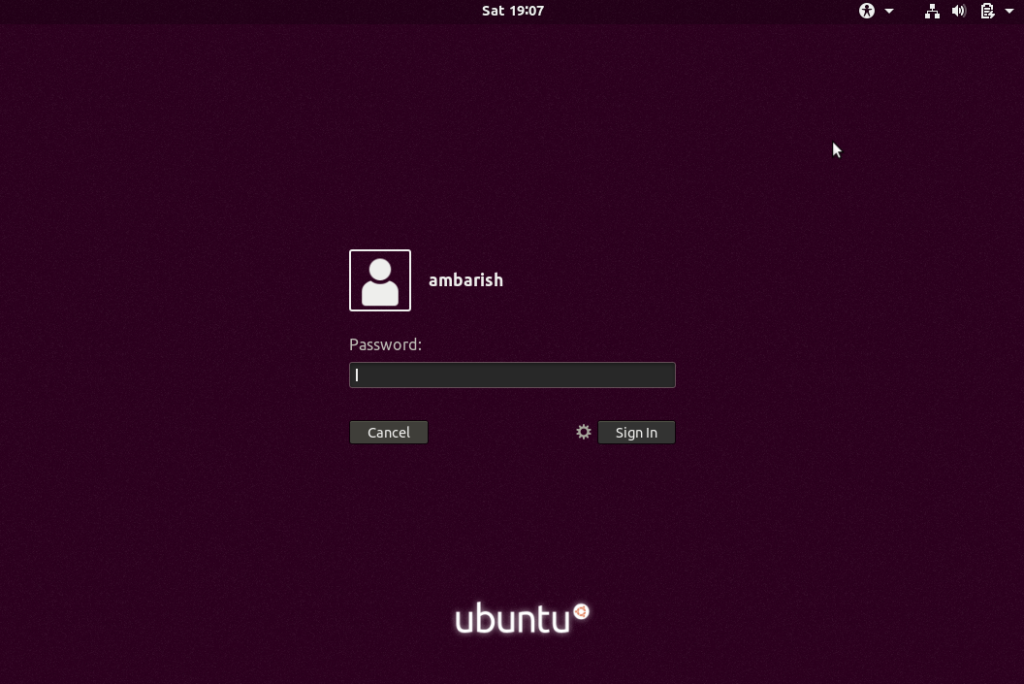
Features
- GDM3 has a much more efficient fast-user-switching support and can run a single greeter for every seat. The fast user switching helps in smooth transitioning between users when multiple users are logged in.
- The modern design of the GDM3 makes maintenance simpler while also enhancing flexibility with the option to configure the displays dynamically.
- GDM3 is also accessible to users with disabilities.
- Support for ConsoleKit allows to keep track of all users logged in at any particular time.
- GDM3 makes hot desking easier.
- The GDM greeter program provides a panel which allows to select session, language and keyboard layour to use after logging in.
Installation
For the debian based system, you can use below command to install it.
sudo apt install gdm3
It will download and install it. Select gdm3 from the list and continue when asked to choose the default display manager during installation process.
LightDM display manager
LightDM is developed by Canonical with no GNOME dependencies. It’s highly configurable and is a very lightweight display manager for Linux systems. LightDM releases are in sync with Ubuntu and are supported in the same time frame.
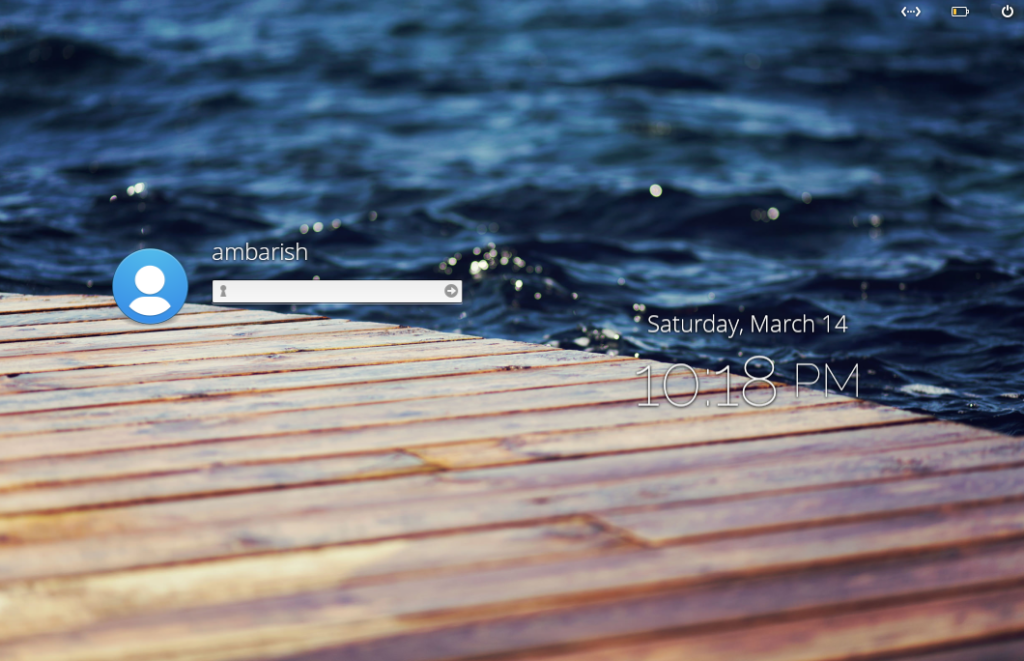
Features
- This Linux display manager facilitates cross-desktop support and supports several display technologies like Wayland, Mir and X.
- One of the major features of this display manager is that it is lightweight and has lower memory usage which in turn provides faster performance.
- The display manager interface supports multiple guest sessions and the original account settings are unaltered.
- It can also be logged in remotely where incoming logins.
- The test suite of this Linux display manager is quite comprehensive allowing a wide range of user settings.
Installation
LightDM can be installed on Debian based system using below terminal command
sudo apt install lightdm
Ly – Linux display managers
Ly is another lightweight Linux display manager and is tested for a large number of desktop environments. It works fine with any X desktop environment and does support wayland too. Ly is my personal favourite in the list of best Linux display managers.
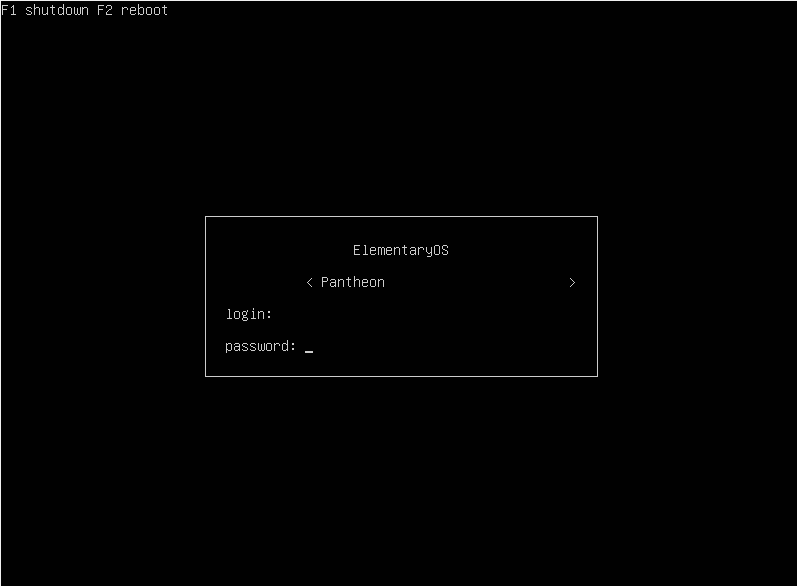
Features
- This is a lightweight TUI display manager for Linux and BSD quite similar to the ncurses.
- There is an in-built shutdown option in the Ly display manager.
- Supports a wide range of desktop environments which have been successfully tested like deepin, budgie gnome, i3, cinnamon, windowmaker, mate, etc.
- Minimalist, low on resources and as simple as it can be!
Installation
Ly can be installed from the source code. Fire up a terminal and follow the below commands to install it. You need to first install git, make and gcc.
sudo apt install git
sudo apt install make
sudo apt install gcc
Once done, clone the repo and install it
git clone https://github.com/cylgom/ly.git
cd ly
make github
make failed with multiple errors for me due to missing dependencies. I had to install them before running make again.
sudo apt install libpam0g-dev
sudo apt install libx11-dev
Once done, use below to install Ly display manager
sudo make install
SDDM
SDDM is one of the best Linux display manager with support for both Wayland and X11. It’s a modern display manager with fancy and smooth user animations.
Features
- This is a modern Linux display manager and supports Wayland and X11.
- The design of SDDM allows it to be simple, fast and beautiful and also supports technologies like QtQuick.
- One of the best features of SDDM is that it is highly themeable and does not restrict any design of the user interface.
- For easier theme creation, premade components like combox and textbox are provided in SDDM.
- The licensing of the source code of SDDM is the GNU GPL version 2 or any other later versions.
Installation
SDDM is available in Debian repo and can be used using below command
sudo apt install sddm
Wrapping Up
Most of us don’t really care how the login screen looks which is needed hardly for 10 seconds! However, different requirements like installing Linux on a low resource system can force you to switch to one of the lightweight Linux display managers.
If you are Linux users, you can pick up any VPN Clients for Linux.
If you use any other display managers, let us know in the comments.

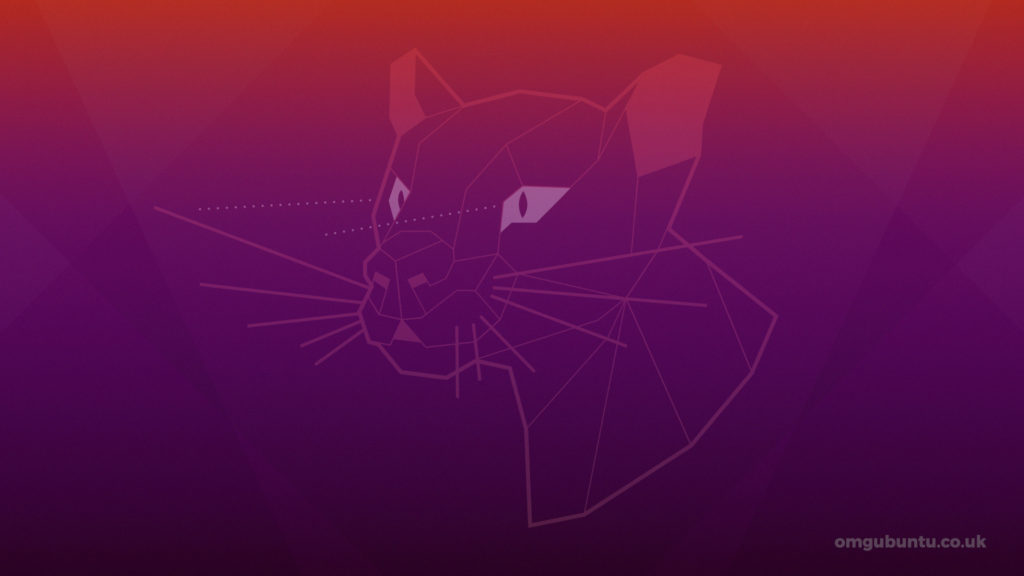
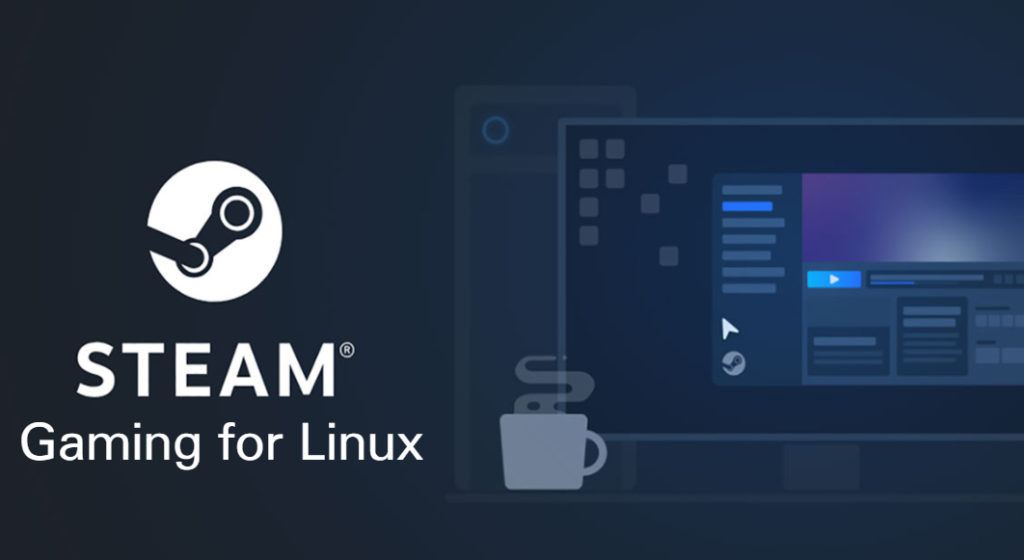

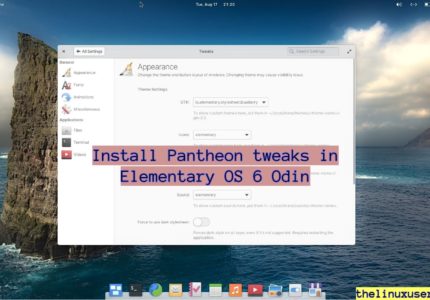
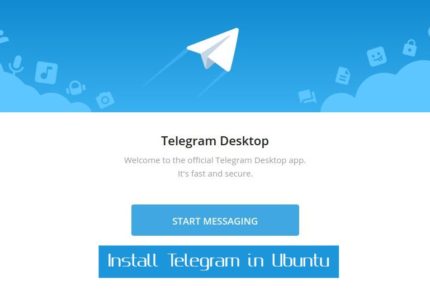
Franklin Moormann
I tried to install Ly based on your commands but you have an error with the commands and missing the command after the final make. Here is what I see:
git clone https://github.com/cylgom/ly.git
cd ly
make github
make
so I don’t know what that last make command is supposed to be after the make github command
Ambarish Kumar
Thanks for pointing out, the last make shouldn’t be there. Removed it.