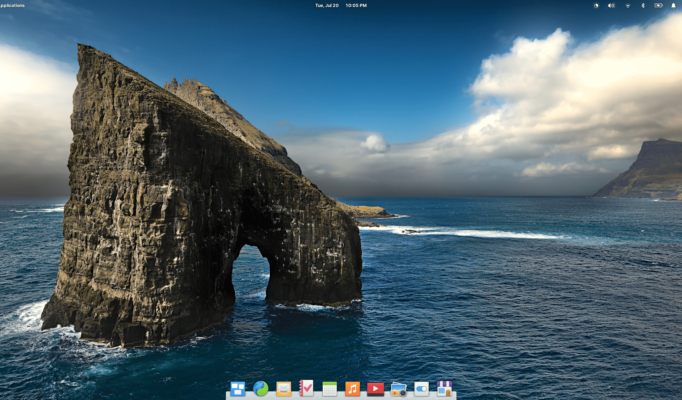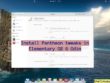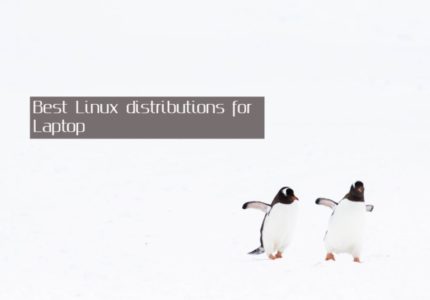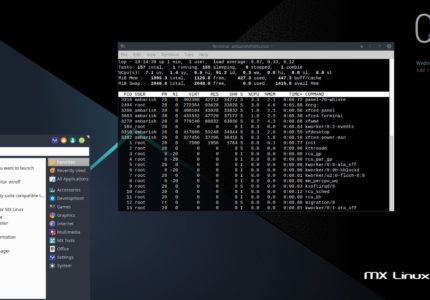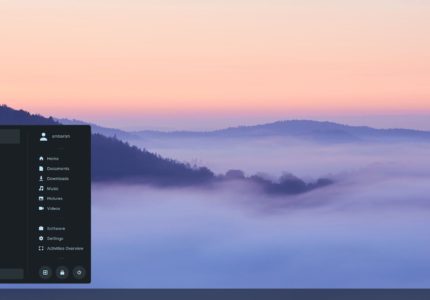Well, the wait is over. Elementary OS 6 Odin is finally released with lots of new features. This article covers steps to install elementary OS 6 Odin in VirtualBox.
Before we begin, lets see what important things it has to offer.
Elementary OS 6 Odin Features
Elementary OS 6 has a default dark style, available to select at welcome screen or through the system settings. It’s highly customizable and comes with 10 different accent colors.
One feature which keeps Elementary OS different to other Linux distributions is it’s own AppCenter. The AppCenter is pay-what-you-want and includes most used applications as flatpaks. Using flatpaks enhances security and privacy by running an application in a sandbox environment.
Since the traditional desktop is moving (or already moved?) to laptops, support for touch based devices has become imminent. Elementary OS 6 has a support for multi-touch for multitasking views, switching between workspaces etc.
Notifications center has been redesigned with notifications bubbles.
We will cover all the Elementary OS 6 Odin features in details in next articles.
System Requirements
elementary OS do not promises to be one of the lightweight Linux distributions. It has a moderate system requirements, but it would still run okay if you have an old system lying around. Recommended system requirements are –
i3 or newer dual-core 64-bit processor
4 GB of RAM
15 GB of HDD
Download
elementary OS is a pay what you can, open source Linux distributions. You can download a copy from their website. You can choose to support the developers by paying whatever you can, or enter 0 in custom amount and continue with the free download.
How to Install Elementary OS 6 Odin
Elementary OS 6 has got a brand new installer of it’s own. The steps to install elementary OS 6 Odin are similar to any other distributions.
Choose Language – The first screen asks you to select Language of your preference.
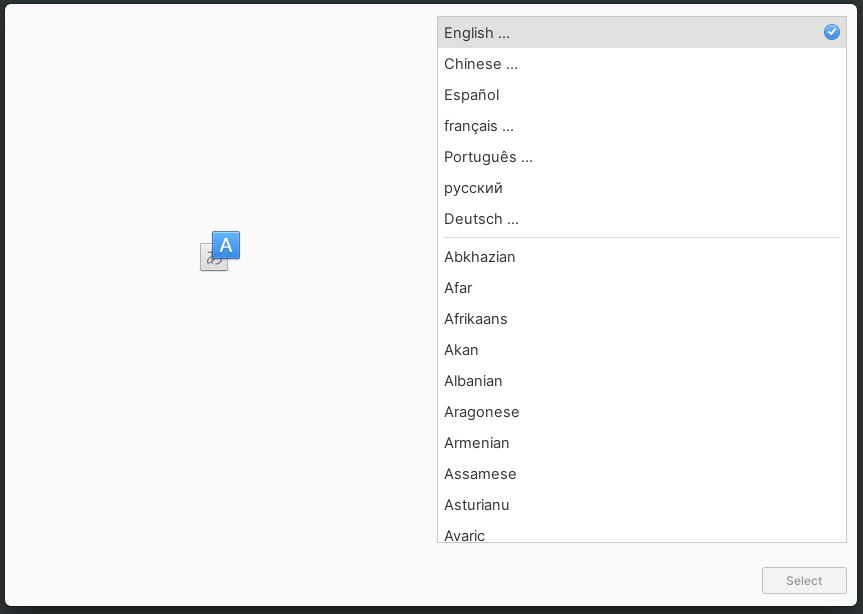
Keyboard Layout – In the next screen, choose your Keyboard Layout.
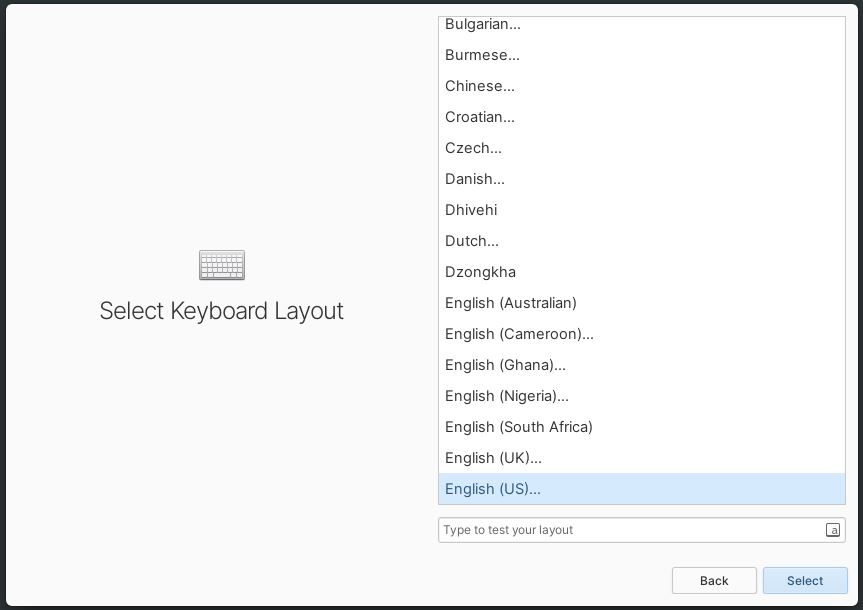
In the next screen, the installer asks you whether you want to just give it a try or to install it. Using a live system is one of the best ways to test an operating system. If you are unsure of installing it, I would suggest you to create a live USB for Elementary OS 6 Odin and use Try Demo Mode to give a trial. There’s no point doing it in VirtualBox, since you can install or uninstall it whenever you want.
If you are installing Elementary OS 6 in VirtualBox, you can select Erase Disk and Install to proceed with the installation.
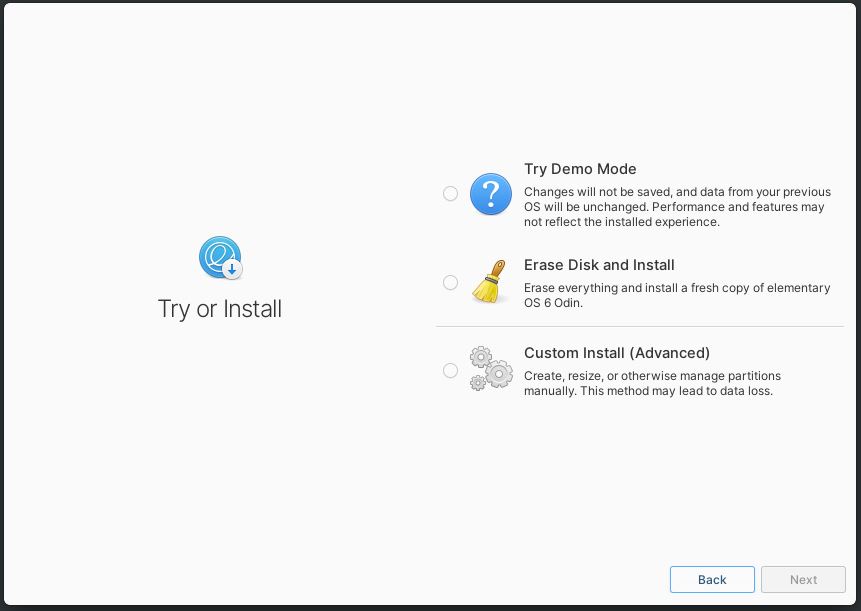
In the next screen, it asks you to select the drive you want to install it in. List will include the Virtual Disk we created. Select it and click on Erase and Install.
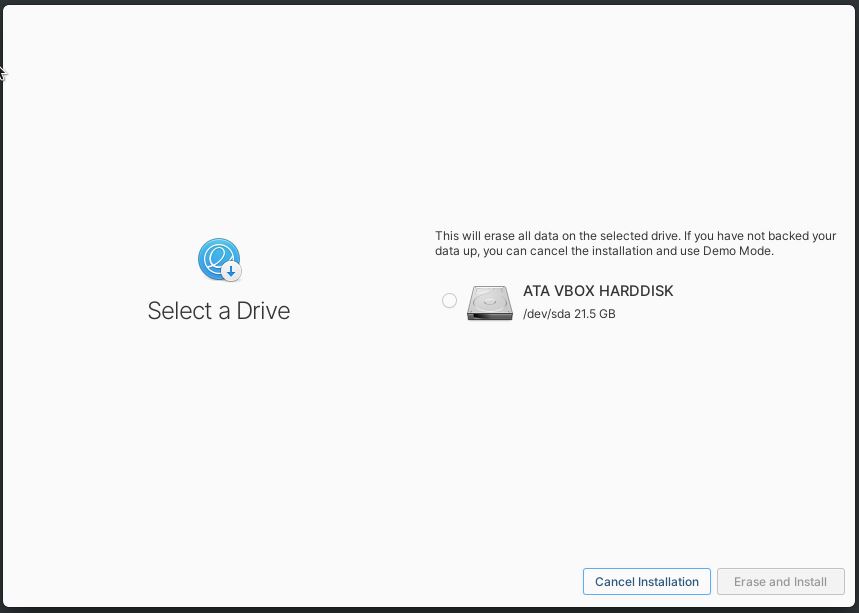
Next screen asks whether you want to Enable Drive Encryption. You can choose a password for encryption, which will be required each time you login to your system.
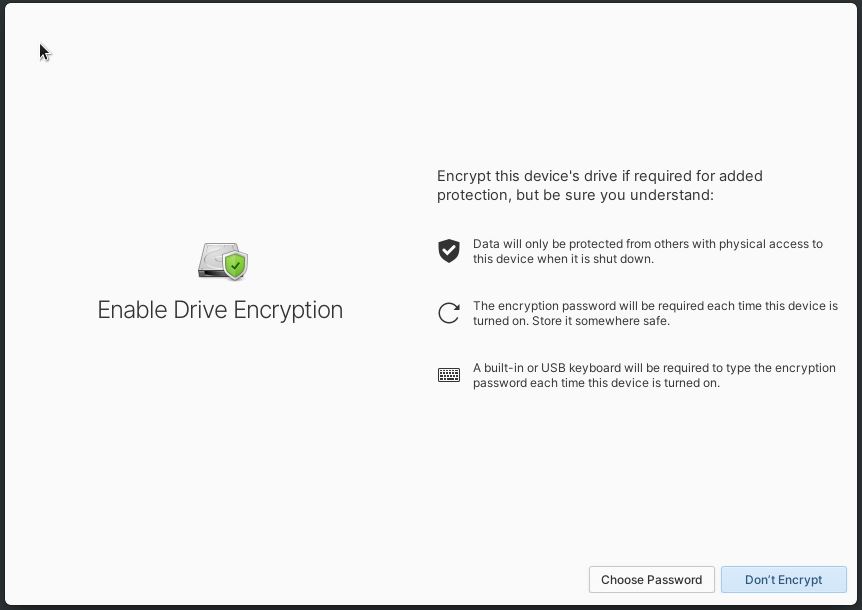
In the next screen, you can just proceed with the installation.
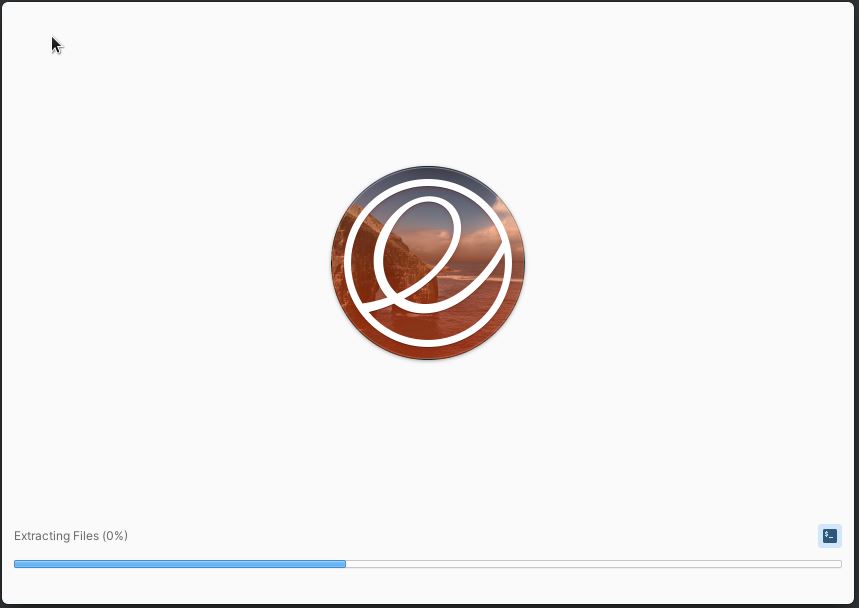
Once the installation completes, restart your system. Post restart, I don’t know why but it asks you the language and keyboard layout again. Select your preference and create an account with your name, username and password. Click on Finish set up to get the login screen .
Welcome screen displays you link for a basic guide to use Elementary OS. You can select the default (light) or Dark theme and color theming option, turn on Night Light, adjust it’s schedule and temperature and select option to automatically delete old temp and deleted files. It also allows you to connect your online accounts and browse AppCenter to install your favorite applications. These things can be done later from Settings if you don’t want it now.
This is how your Elementary OS 6 Odin looks after a fresh installation.
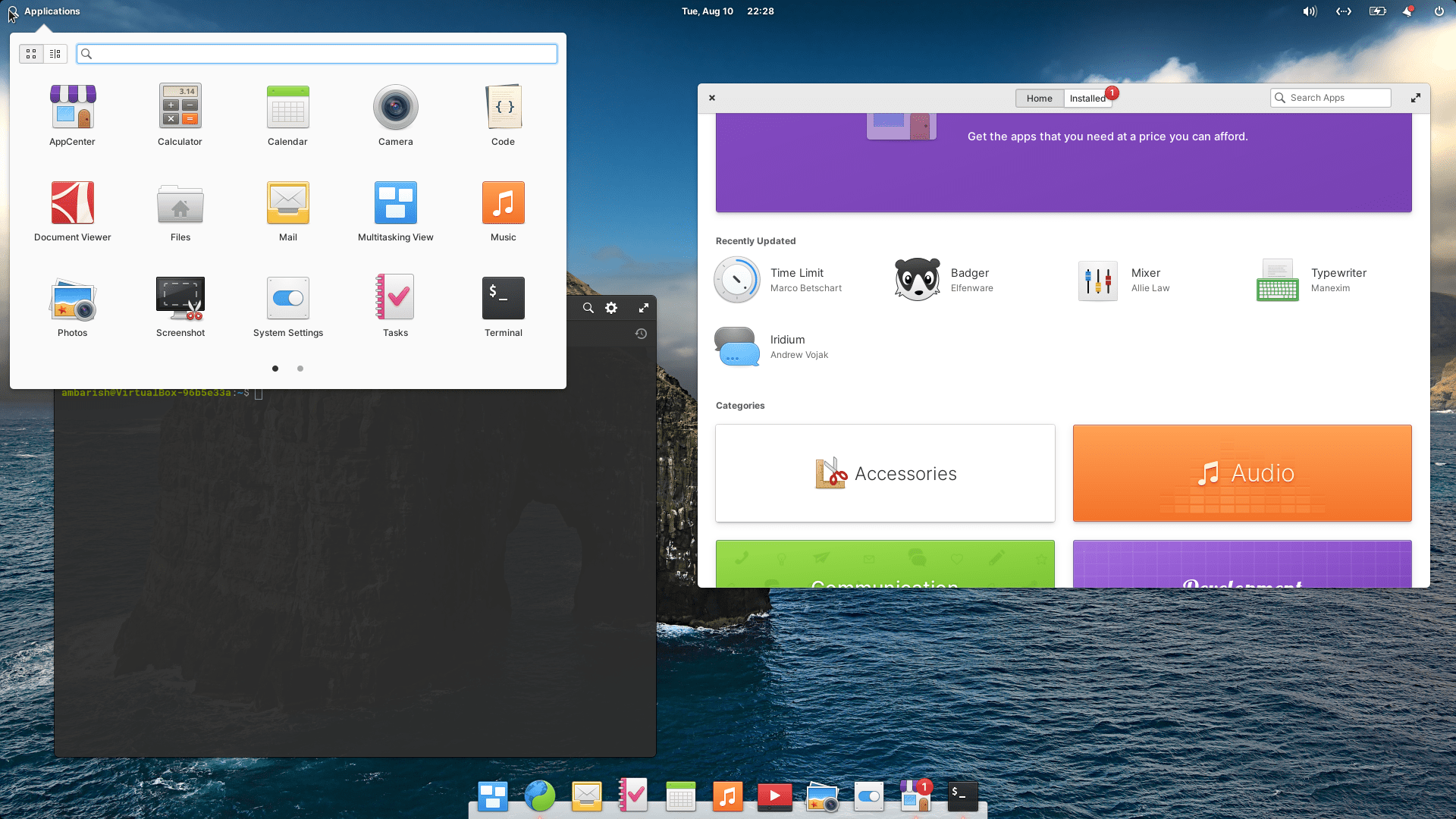
Wrapping Up
It’s one of the nicest operating system I have used. The design is brilliant, everything works out of the box and their AppCenter and love towards flatpaks improves my security. If you are bored, want tot try a new distribution or just want to switch permanently, you can use these steps to install elementary OS 6 in VirtualBox to experience it.
Have you tried it yet? Let us know in the comments how much you love it. I will be covering e OS features in details and some basic tutorials for beginners in coming days.
Don’t forget to follow us on twitter.