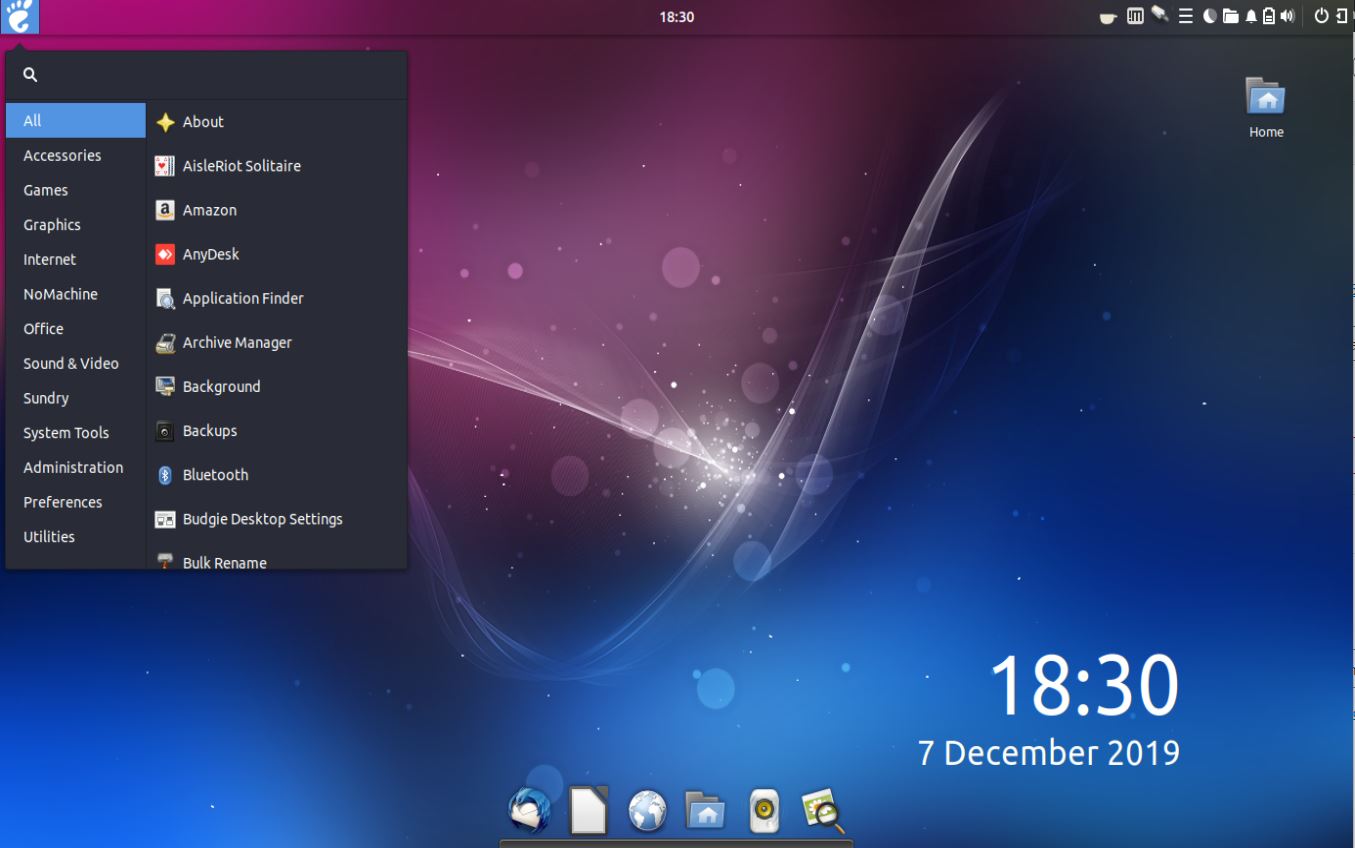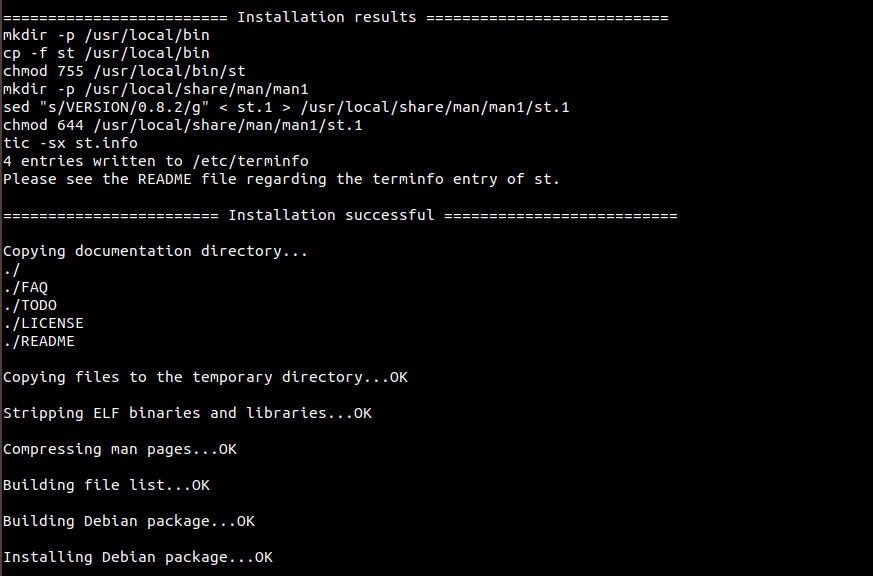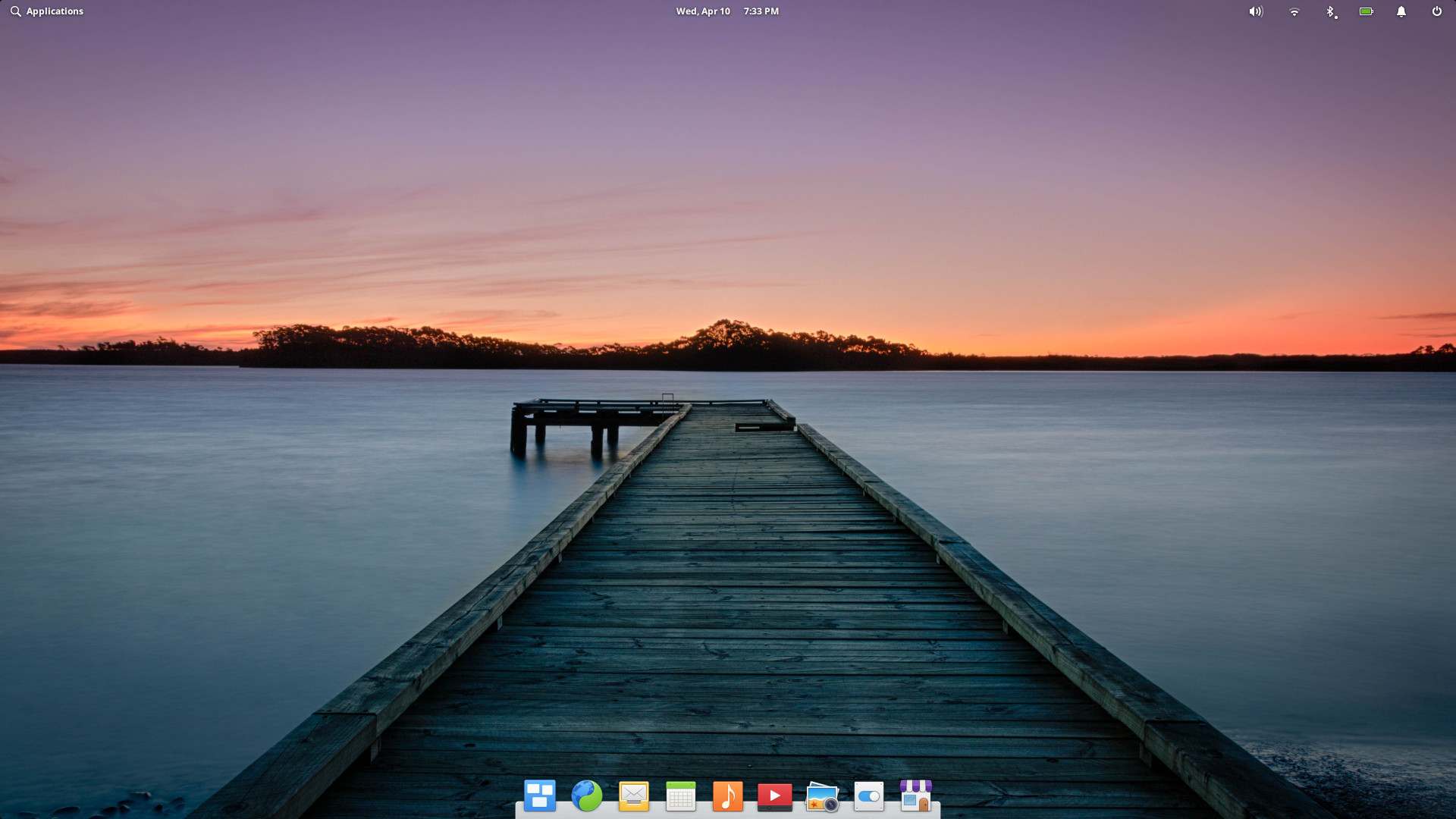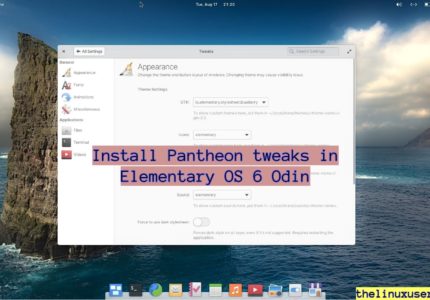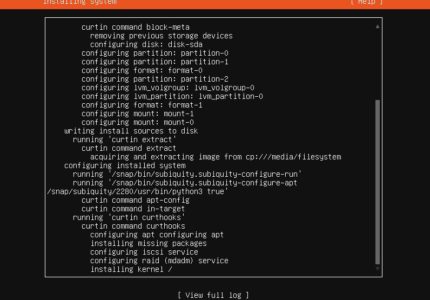In this article, we will install Budgie Desktop in Ubuntu.
Ubuntu comes with a Budgie flavor which you can download and install. But what if you already have a Ubuntu system running with Gnome or any other desktop environment? You can always install Budgie Desktop along with other desktop environments.
Budgie uses GNOME technologies at its core and is integrated very well with the GNOME stack. Initially, developed as an individual desktop environment for Solus distribution (the then Evolve OS), Budgie desktop gained popularity and Linux community embraced its simplicity.
All the popular Linux distributions like Ubuntu, Arch, Manjaro, Void Linux included Budgie in their repository and Canonical even went ahead to release a separate Budgie variant. We already covered the basic features while we were installing Budgie desktop in Manjaro but lets revisit them.
Budgie desktop components and features
- Budgie Menu – there is a quick and easy to user menu with type-as-you-search and category based filtering.
- Raven – It’s the all in one notification centre supporting media playbacks, per-app volume control, accessing your calendar, support for cover art and access to missed notifications.
- Supports freedesktop notifications specifications where application sends visual alerts to users and supports actions.
- Run dialogue – a great way to search and run an application quickly. You can launch it by pressing Alt + F2 anytime.
In this article, we will see how to install Budgie desktop in Ubuntu in case you already have a different DE and you are in no mood to re-install Ubuntu Budgie flavor.
Install Budgie Desktop in Ubuntu
Open Terminal and type in below command
sudo apt-get install ubuntu-budgie-desktop
Need to get 144MB/158 MB of archives, Type Y and press Enter.
Once the download and installation completes, it asks for the default display manager. Lightdm is the default display manager though you can keep it gdm3 if you wish so.
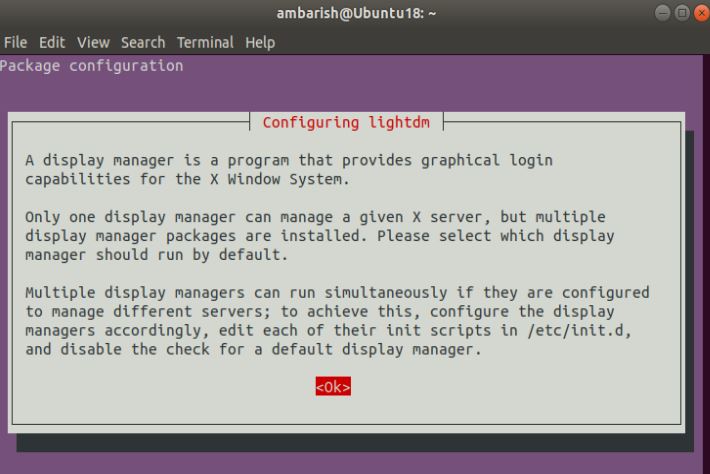
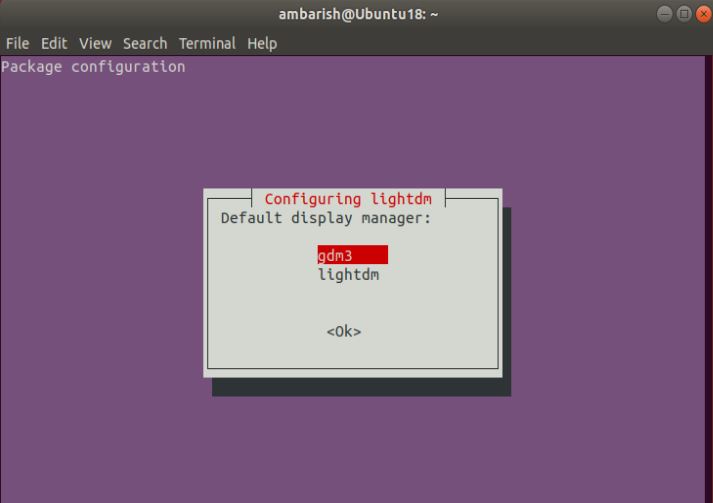
The next steps asks you to restart your system in the process (which you can skip) and restarting your ssh daemon (which you should do). Once installation completes, restart your system.
Once Ubuntu greets you with the login page, click on the Setting icon and select Budgie Desktop.
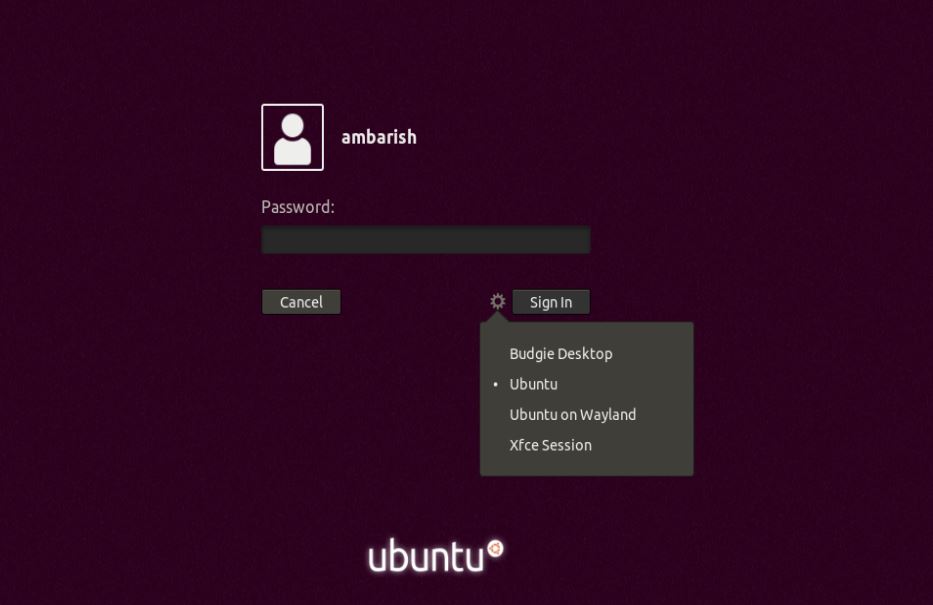
Congratulations! You have successfully installed Budgie Desktop in Ubuntu.

Wrapping Up
Budgie desktop is a nice desktop environment and if you bored with the default DE of your Ubuntu System, feel free to try it.
What’s your opinion of Budgie DE? Let us know in the comments why you prefer it (and why not!).