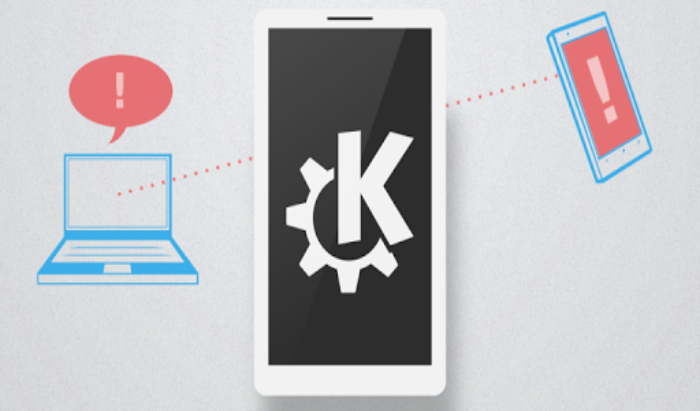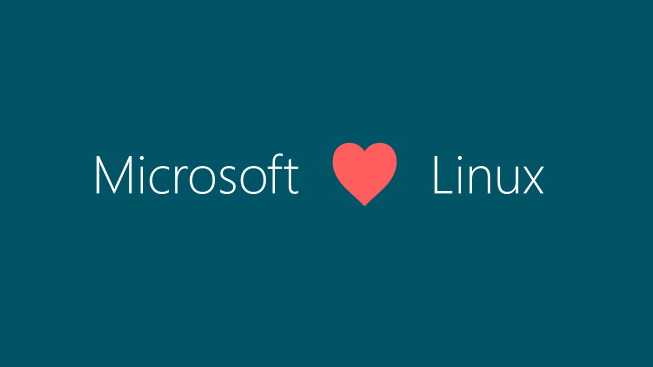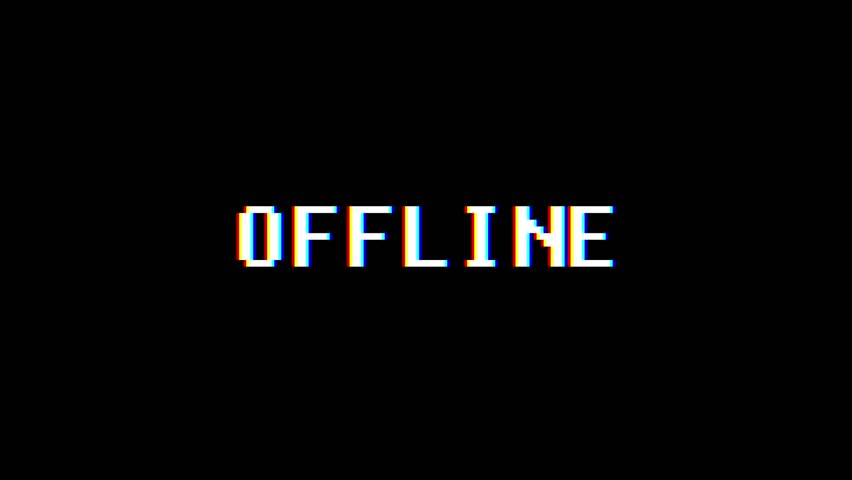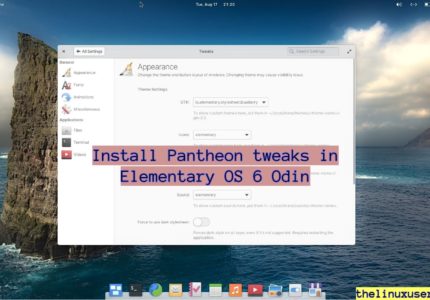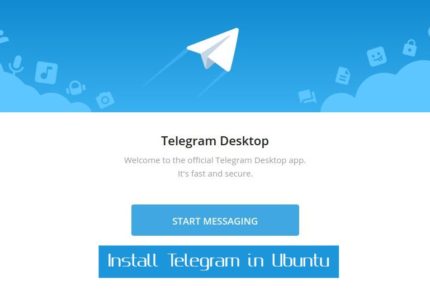KDE connect is a project developed by KDE Community which enables all your devices to communicate with each other. In this article, we are seeing how to install KDE Connect and use it.
KDE Connect is a great application to sync all your device, do basic communications and share clipboards. It’s not a one-way communication where you can just see the notifications on your system. Not only you can interact with your phone through your system, you can also control many system things with your phone like music playback, share files with each other etc.
Features
Let’s go in the details of what KDE Connect offers. Here’s some of the features :
- You can receive your Smartphone’s notifications on your Ubuntu desktop and reply from there.
- You can control music playing on your system through your phone.
- Browse your phone from your system and share files between the devices.
- Ring your phone in case you are not finding it
- You can even run predefined commands on your PC from your phone.
- Your phone can be used as a remote control for your system and can control desktop’s volume.
KDE Connect does this my implementing a secure communication protocol over a network between two devices. You would have to install an application KDE Client App on your phone and the KDE Connection app to your linux device.
Read : lightweight Linux Distributions
Lets see how you can install KDE Connect in Linux and use it.
Though KDE Connect is available only for KDE Plasma desktop by default, you can install it in any other desktop environment using the App Store or through command line.
KDE Connect is available in Ubuntu Software .
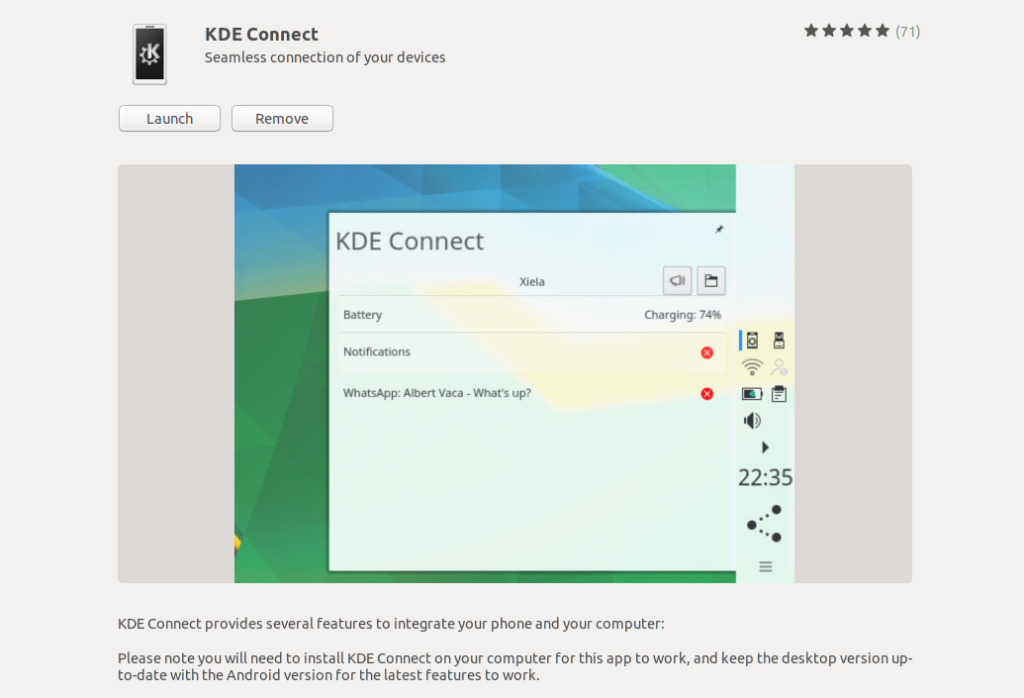
The other way is to install KDE Connect through command line. You can use below commands to install KDE Connect and KDE Connect indicator in Linux.
sudo apt-get install kdeconnect
KDE Connect indicator is not available in repo. You can use the below PPA to install it
sudo add-apt-repository ppa:vikoadi/ppa
sudo apt update
sudo apt install indicator-kdeconnect
Lets see how you can set it up your smartphone and system.
Set up KDE Connect
Once you have installed KDE Connect and KDE Connect indicator in your Linux system, download and install KDE Connect application in your Android device from PlayStore.
Launch the KDE Connect Indicator and KDE Connect app. In your phone, the list of devices running KDE Connect service will be shown. Click on the available devices to pair the device.
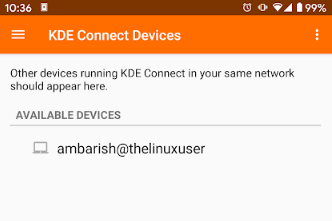
Once done, you could see a request for incoming connection on your system. Click Accept and continue to complete the set up.
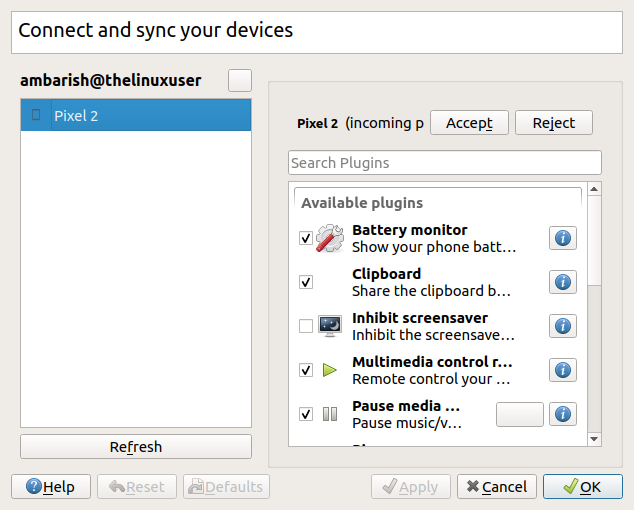
Available plugins
Available plugin list shows what all things you can do between the two devices. You can select the plugins which are needed. Here’s the details :
- Battery monitor shows your phone battery next to your system battery’s indicator.
- Clipboard allows to share the clipboard between the systems.
- Inhibit screensaver inhibit the screensaver when connected.
- Multimedia control allows you to control your music and videos using phone remotely.
- Receive Notifications to show device’s notifications on the computer and keep them in sync.
- Remote filesystem browser to browse the remote device filesystem using SFTP.
- Remote keyboard from the desktop to use your keyboard to send key-events to your paired device.
- Ring my phone to find your lost phone by playing an alarm ringtone.
- Run commands to execute console commands remotely.
- Send notifications to broadcast this computer’s notifications so they can be shown on other devices.
- Share and receive – Receive and send files, URLs or plain text.
- Telephony integration – Show notifications for calls and SMS.
- Virtual input – Use your phone as a touch pad and keyboard.
Here’s some screenshots of the Apps.
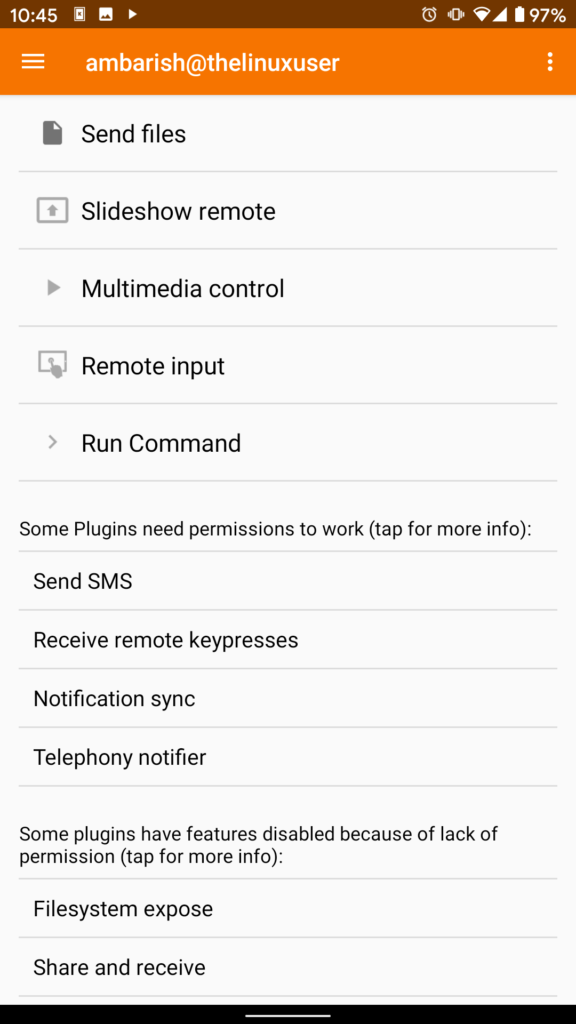
Perform usual tasks 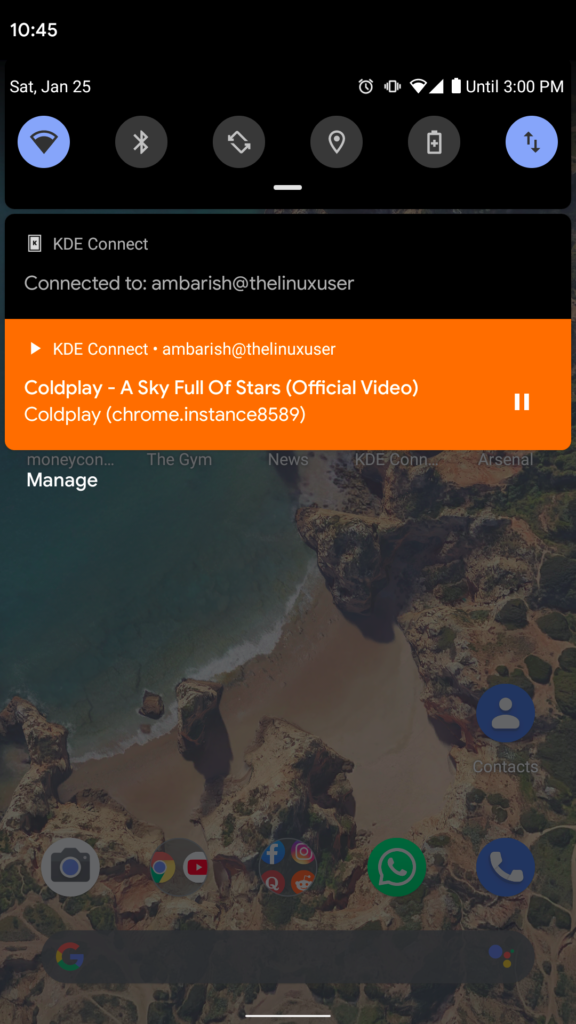
Control system’s playbacks 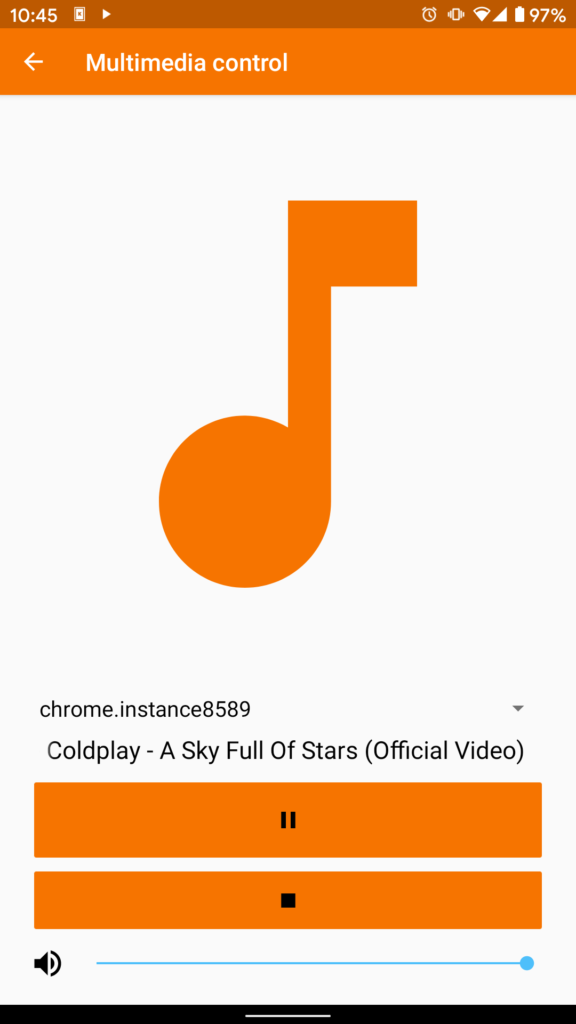
Media control
Wrapping Up
Frankly I was looking for an application from which I can control YouTube playing on my system but KDE Connect offered me much more than that. Some of the features are really handy like finding your phone and music control.
Hope you like it, let us know in the comments.