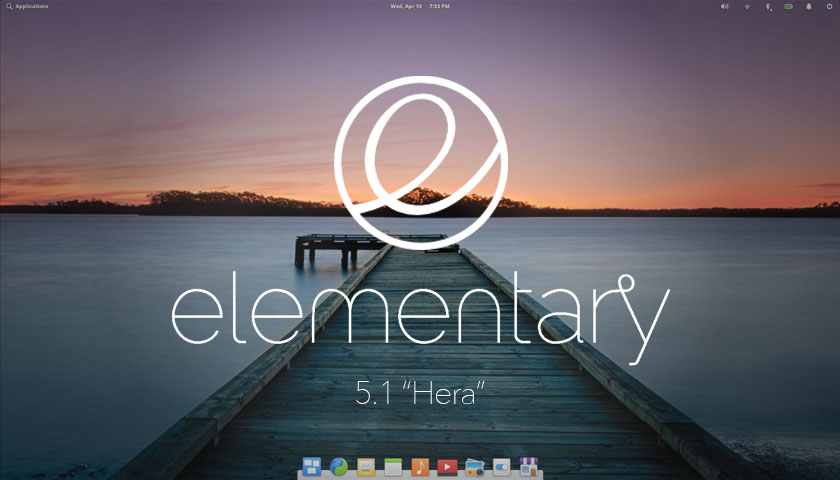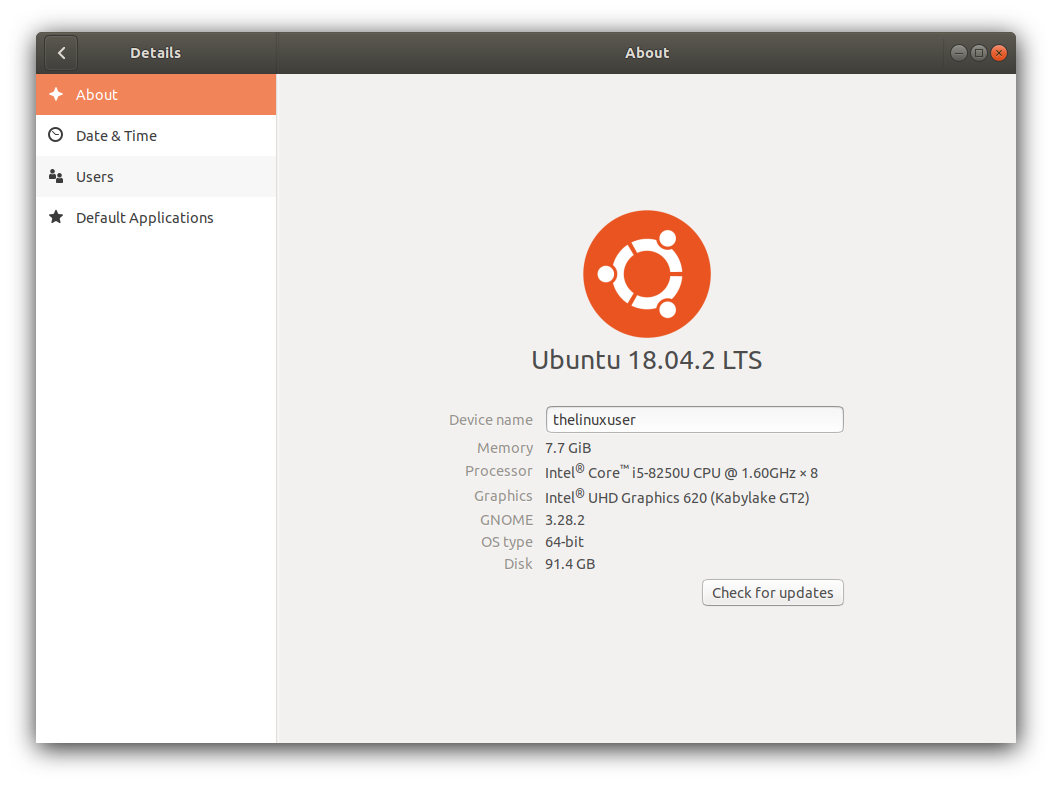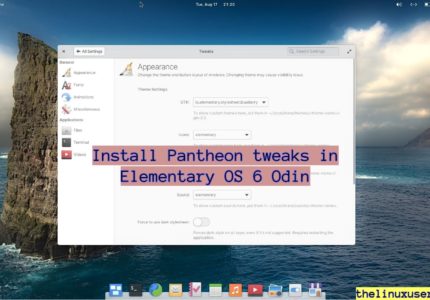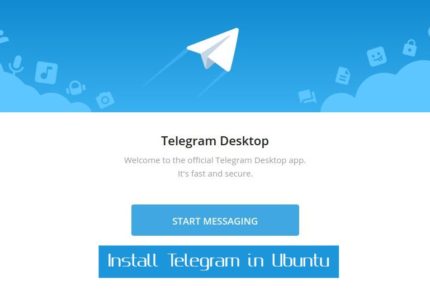In this article, we will use Timeshift to back up and restore Linux system. We will also see how to install Timeshift in Linux distribution which do not ships it by default.
Majority of the current Linux users started their journey in a VM, moved ahead with dual boot and then ended up replacing Windows completely with the Linux distribution of their choice.
Running in a VM or dual booting with Windows provided the advantage of started afresh. If anything goes wrong, you can easily set up another VM with the ISO you downloaded or reinstall it completely in case of dual boot. Trust me, everyone has taken that path at least once.
Microsoft provides a ‘System Restore’ options to revert your system to a working state in case you broke your system. The Linux equivalent of System Restore is TimeShift which is shipped with many Linux distributions like Linux Mint.
However, Ubuntu does not include it by default and you may have to install it separately.
Using Timeshift to back up and restore Linux systems
TimeShift is an open source Linux application that can help in taking incremental snapshots of the file system at regular intervals. Now, its not a complete back up tool – it just backs up the system files and settings with directories and files excluded from this back up.
There are 2 snapshot type – rsync and BTRFS.
rsync creates a snapshot by copying system files using rsync and hard linking unchanged files from previous snapshot. The first snapshot takes a back up of everything and subsequent back ups are incremental. It supports all the Linux file systems.
BTRFS snapshots are create using built in feature of the BTRFS file system. Creation and restoration is instant and nothing is excluded.
Which one to choose?
Though BTRFS is quicker, the back up resides on the system disk and in case of any failure, you loose the snapshots too. Ideal way would be to use rsync to take a back up on an external filesystem.
Features of TimeShift
- Easy setup – Setting up of Timeshift is real easy, you just install it and take your first back up.
- Timeshift allows you to back up on your local filesystem as well as external storage media.
- It includes multiple snapshots level; you can back up hourly, daily, weekly and monthly and specify how many back ups you want to keep.
- Supports Rsync and BTRFS snapshots.
- Option to include / exclude user data.
- Supports cross distribution restoration.
Install Timeshift in Linux
Debian based distribution – Debian, Ubuntu, Linux Mint, Elementary OS
sudo add-apt-repository -y ppa:teejee2008/timeshift
sudo apt-get update
sudo apt-get install timeshift
If you are using any other Linux distribution, you can grab the installer from releases page and install it.
It supports Fedora and Arch based distributions.
sudo sh ./timeshiftamd64.run # 64-bit
sudo sh ./timeshifti386.run # 32-bit
To use the BTRFS type, you may have to install it first using below command
sudo apt-get install btrfs-tools
For the first time you launch timeshift, it will run you through a Wizard for initial set up. It estimates the file system size in first step and displays it to you to select the back up location.
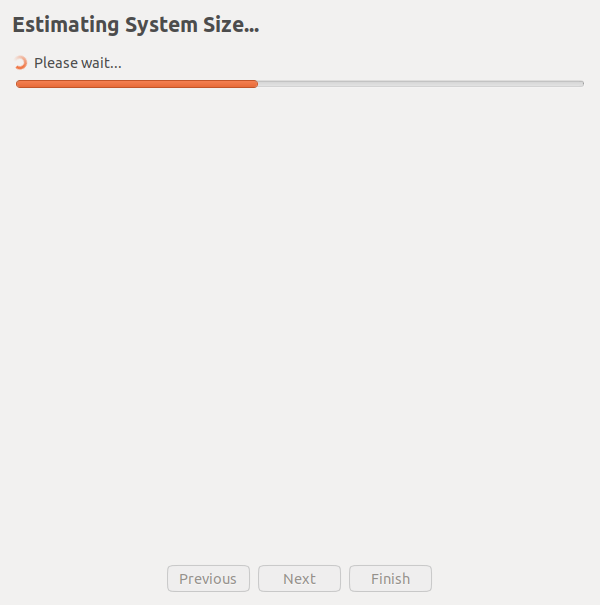
In the next step, select the snapshot location. If you have any external hard drive, you can choose one.
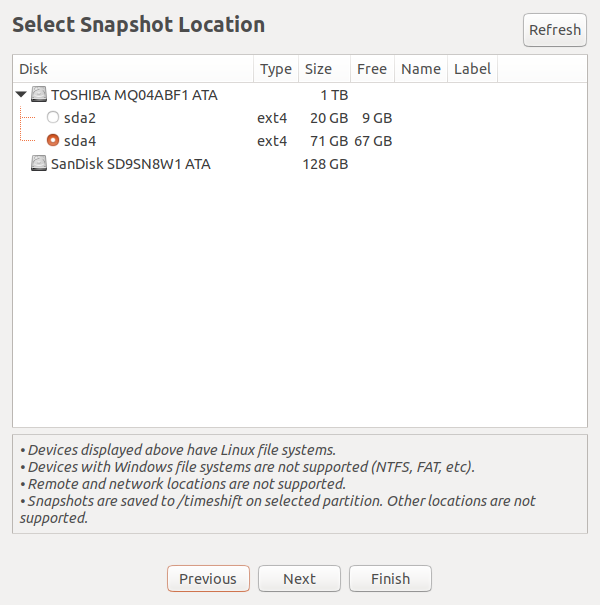
It detected my SanDisk 128 GB SSD and gave an option to back up. One important thing is that Timeshift do not support Windows file system like NTFS, FAT etc and are saved to /timeshift on selected partition.
In the next screen, select snapshot level and the frequency of the back up.
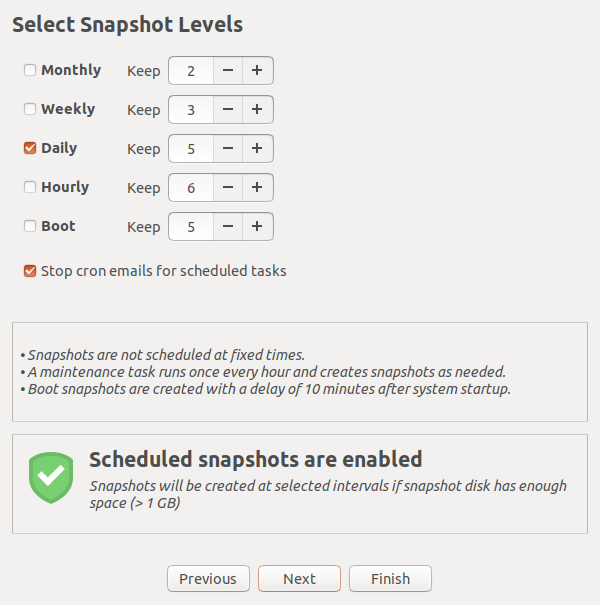
The home directories are excluded by default. You can enable them and also allow the hidden files to be backed up.
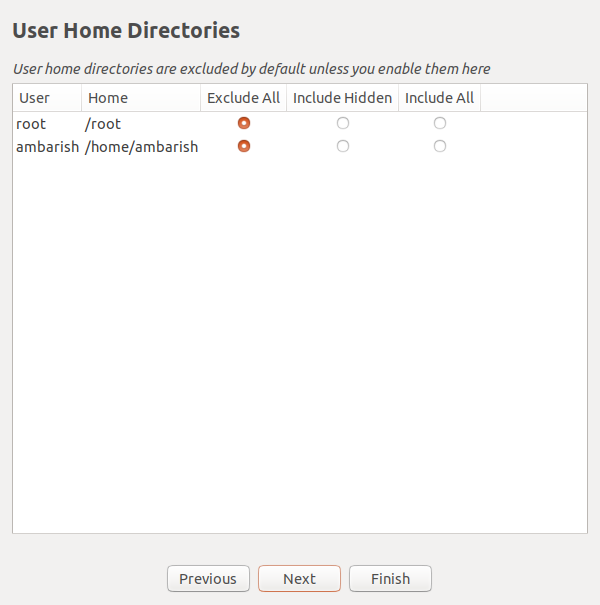
All these are done and your initial set up is complete now.
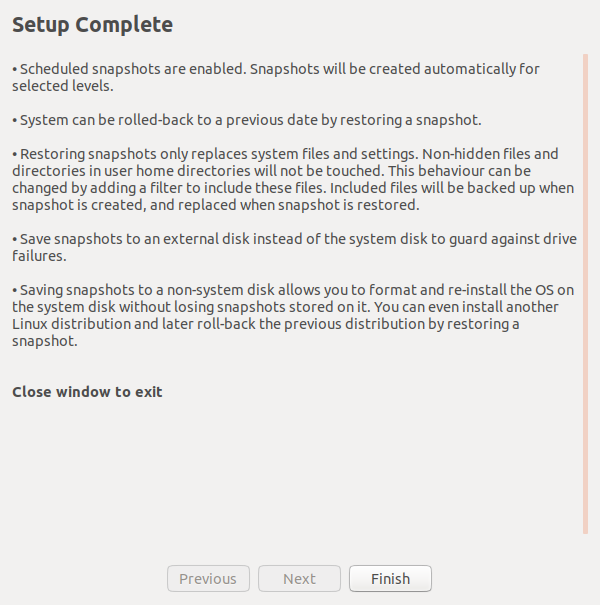
Timeshift application lists all the back ups, you can create one anytime you want and restore from a previous back up. The settings wizard repeats the above process of selecting the type and location of the back up along with its frequency.
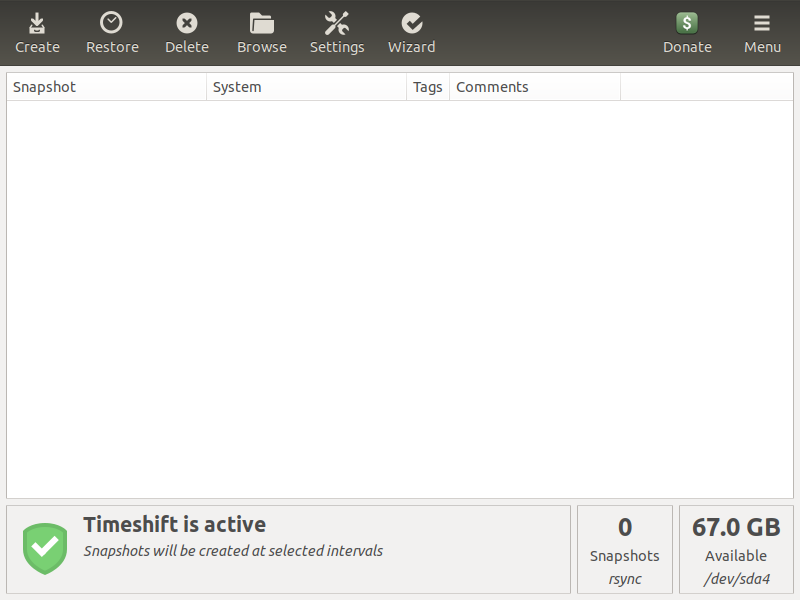
System restore
You can restore a system by selecting a snapshot from the above window and clicking on Restore button.
When you are not able to login itself, you can use a live CD or USB to boot and install Timeshift in the live system. You can then select one of the back ups and restore your Linux system.
It supports cross distribution restore allowing you to simply restore to your last operating system if you don’t like the new one.
Wrapping up
If you are curious enough, you will run into something that breaks your system. Reinstalling is pain not because the installation time is more but because of the setting up of all the applications & settings. Timeshift saves you from that pain by allowing you to take a back up and restore Linux systems.
Do you use Timeshift? How helpful is it – let us know in the comments!