Introduction : In this article, we will see how to dual boot two Linux distributions. There is very less information available for this topic and though the set up is easier than Windows-Linux set up, we decided to cover it.
Well, there are hundreds of article about dual booting Linux with Windows 7/10. The assumption is that one is already using Microsoft Windows and want to install a Linux distribution with it.
The assumption is changing. People have moved ahead to replace Windows completely with a Linux distribution and now moving on to the next step of dual booting Linux distributions!
In this article, we will see how to dual boot two Linux distributions.
I assume you already have a Linux set up and a live USB of your second favorite Linux distributions. If not, you can create a live USB using UnetBootin or dd command.
For this article, I am using Ubuntu 18.04 LTS release as the base install and trying to boot Linux Mint 19 along side it.
Dual boot two Linux distributions
The first step is to boot into Linux Mint with the live USB you have created. Select Start Linux Mint from the boot menu.
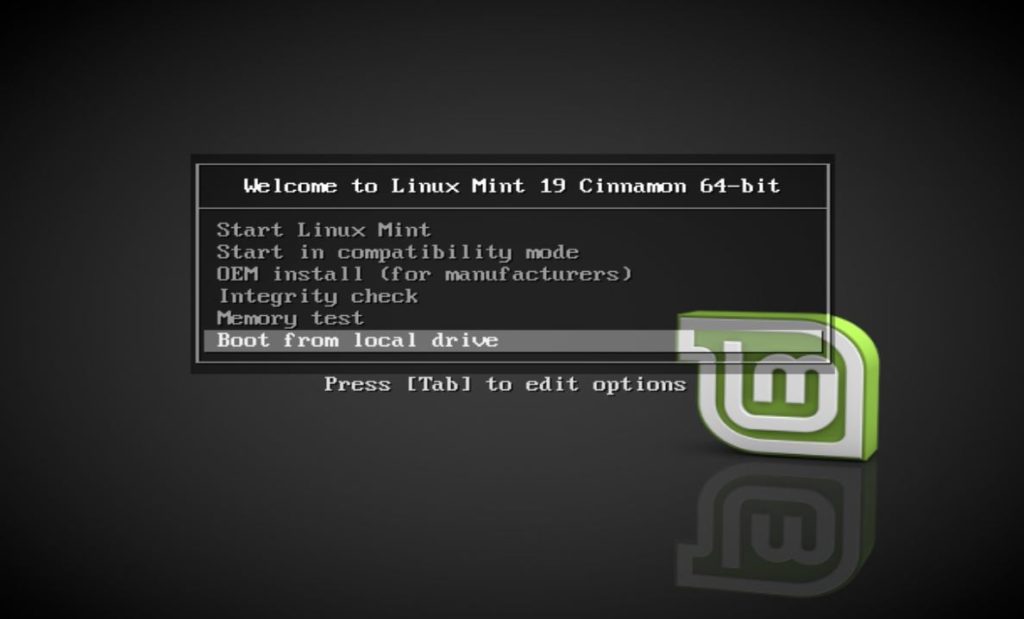
Once boot process completes, you will see the live desktop and an option to install Linux mint on the desktop. Click on it to start the installation process.
Welcome screen asks you to choose the language for your install and use.
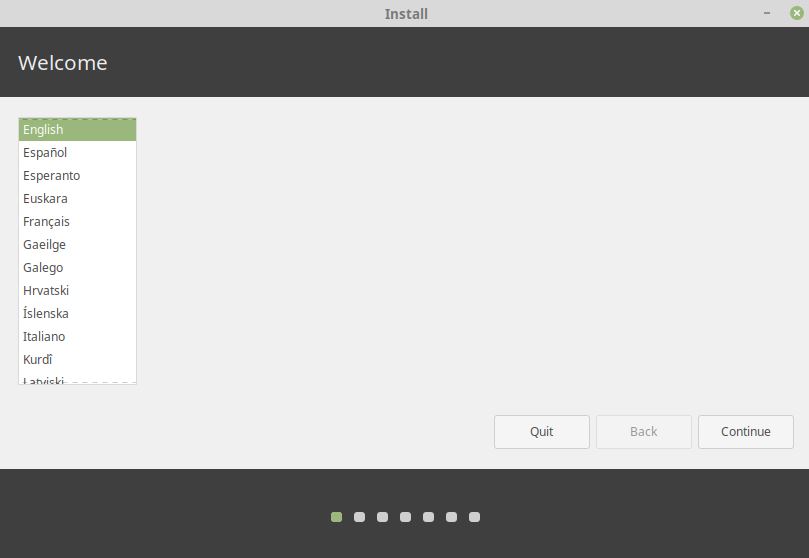
In the next screen, choose your default Keyboard layout if you want a change to the detected one.
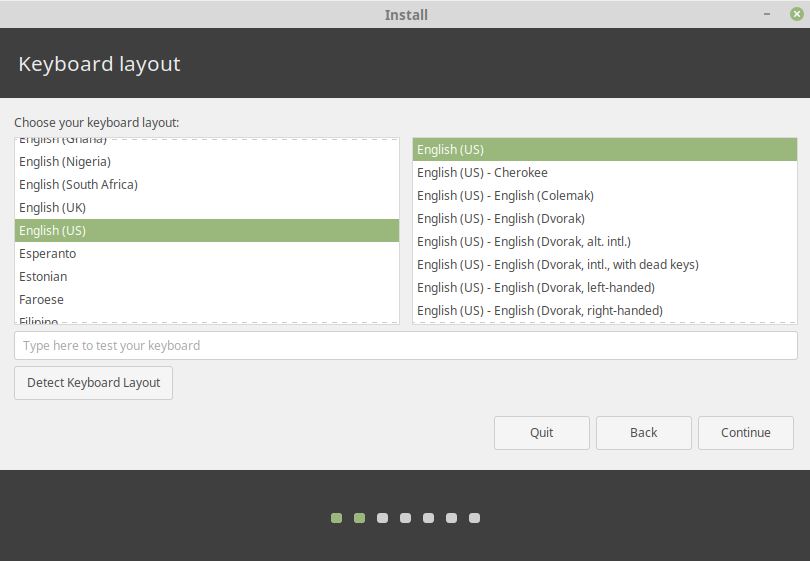
I always prefer to install third party software during the process to avoid the hassle of installing them separately.
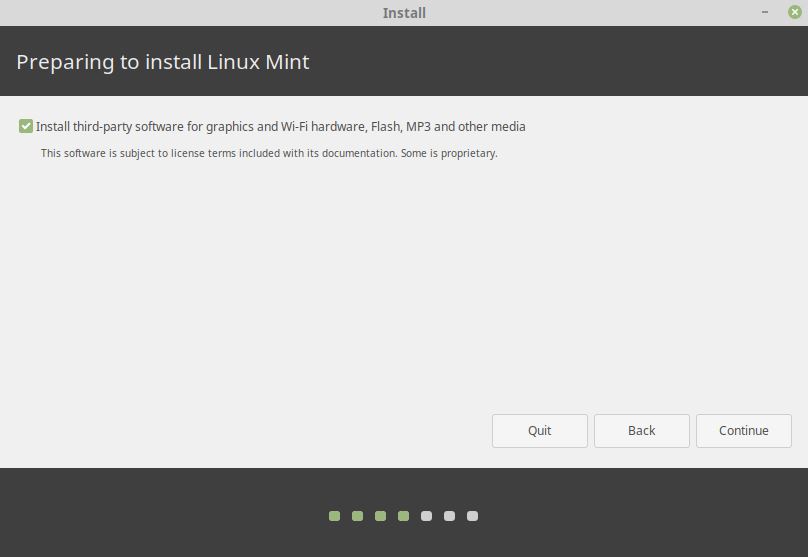
This is an important step.
In the next screen, you can see the installer has already detected the Ubuntu operating system and gives an option to Install Linux Mint 19 alongside Ubuntu 18.04 LTS (18.04). Select it and continue.
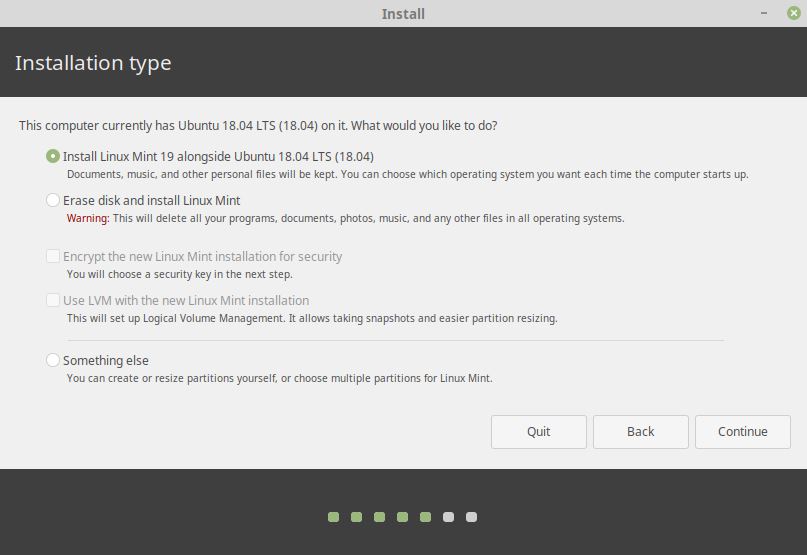
Installer asks you to allocate space for your Linux Mint operating system. Since I am using a virtual box to repeat these steps, it is showing a 53 GB drive space which I have allocated.
You can drag the divider to decide how much storage to allocate for both Ubuntu and Linux Mint.
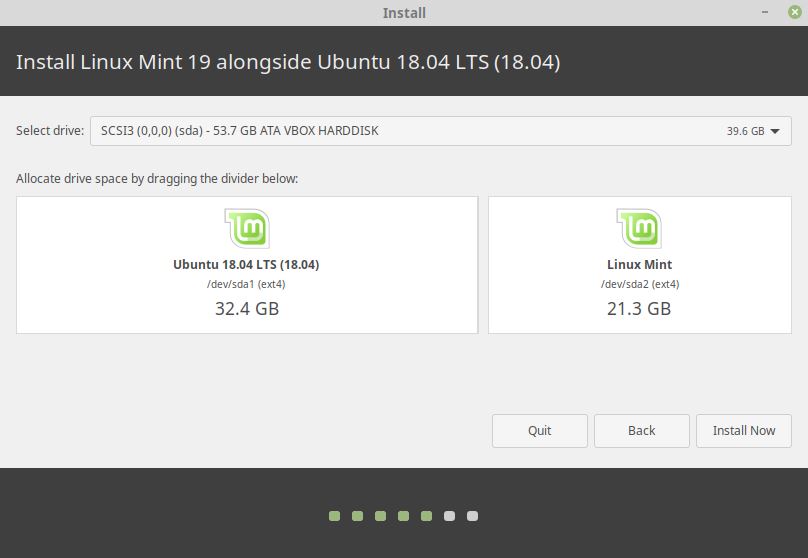
Clicking on Install Now will inform you that any previous changes have to be written to the disk and resize operation may take a long time.
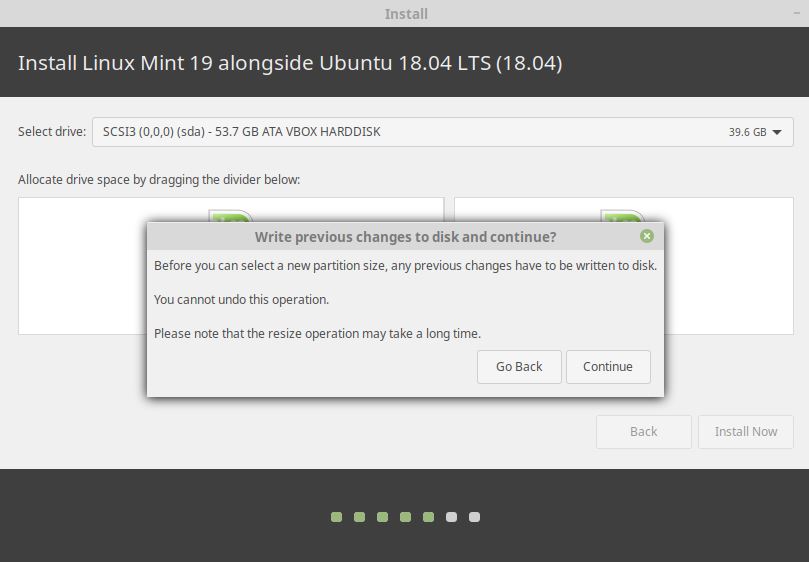
The next screen asks for another confirmation for formatting the disc which would be used to install Linux Mint.
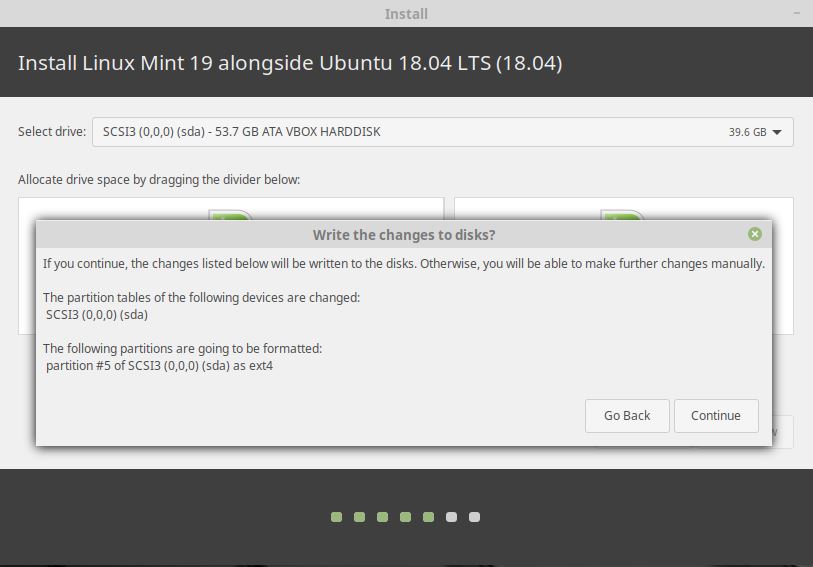
In the next screen, choose your location and click on Continue.
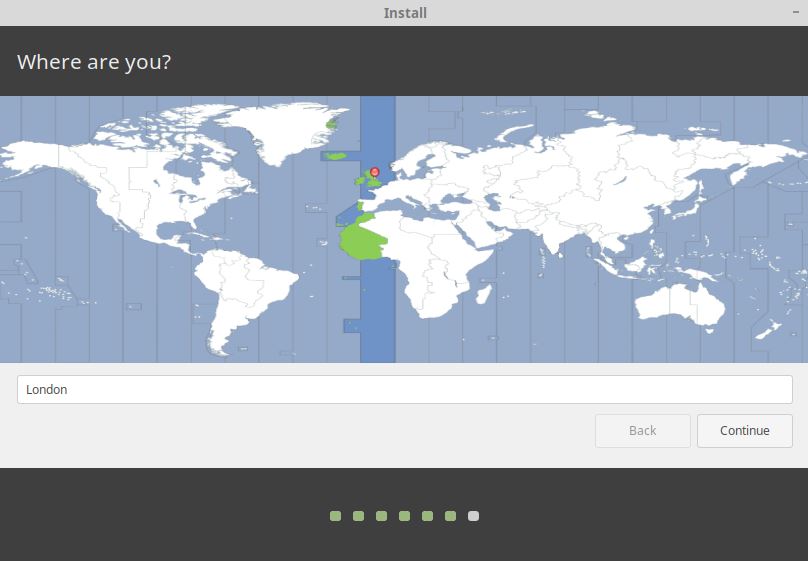
Select your system details, choose a username and password and click on Continue.
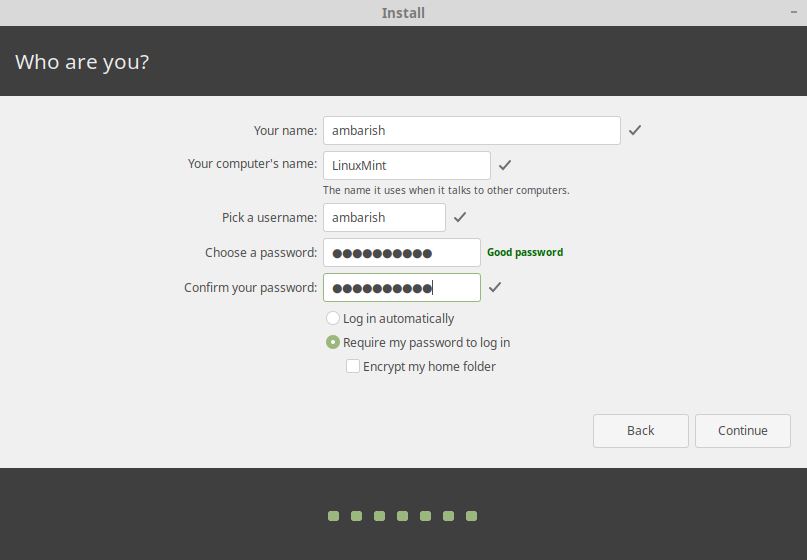
Once the installation completes, remove the USB and reboot your system.
Booting into Linux Mint
You will be presented with the boot menu with the option of both Linux Mint 19 Cinnamon and Ubuntu 18.04 LTS.
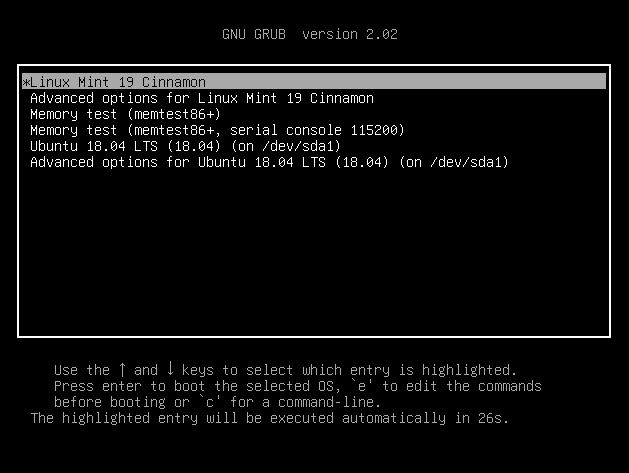
All your Ubuntu data is intact and you have a Linux distribution installed along side Ubuntu.
Wrapping up
Congratulations. You have successfully installed a Linux distribution along side another one. These steps can be further extended to even triple boot your system with different flavors of Linux.
Let us know in the comments if you encounter any issues.

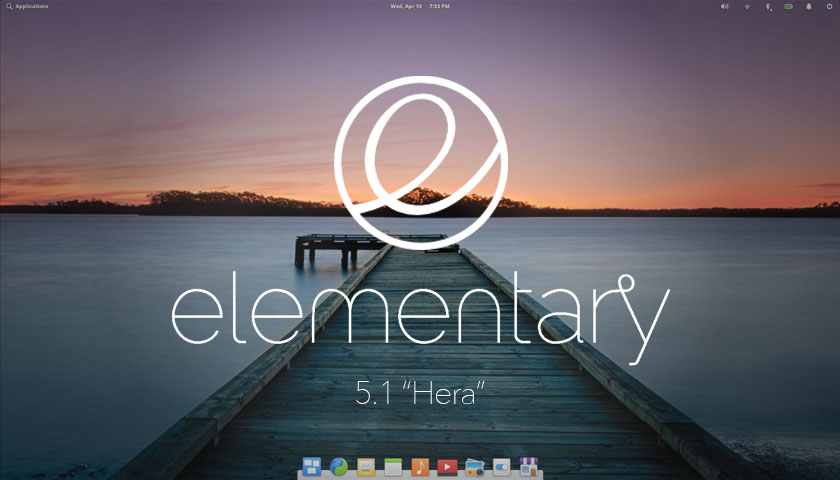
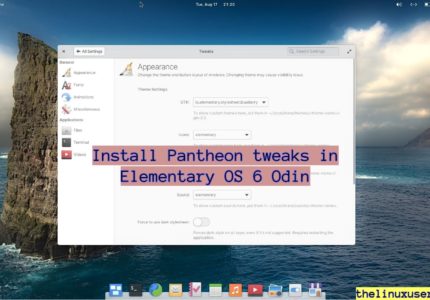
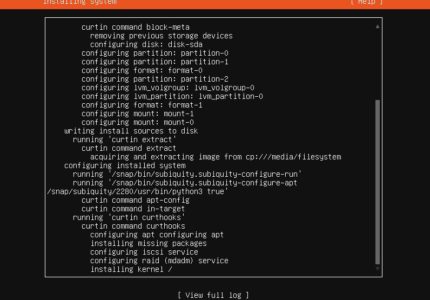

Nunzio
Dude, thank you so much!! I’m a beginner and your explanations were easy to follow AND accurate!
Just one question, how can I switch between Ubuntu and Linux Lite (I used Lite as second distro)?? Do I need to restart my computer each and every time? Is there a quicker/more agile/seemless way to switch between the two of them?
Thanks again
Peace
Nunzio
Ambarish Kumar
I’m afraid the only way would be a restart! You can always set up one in VirtualBox, easier to use and access but VM comes with it’s own limitations.
Carlos
Here is someone else with the same problem 🙁
I would like to install another distro parallel to my Linux Mint for testing purposes
I have two M2 ssd’s. One for my Linux Mint, one for the test system.
The second installation always crashes the first one. At the latest with the first system or kernel update nothing works…
Grub is not very cooperative in this case
Carlos
David Wood
I am trying to do this on an Apple Pro (tower, not laptop) I have deleted all hard drives and only have linux mint installed.
There is no way I can boot from a live CD, it doesn’t work. There doesn’t appear to be a key combination to tell the hardware to boot from the CD/DVD. Do you have any idea how to install a second Linux version on another harddrive and mount them in the same PC and select which to boot from with GRUb? I’ve been trying to find an answer for nearly a year. Most information includes dual boot with windows. Something I do not want.
Any help would be greatly appreciated.
Ambarish Kumar
Hi David
I’m afraid I have not done anything similar, but I am approving this comment for any other reader who might help.
Pierre
This installation description is correct, however, it takes place in VM and the behavior on a physical machine is slightly different. Because the OS each modify the system partition at startup. I just had a LinuxMint 20.1 crashed by PCLinuxOS. Linux Mint can no longer find its drivers (Nvidia, audio, network etc.)
Ambarish Kumar
Ah, did you go with the default partitioning instruction during installation or the manual partition? I don’t find any reason it should be any different outside VM but I will try it and make correction if needed.