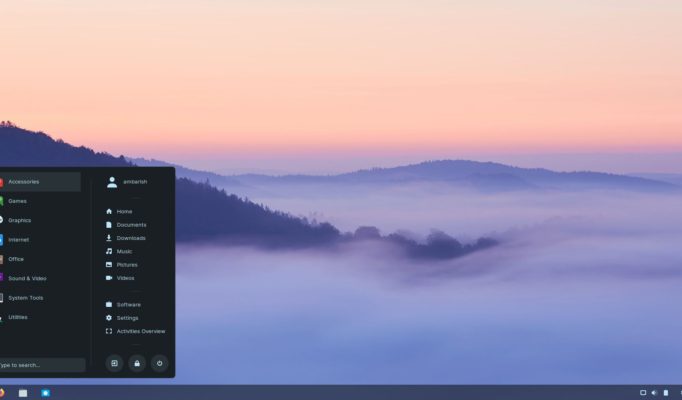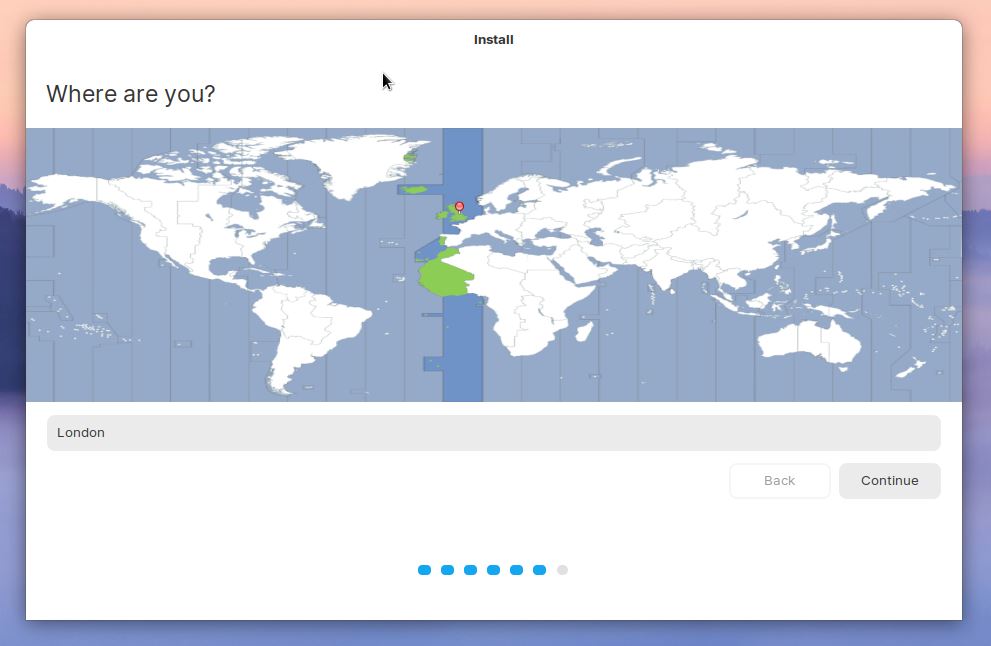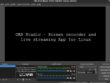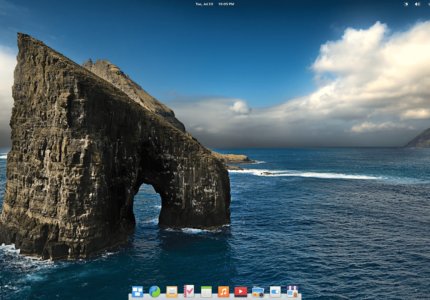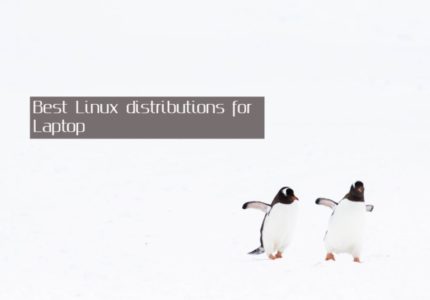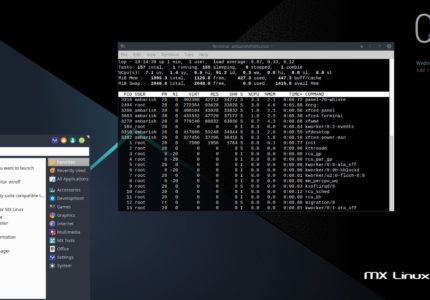Preview : The articles covers steps to install Zorin OS, it’s system requirements and the different flavors it offers.
Zorin OS is a clean, beautiful Linux distribution based on Ubuntu LTS releases. The project was started way back in 2008 with the aim of simplifying Linux experience for a beginner. From ‘yet another Linux distribution’, it has grown in popularity due to it’s simplicity and a very easy learning curve.
The latest release, Zorin OS 15.2 is based on Ubuntu 18.04 LTS. In this article, we are covering the system requirements, different editions and steps to install Zorin OS.
System Requirements
Zorin OS is very light on system resources. To install and run Zorin OS, you should have a minimum of 1GHz Dual Core 64-bit CPU with 2 GB of RAM. It needs a 20 GB storage for the Ultimate version and 10 GB for the Core and Education version.
Zorin OS Editions
It comes in 4 flavors – Ultimate, Core, Lite and Education. The Ultimate edition packs up the basics along with premium desktop layouts, business and media apps, games and installation support! Core and Lite are similar in what they deliver, only difference being GNOME and XFCE desktop environments.
Education edition is meant for students with in built educational apps and games.

Ultimate edition costs a one time €39 while other 3 editions are free of cost.
Steps to install Zorin OS
You can try Zorin OS by setting up a VirtualBox before actually replacing your primary operating system or dual booting with it.
To install Zorin OS as the primary OS or in a dual boot system, you would need a USB drive of at least 8 GB of storage. You can use UnetBootin to create a bootable USB for Zorin OS.
Read more : How to create bootable Linux USB
Once you have the USB ready, boot your system through this USB. The process differs for different manufacturers and mine is as easy as pressing Escape to get into the boot menu. You have to adjust the boot preference to USB.
Once done, you will be greeted with Zorin OS Welcome Menu. There is an option to try or install Zorin OS, a separate one if you want modern NVIDIA drivers to be installed and a safe graphic.
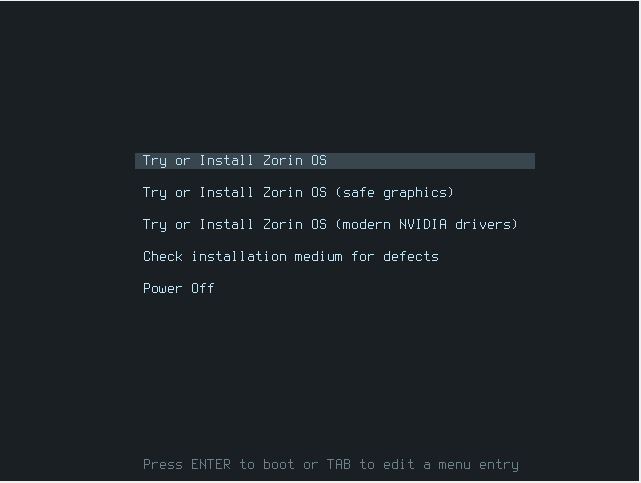
I preferred continuing with the default.
It will boot you into a live session of Zorin OS. The installer is pretty much similar to any other Linux distribution installation, and we will go through it one by one.
Welcome screen asks you whether you just want to try or install Zorin OS.
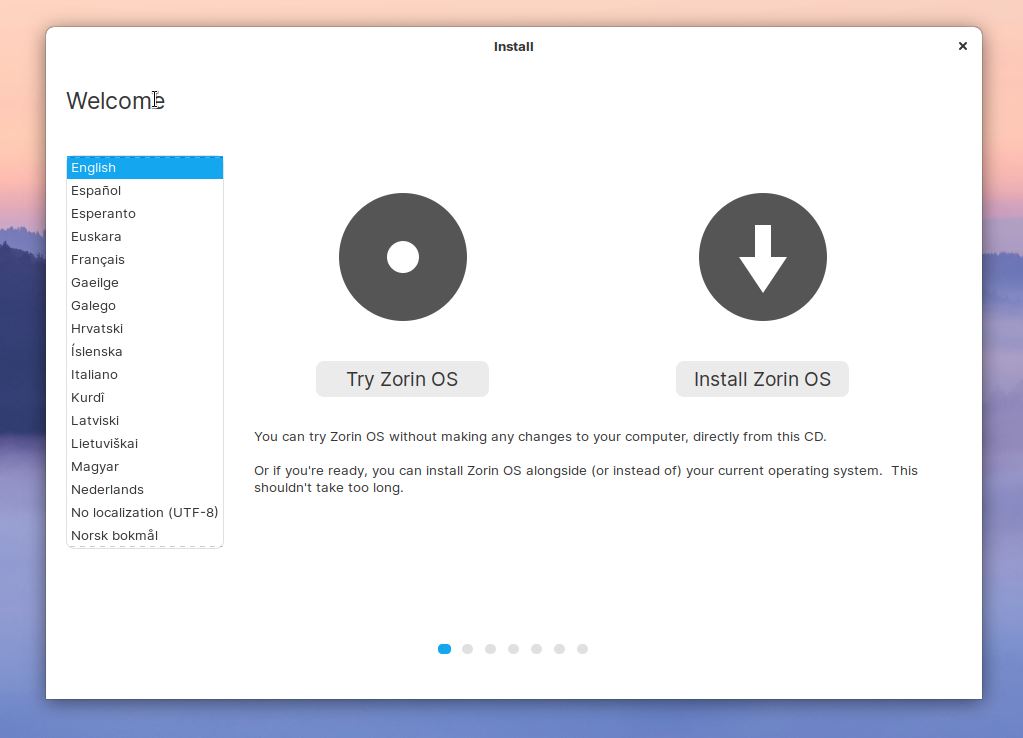
The next window asks you to select Keyboard layout.
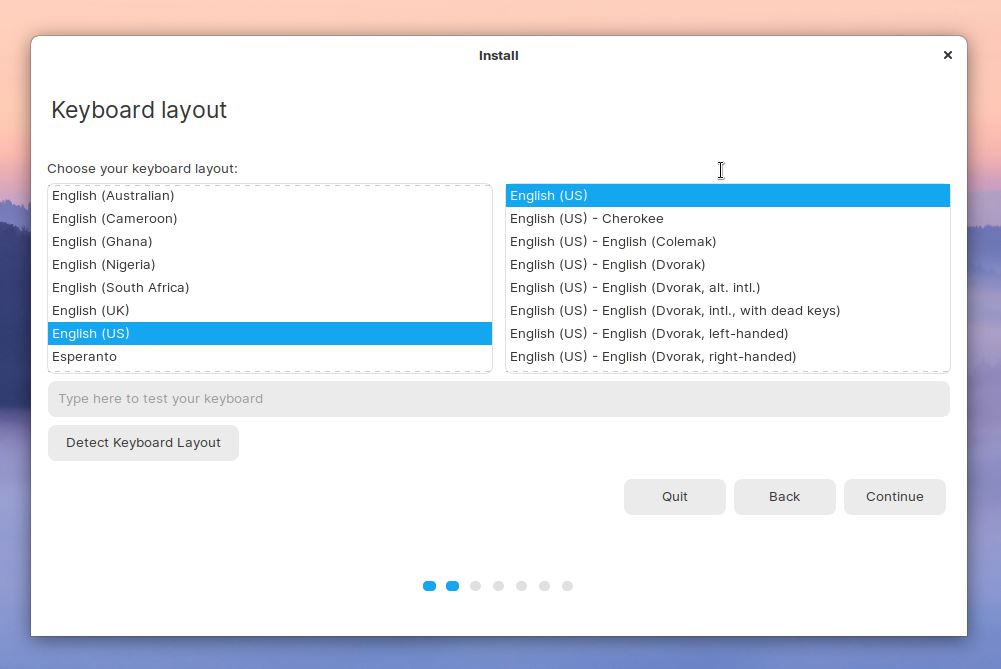
In the next screen, there are couple of things to notice. It’s good to check Download updates while installing Zorin OS to save efforts updating it manually after the installation. It’s also a good practice to Install third-party software for graphics and Wi-Fi if you are new user and/or don’t want to dedicate your time later installing them yourselves.
The third option asks you whether you want to participate in the Zorin OS Census! You can read more about it here.
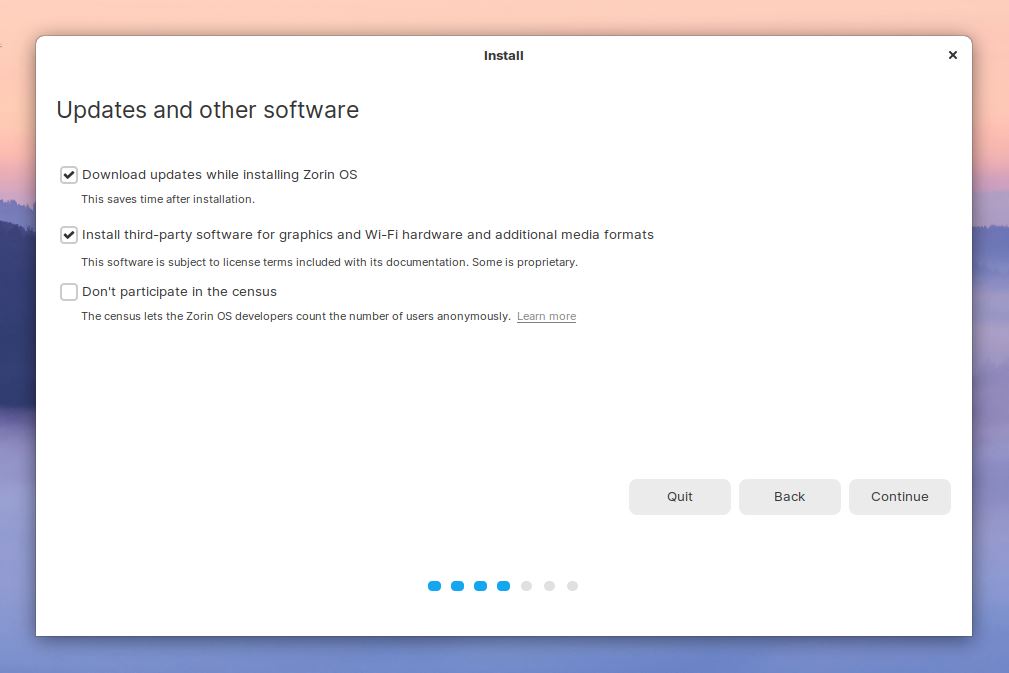
Installation type let you choose the way you want to install Zorin OS.
Warning – Be careful as the default option is Erase disk and install Zorin OS will wipe out your base Operating System completely.
In case you don’t want that, you can install it alongside Windows 10 by selecting Something Else to create a separate partition for a dual boot.
We have covered the steps during dual booting elementary OS 5.1 and remains similar for Zorin.
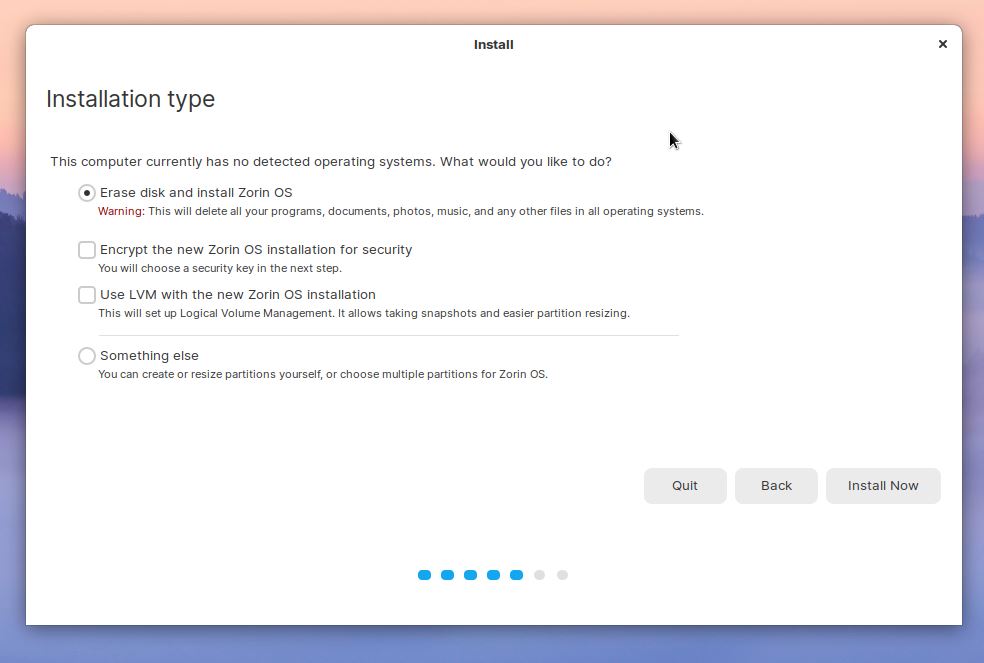
Next two steps asks you for the location and details to create a user.
Once done, the installation for Zorin OS begins and takes around 20min to complete depending on system resources and internet speed.
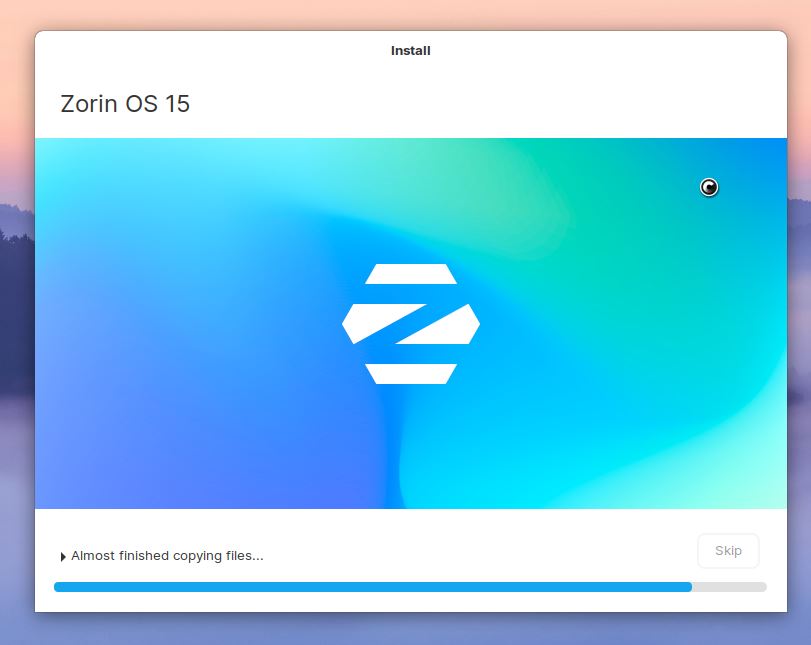
Wrapping Up
Congratulations! You have successfully installed Zorin OS and it’s time to play around with it now. Since it’s an Ubuntu based distribution, most of things will look familiar if you are Ubuntu user.
If you face any issues, do let us know in the comments section. We would also like to hear your experience if you are using or have used Zorin OS!