The article covers ways to install Neofetch in Ubuntu and other Linux distributions.
Neofetch is a command line system information tool which supports almost all operating systems. It displays the system information in the terminal along side the operating system’s logo.
Neofetch displays which Linux distribution you are using, Host and Kernel details, desktop environment. On the hardware side, it displays information about the CPU and GPU, total memory available by current usage and the uptime for your machine.
It also displays number of dpkg and snap packages installed.
Install Neofetch in Ubuntu / Linux
Neofetch is available in official repository for all the major Linux distributions. Fire up a terminal for whichever Linux distribution you are using and use these terminal commands accordingly.
Arch Linux
pacman -S neofetch
Debian / Ubuntu
sudo apt-get update
sudo apt-get install neofetch
Fedora
sudo dnf install neofetch
openSUSE
sudo zypper install neofetch
Red Hat / CentOS
sudo yum install neofetch
In case you want to use the latest of neofetch in Ubuntu or other distribution, you can compile it from the source
git clone https://github.com/dylanaraps/neofetch cd neofetch make install
Here’s how Neofetch output looks like in terminal.

It also displays the themes and icons details along with Windows manager and it’s theme.
You can easily format the output you see. To see different options, you can use help option in the terminal
neofetch --help
Every display line has config option and you can enable / disable it as you wish. There are options to change the display color and text formatting, modify the ascii logo and size etc. Some examples are below.
To change the color for ascii art –
neofetch --ascii_colors <xterm color number>
xterm color number ranges between 0-255. It converted everything to a single color, however you can use –colors to configure it better.
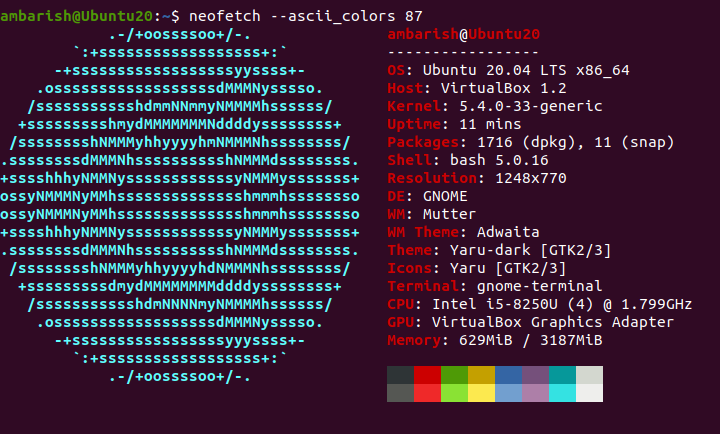
Wrapping up
In Linux world, Neofetch is mostly used to boast about one’s system resources. The displayed information is easily available with other terminal commands or through GUI, but it’s really handy to check what kernel and OS you are using.
Though our comment system do not (yet) support images, feel free to post the output of your Neofetch! Everyone’s interested in what you use unless you are an Arch Linux user 😉
If you are looking for ways to customize Ubuntu, these GNOME shell extensions will help!
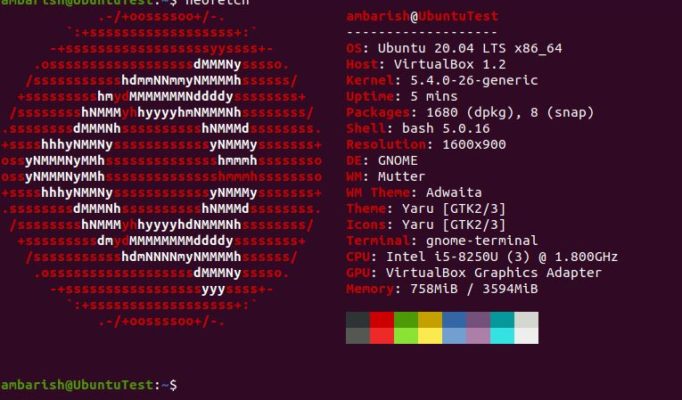
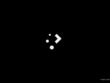


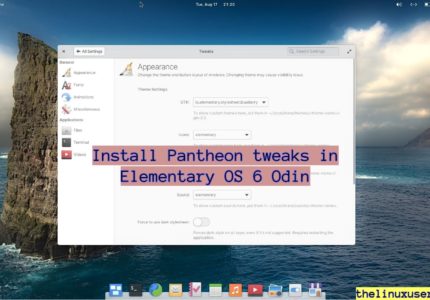
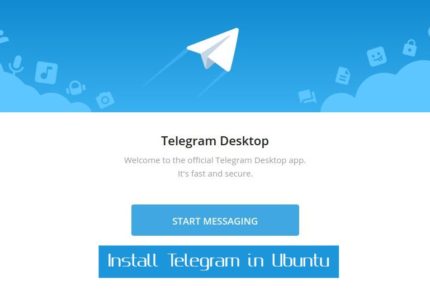
Leigh Bowden
leigh@MINT-Server:~$ sudo apt-get install neofetch
Reading package lists… Done
Building dependency tree
Reading state information… Done
E: Unable to locate package neofetch
The final section. Plenty more info spewed forth before this with the update.
Ambarish Kumar
Hi Leigh,
It could be possible that it’s not available for the Linux Mint version you are using. Have you tried building it from the source?