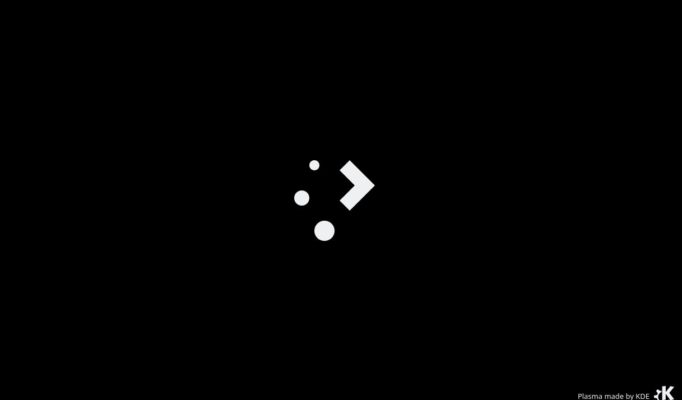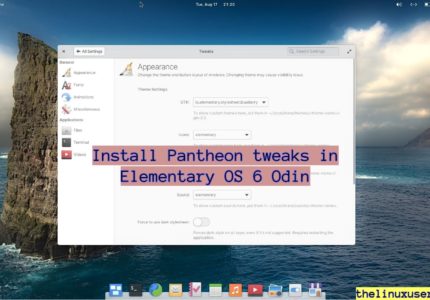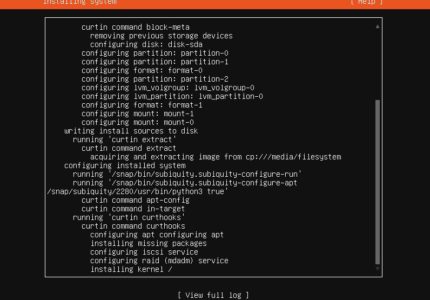Brief : The article cover features and steps to install KDE Plasma in Ubuntu 20.04 LTS.
KDE Plasma is a simple yet powerful Linux desktop environment which follows the traditional desktop set up with a taskbar and a start menu. It is built using Qt5 and KDE frameworks with graphical interface migrated to QML, improving its performance and reducing power consumption overall.
Read : Install Deepin Desktop in Ubuntu 20.04 LTS
KDE Plasma 5 runs faster and pretty well even on older hardware. The latest release being Plasma 5.19, is highly customizable with options to change color schemes, move panel, change fonts, add custom widgets and much more. It comes with a theme called Breeze.
KDE plasma 5 features
It’s really difficult to cover all the features of KDE Plasma but here are some of them which stands it different!
- Emoji Picker – There are hundreds of Emojis to pick up from. You can launch it by pressing Windows Key + dot (.) and just click for copy.
- Default theme-ing include a light and dark theme. Downloading and installing themes is easy enough. You can navigate to System Settings > Global Theme and Download New Global Themes to apply.
- Right click on desktop to get Customize Layout. – You can configure desktop and add widgets with drag and drop.
- A better status and notification center with KDE Connect.
I should keep the complete Plasma feature list and review for a later post perhaps. Let’s get to the installation!
Install KDE Plasma in Ubuntu 20.04 LTS
There are two ways you can install KDE Plasma in Ubuntu 20.04 LTS. The first way is to install just the desktop environments and nothing more. There is also an option to install complete KDE environment which includes KDE Plasma desktop and the default KDE applications.
If you are not interested in the software suite, you can just install KDE Plasma desktop in Ubuntu 20.04 using below command.
sudo apt install kde-plasma-desktop
In case you want the complete package with all the KDE apps, you can install using below command.
sudo apt install kde-full
I went on to install just the Plasma desktop on my Ubuntu 20.04 system in a virtual box with around 3 GB of RAM. The experience was smoother than the default GNOME desktop, no crashes in an hour of usage and everything seems easy.
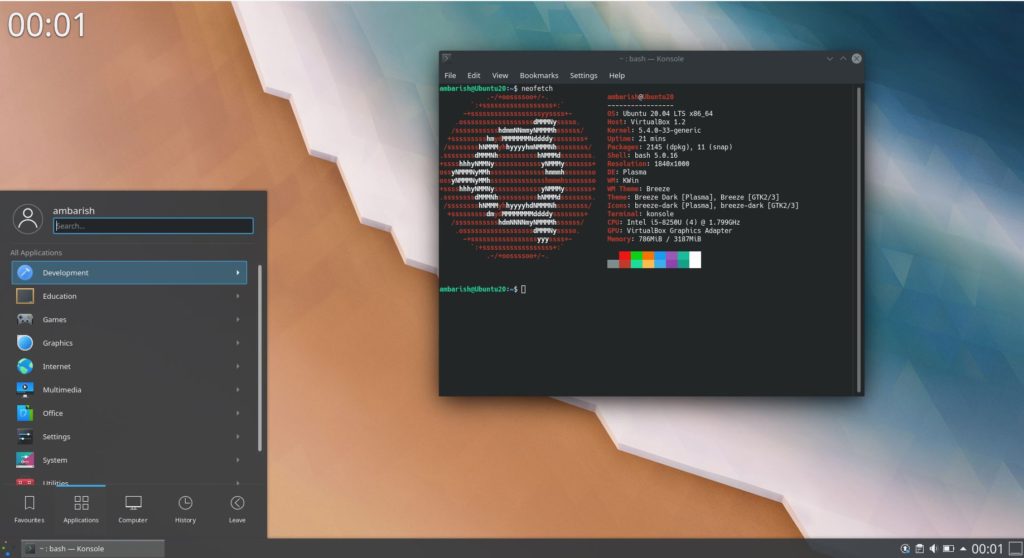
The default RAM usage was kinda similar to GNOME but the overall experience was lighter, e.g. launching start menu and opening an application was certainly faster than GNOME.
Read : Install Cinnamon Desktop in Ubuntu
Wrapping Up
Well, if you are a fan of Plasma and want to stick to Ubuntu, it’s always better to use Kubuntu instead. However, not all of us want to reinstall OS every second day. Installing a desktop environment is certainly easier.
Do share your experience of KDE Plasma with us. If you face any issues while installing KDE Plasma in Ubuntu, let me know in the comment section!