This article is a collection of different ways to customize Ubuntu 20.04. You can always set up a new desktop environment, change the default display manager, update your theme and use some docks to make your Ubuntu system looks awesome.
Probably you are already aware, Ubuntu 20.04 was released officially couple of days back. If you have not tried yet, we suggest you set up a Virtual box to install Ubuntu 20.04 LTS and get familiar.
If you are already done with the set up or upgrade, continue reading the different ways you can customize your Ubuntu 20.04 LTS.
Features
Ubuntu 20.04 LTS has a lot of things to offer some of which are
- Latest GNOME 3.36
- A better look with Yaru theme
- Linux Kernel 5.4
- Light, Standard and Dark Mode
- Ubuntu software as a snap
and a lot more…
You can read the complete Ubuntu 20.04 features here.
Customize Ubuntu 20.04 – themes
To start with, we covered some of the best Ubuntu themes with their features and installation steps. The list contains
- Arc theme
- Forest GTK theme
- Zuki theme
- Mojave GTK theme
- Ant
- ChromeOS GTK theme
Ubuntu Docks
Ubuntu 20.04 comes with Unity like GNOME Dash with applications pinned to it. You can customize it further using GNOME shell extensions or complete remove it and install any of the docks available for Ubuntu.
- Plank
- Docky
- Dash to Dock
- Cairo
- tint2
This section covers above docks with their features and steps to install them in your Ubuntu system. This is probably the best way you can customize Ubuntu 20.04 and give it a fresh look!
Display Managers
If you are not satisfied with the default display manager of Ubuntu, we have got you covered. A display manager or login manager is the screen you see after the boot process completes.
The article details the step to check which display manager you are using currently and covers 4 of the best display manager with their features and installation steps.
- GDM3
- LightDM
- Ly
- SDDM
Desktop Environments
Are you not happy with the default desktop environment Ubuntu 20.04 comes with? You can always make a switch.
Install Budgie desktop in Ubuntu
Additional tip : How to change Login Screen background
To change login screen background, you have to update a gnome shell file and replace the image file URL with the one you want to user. Open terminal and use below command
sudo gedit /usr/share/gnome-shell/theme/ubuntu.css
Now, look for the option lockDialog which contains the background resource URL. Replace it with the image URL you want to use.
Wrapping Up
Am I missing something? Do let me know in the comment section and I will try update the other ways to customize Ubuntu 20.04.

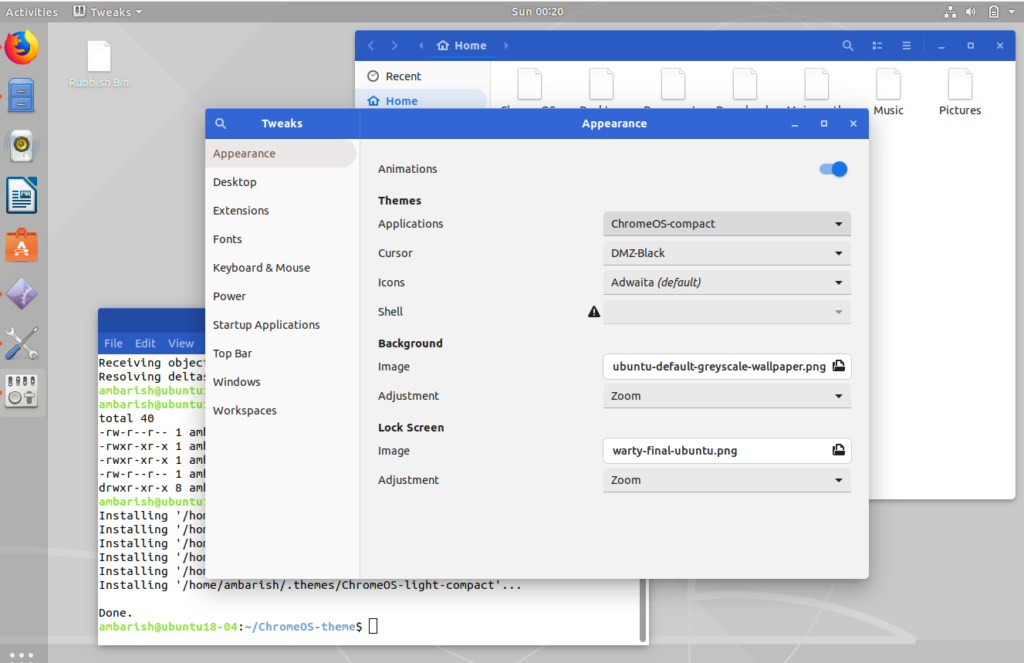
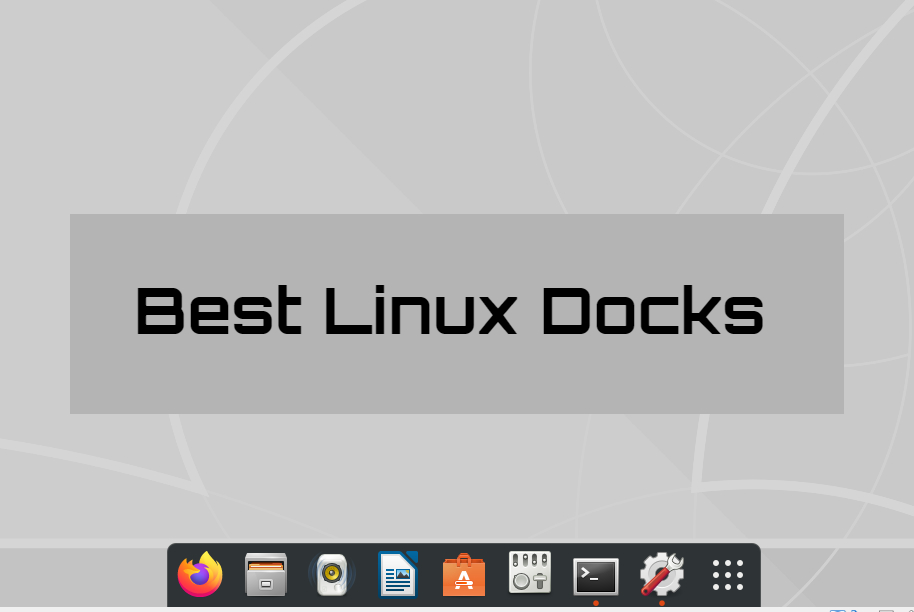

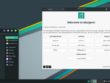

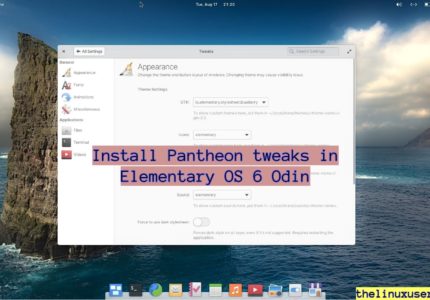
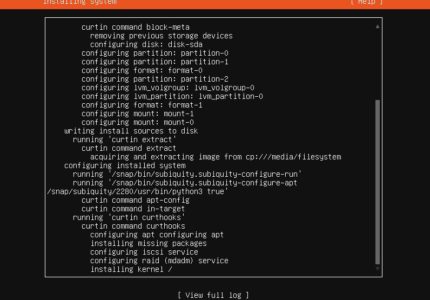

Pingback: How to set up Google Drive in Ubuntu - The Linux User
Pedro
Hello! Nice work!
In the environment sections you could add Regolith Linux.
https://regolith-linux.org/download/
Best wishes,
Ambarish Kumar
Looks interesting, I will try it first. Thanks for the suggestion.