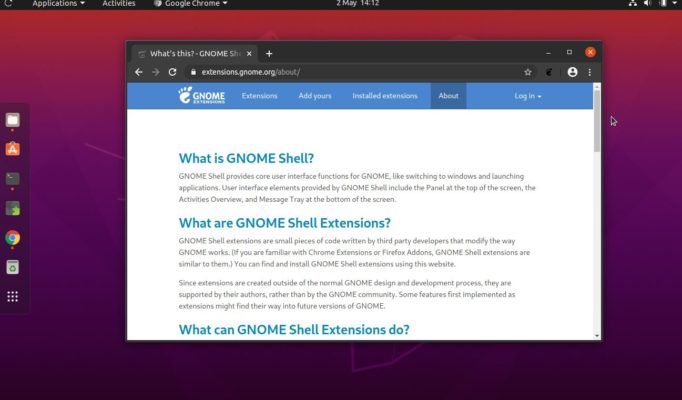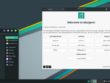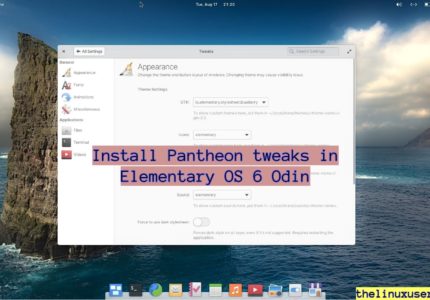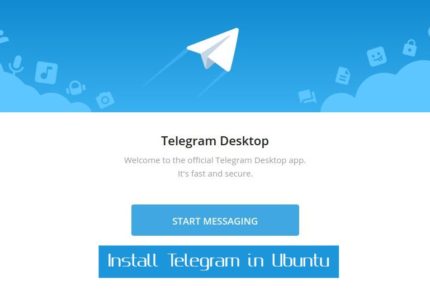Article covers the steps to install GNOME Shell extensions in Ubuntu 20.04 LTS Focal Fossa.
GNOME shell extensions are small projects that aims to add additional features to your GNOME desktop. They can improve your GNOME experience by customizing the default look or through an application like Weather Map.
Before we go ahead, here are some best GNOME Shell Extensions to try out, for your Ubuntu 20.04 LTS.
GNOME shell extensions are not supported by the community but rather by the third party developers. However, they are well reviewed for any malicious codes and only then included in the official website.
The steps to install GNOME Shell extensions is as easy as it can get. In this article, we will cover these steps.
Read : Install Ubuntu 20.04 in VirtualBox
With Ubuntu 20.04 LTS, you do not need GNOME Tweaks anymore. You can download and install “Extensions” application from Ubuntu Software which looks something like this.
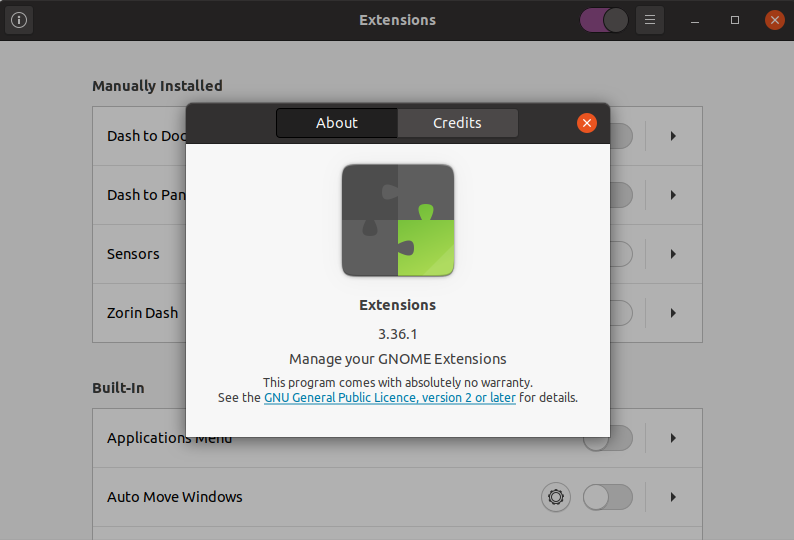
It captures the default built-in gnome extensions and manually installed ones. You can enable/disable them, configure settings and even completely turn off the extensions in one go.
Install the default pack of extensions
Gnome Shell Extensions is a collection of some useful extensions to improve your GNOME experience.
You can install it by running below command
sudo apt-get install gnome-shell-extension
This includes an Application Menu, Auto Move Windows to manager your workspace, user themes to load a shell themes from GNOME Shell, Workspace indicator and others.
Install GNOME Shell extensions in Ubuntu 20.04
The default extensions pack includes only a small number of extensions. There is a dedicated GNOME Shell website https://extensions.gnome.org/ which lists some nice extensions which you can install and use.
To use these, you would have to install a browser extension and a host connector.
To install browser extension, head to the chrome store and search for GNOME Shell Integration to Add to Chrome.
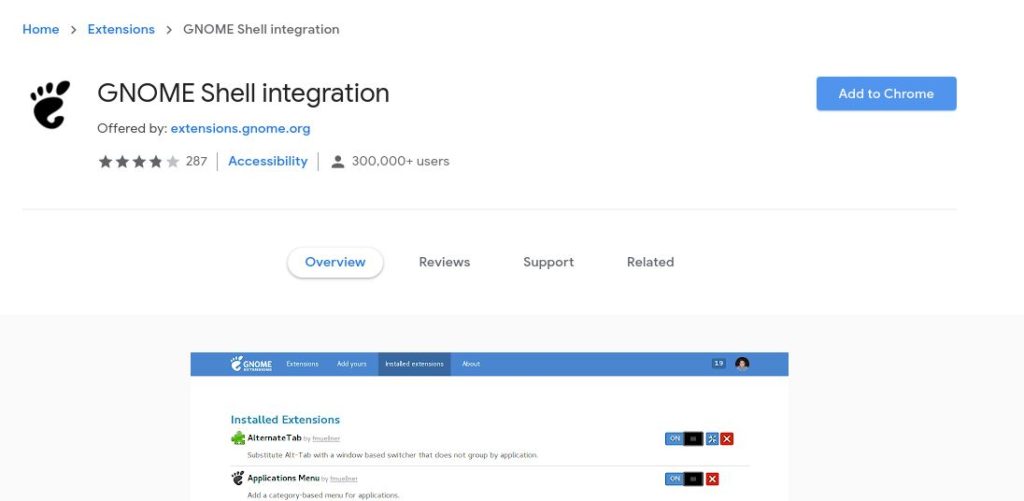
Once done, open terminal and use below command for a native host connector installation.
sudo apt-get install chrome-gnome-shell
Congratulations, you have successfully install GNOME Shell extensions in Ubuntu 20.04.
You can head the extension.gnome.com and select the extension you want to install. You would see a OFF / ON button on the top right corner.
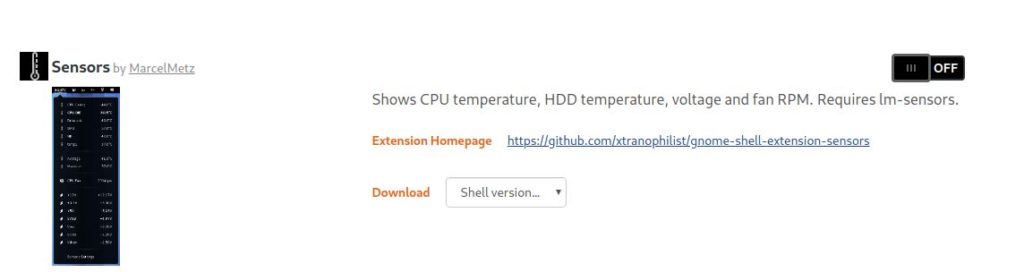
Turning it ON starts the download and take your confirmation for install.
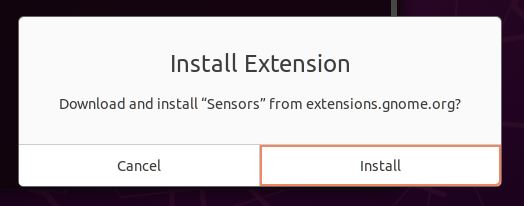
Done!
You can view it in the Extensions App, modify the settings extensions offer and toggle it from there.
Wrapping Up
I am working on compiling the best GNOME Shell Extensions for Ubuntu 20.04 LTS. Do you have any suggestion for me to try? Let me know in the comment section.