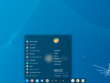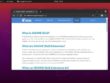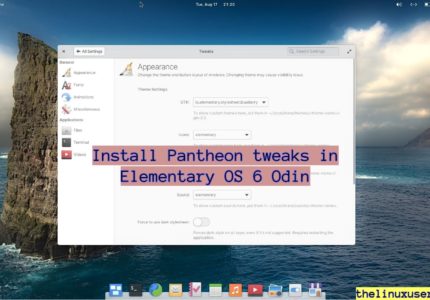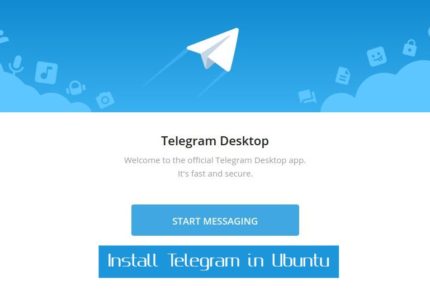GNOME Shell Extensions are very small projects to improve the GNOME experience. The article lists out 6 best GNOME Shell extensions.
These extensions can achieve as little as switching the default digital clock to an analogue one or as big as adding an Application Menu! They are developed by third party developers and are maintained by themselves rather than the GNOME community.
However, the extensions available on https://extensions.gnome.org/ are extensively reviewed for any malicious code and behavior.
In this article, we are covering some of the best GNOME Shell Extensions that you can install to improve your GNOME experience. If you are unaware to install a GNOME shell extension, you can do it very easily.
Read : Install GNOME shell extensions in Ubuntu 20.04
Dash to Panel
Dash to Panel moves the default GNOME dash to a panel similar to Windows 10 system or KDE Plasma. It’s supports customization and probably the best in the list of GNOME Shell extensions.
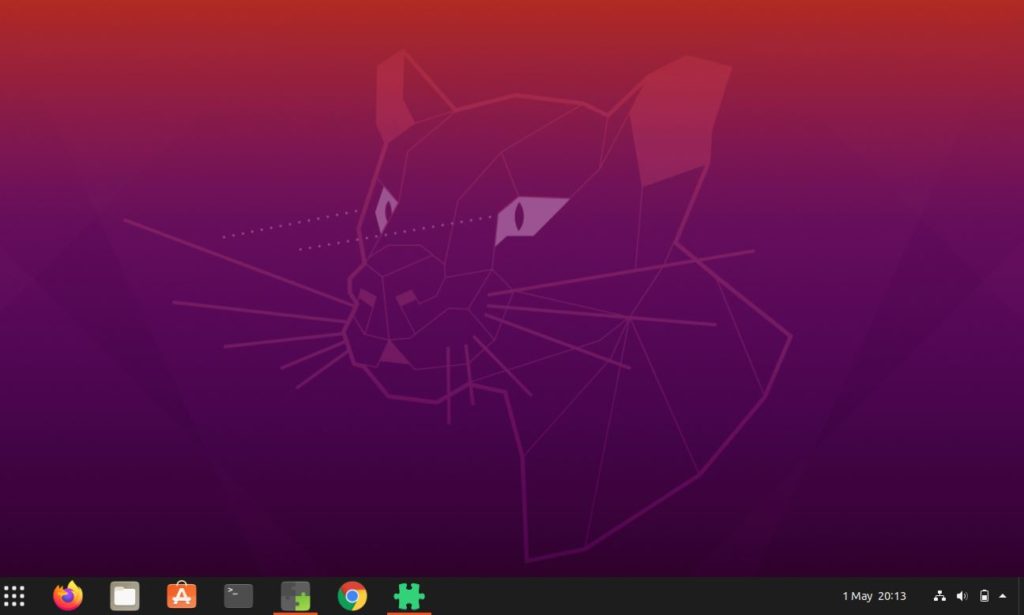
Dash to Panel settings
- It can be placed in bottom, top, left and right and change font size, padding, animations.
- You can move the icons from left to right or fix it in the middle of the taskbar.
- It supports multi-monitor set up.
- There is a Intellihide option to hide and reveal the panel according to preferences.
- Highly customizable with option to change panel size, app icon margin and padding etc.
Material Shell Extension
Material Shell extension is a replacement for the default GNOME Shell. It follows the material design guidelines and the interface is really attractive.
It has option to choose from Light, Dark and Primary Mode where the later allows you to set up your favorite color.
The dash is updated to include Application categories e.g. Office, clicking on which displays all the options under Office on the desktop itself. You can open any one of them from there directly.
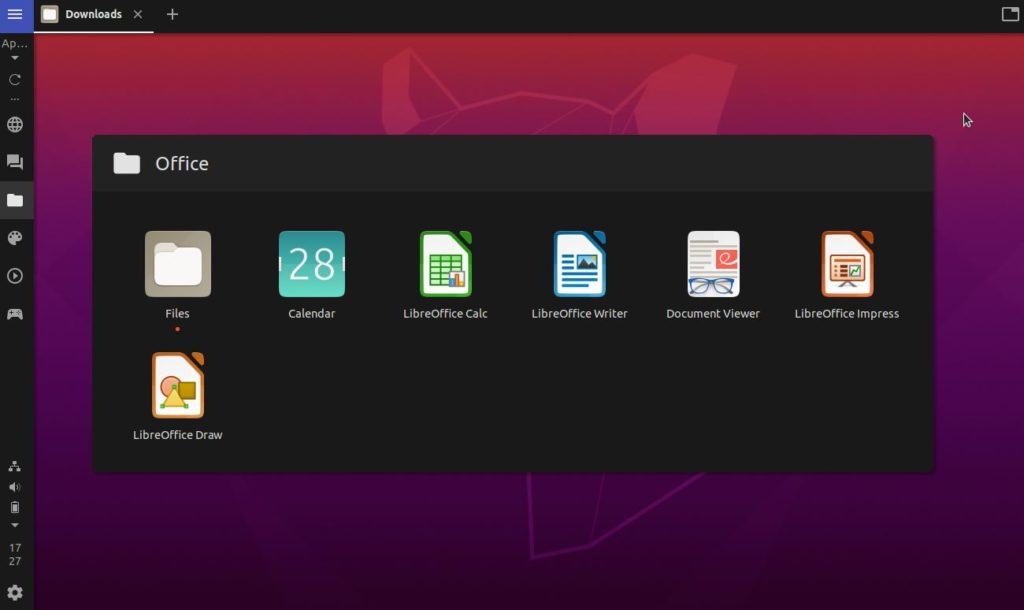
It’s not available in the official repository and needs manual cloning from Github.
Install Git first.
sudo apt-get install git
Now copy paste the below command in terminal to download the extension and place it in the extensions folder.
git clone https://github.com/PapyElGringo/material-shell.git ~/.local/share/gnome-shell/extensions/material-shell@papyelgringo
Once done, you may need to restart your GNOME Shell. You can do so by pressing Alt + F2 and typing r to restart it.
Overall feel is great and I really likes the dash icons set up and padding. Probably putting a black/grey wallpaper would have done the justice.
Dash to Dock
It’s a GNOME Shell extension to convert Ubuntu default dash to a dock. With a very little customization, it can looks a very different to what you see in below screen.
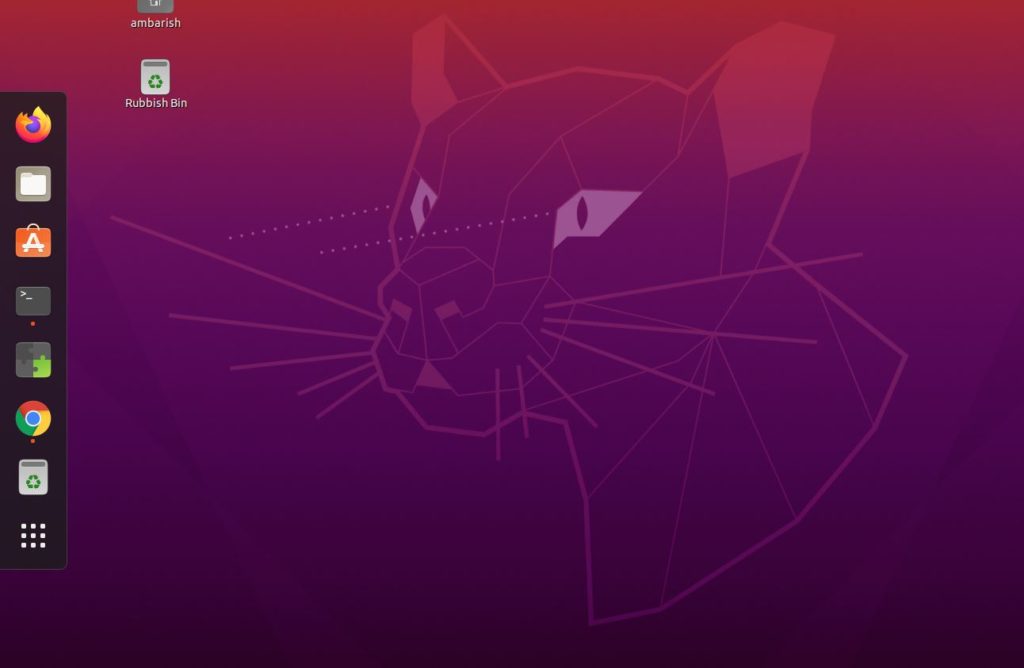
Dash to Dock Settings
- Control position on the screen.
- Options to show on all monitors and intelligent autohide option to hide the dock when it obstructs the window of an applications.
- You can adjust the dock size limit, icon size.
- It can display the favorite applications and previews of open windows.
- It has options to use built-in theme, to shring, customize dash color, customize opacity, and force straight corner.
OpenWeather
It’s a simple GNOME shell extensions to display weather conditions in the GNOME shell. It supports multiple locations and has a nice symmetrical layout.
You can install it even directly from the Ubuntu repository.
sudo apt-get install gnome-shell-extension-weather
Open Settings and under location, add your coordinates. You must select “Use extensions api-key for openweathermap.org” under Weather Provider to display the weather information. If you don’t wish to, you may have to get your personal API key from the openweathermap website after signing up.
It takes time for the loading the data for the first time (at least for me).
Applications Menu
Applications Menu adds an application option in the top panel with GNOME 2.X style menu. The Apps are categorized in Accessories, Games, Internet, Office, Utilities etc and comes very handy when you have a large no. of applications installed.
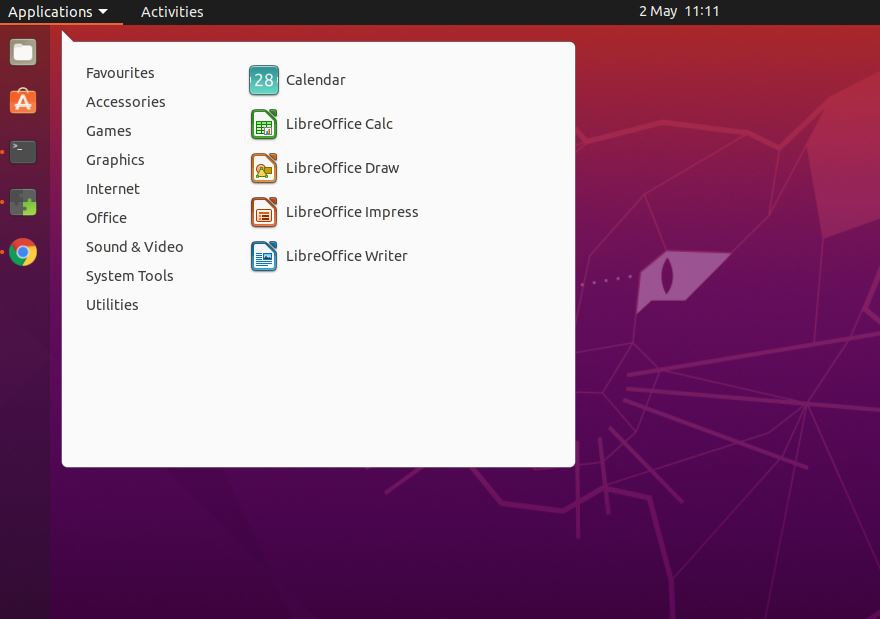
I couldn’t find any ways to customize it!
Mpris Indicator Button
Its a fully featured MPRIL indicator and supports majority of the audio/video players. It places a icon on the top panel displaying the current track playing. You can basically control the music playback and some basic features from the top panel by clicking on the icon rather than opening the Music Player.
It’s really handy when you are in between some work and just need to skip a song or go back to the previous one.
I played a song in RhythmPlayer and Mpris indicator gnome shell extension detected it.
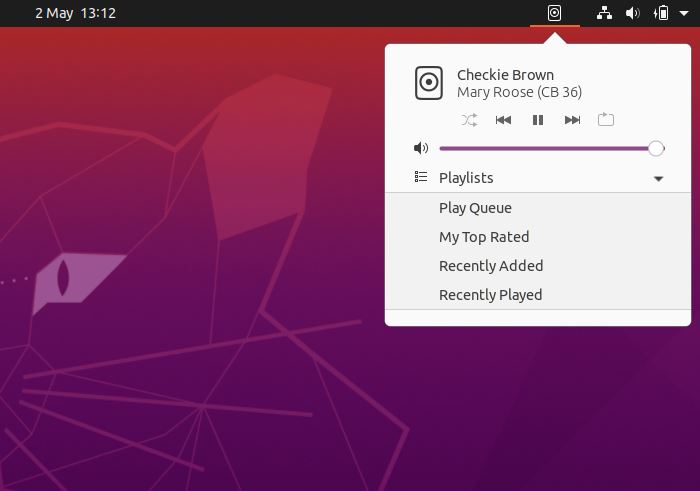
It support keyboard shortcuts and do not have its own settings.
Wrapping Up
These extensions can be really helpful based on preference and use case. Some just prefer a panel instead of dash and others can convert it to a Mac-like dock.
What’s the best GNOME Shell extensions you use? Let us know in the comments.