Brief : The article covers some of the best Linux docks to customize your system.
Modern desktop environments have evolved so much over time that the default settings are pretty much enough to accomplish every task. It doesn’t take any time to familiarize with either Unity dock and the Linux mint taskbar. But with Linux, there is always another way of doing things
Elementary OS comes pre-installed with a dock that looks similar to MacOS and gives it a completely different look. Docks further simplify the launching of applications. In a attempt to cover ways to customize Ubuntu, we are covering some of the best Linux Docks, their features and ways to install them.
Plank
Plank is one of the favorite Linux docks among users. It’s a lightweight and minimal dock for X11 environments and does not support Wayland. If you use any application, it’s shown in the dock and a right click gives an option to keep it in dock.
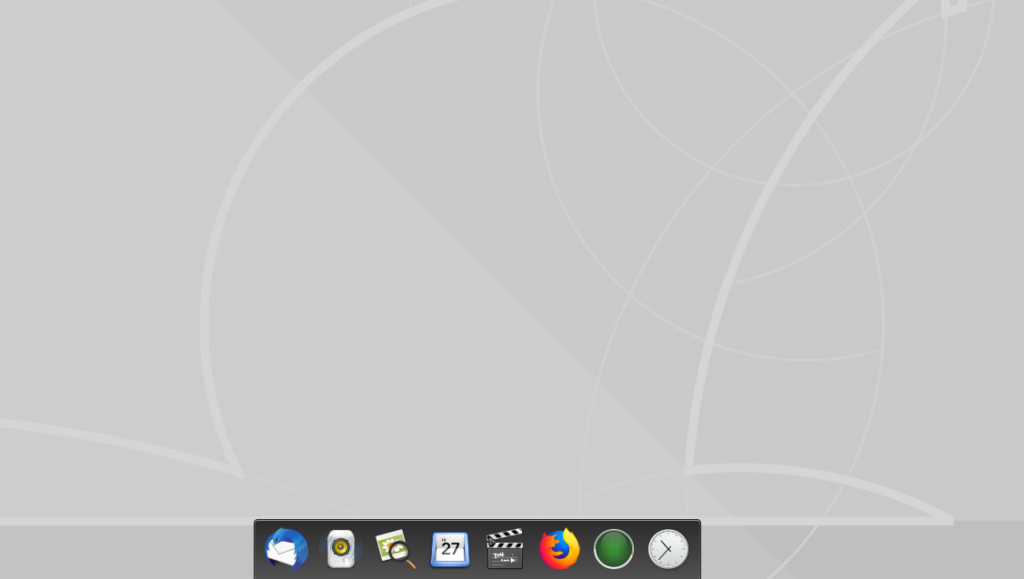
Features
- Settings can be opened by Ctrl + Right Click on the dock.
- Appearance – include 3 themes apart from the default one, option to place Plank dock at Left, Right, Top and Bottom, Alignment settings and Icon Size.
- Behaviour – includes options to hide dock and related settings, item management
- Docklets – has some some apps that can be pinned on the dock like Clock, CPU Monitor, Desktop / Trash etc.
- Custom themes are available to further customize it.
- It’s possible to run multiple Plank docks at once.
Installation
Plank dock is available in Ubuntu repository. You can install it using this command
sudo apt-get install plank
Docky
Docky is another nice, full fledged dock application which promises a no non-sense approach. It’s fully integrated with GNOME desktop.
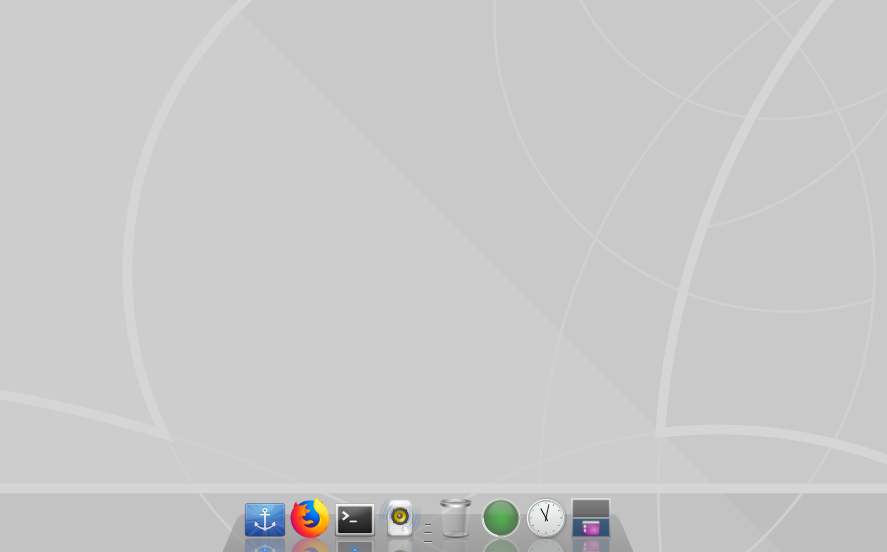
Features
- To open Settings, Right Click on the dock.
- Under Docks tab, you can find options to Start when User Logs In, select different themes and configure other dock settings.
- The 3D background settings really gives it a nice interface.
- Docklets tab has some pre-defined applications which you can add to the dock.
- You can create a New Dock and place it somewhere else on the screen.
- Integrates really nice with the themes as if it’s a part of the desktop without much customization.
Installation
Docky is available in Ubuntu Software. You can alternatively install it from the command line.
sudo apt-get install docky
Dash to Dock
Dash to Dock is a simple GNOME extension which transforms the default dash to a dock in Ubuntu.
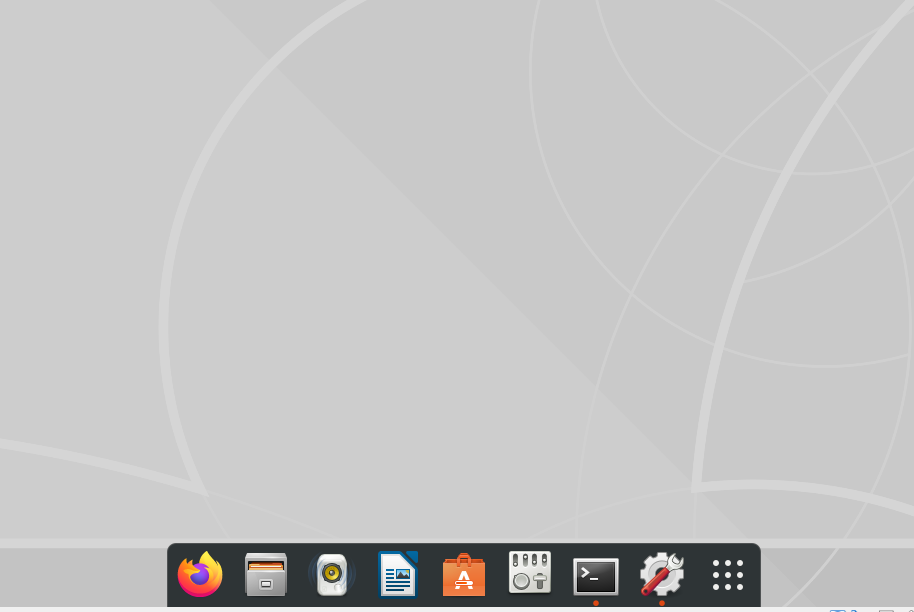
Features
- Right clicking on the Dash to Dock takes you the Settings.
- Position and size to determine where you want to keep it and customize dock size limit and icon size.
- Launchers to turn on your favorite apps, show running applications and animation settings.
- Appearance to change how you want it to look. There is an option to use built-in theme, and choosing Opacity among many other settings.
Installation
It’s available in the Ubuntu Software or can be installed from source code.
git clone https://github.com/micheleg/dash-to-dock.git
cd dash*
[optional] git clone gnome-3.30
make
make install
Once installed, press Alt + F2, enter ‘r’ without quotes and press Enter. The [optional] part is for the below error :
extensionutils.inittranslations is not a function
This was because the current master branch dropped support for GNOME Shell < 3.32. If you are using GNOME shell of a higher revision, it should work; otherwise just use an older dash to dock. Using the [optional] line, we moved the branch to earlier commit which supported GNOME version.
Cairo Dock
This one is my favorite among Linux docks. Cairo Dock is a highly customizable and feature packed with support for Menus. The default one looks like this, but can be configure with little to no efforts.
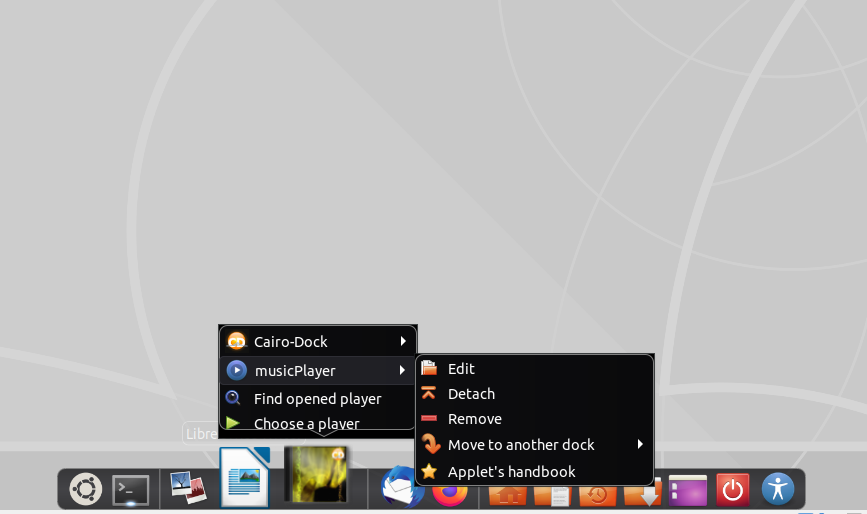
Features
- It has option to add multiple docks, taskbar and lots of useful applets.
- Cairo Dock supports multiple interfaces like desktop notifications, Kernel stats, Gnome-Shell etc.
- It even supports interfaces from websites like weather.com and Twitter.
- You can customize menus, and choose between multiple themes which are unified across the dock.
- Wayland support.
Installation
Cairo Dock can be installed using below terminal command
sudo apt-get install cairo-dock
tint2
tint2 is a simple and lightweight dock panel developed for modern X window managers. There are various pre-defined themes which you can choose and further customize it according to your preference.
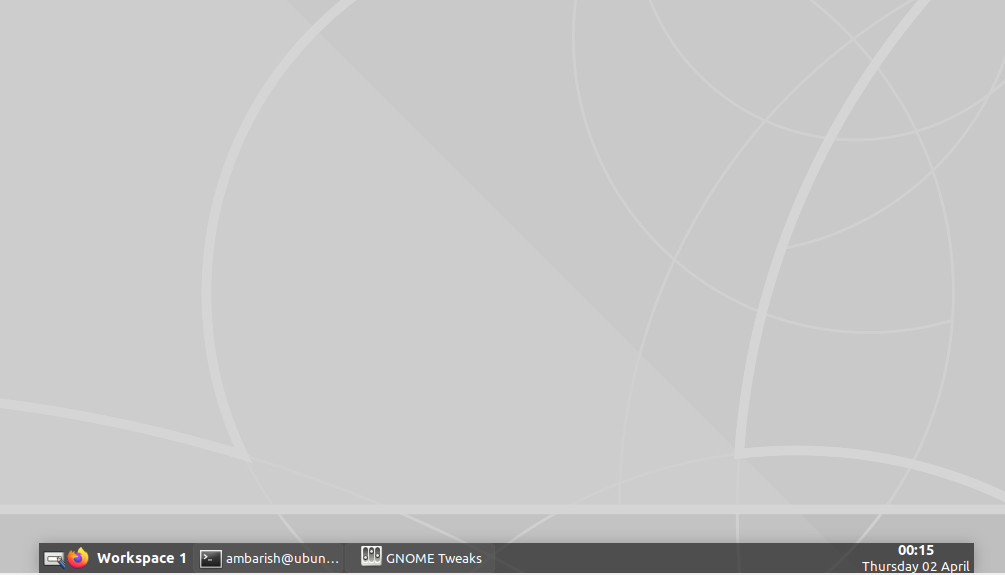
Features
- tint2 promises a light set up in terms of memory and CPU.
- Multi-desktop and multi-monitor is easy to set up and use.
- Multi-monitor set up allows to create one panel for each monitor displaying tasks only from the current monitor.
- Easy to customize with various options.
Installation
sudo apt-get install tint2
Wrapping Up
These docks can be used as an extension to awesome Ubuntu themes. Have you tried any Linux docks and if yes, which one? Let us know in the comments.
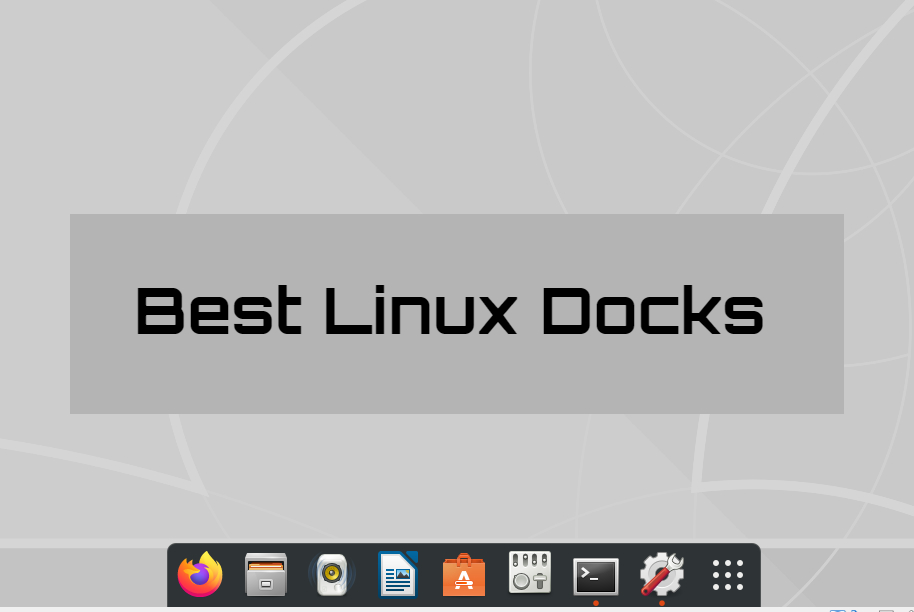
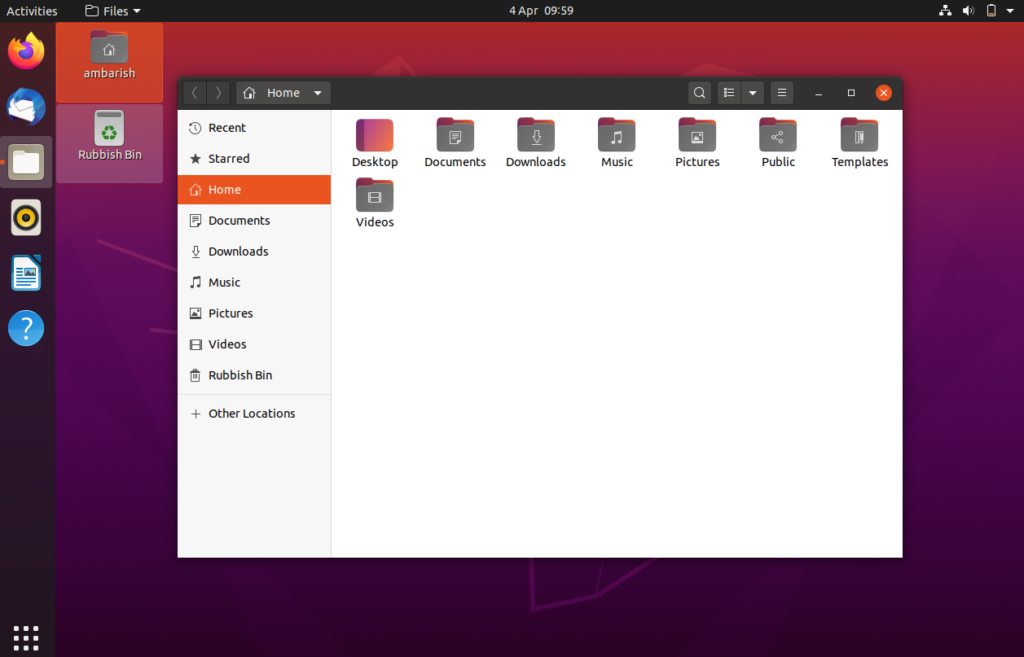


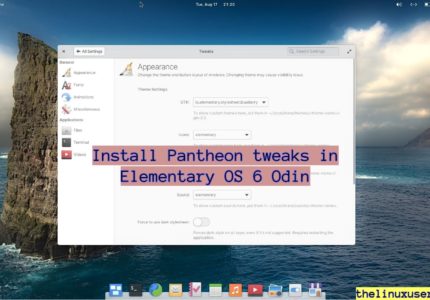
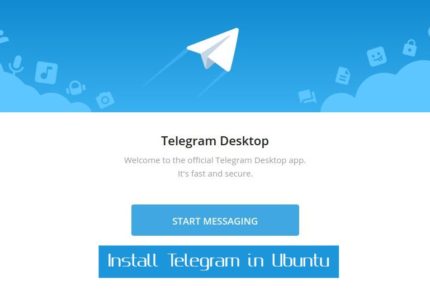
bahfir ilyes
for an easy way and for a full discription to how create multiple docks in plank check this video:
https://www.youtube.com/watch?v=xNIWq4hgw78&t=14s
Hannes
What about Latte dock? I like its easy configurability and Plasma widget integration.
Ambarish Kumar
I have received lots of suggestions for Latte dock, will add it to the list. 🙂
Michael Coyle
Thanks! I rediscovered Cairo Dock. I organized some second-tier apps and used their app menu instead of a gnome extension… cause we all know gnome extensions are EVIL!! 🙂
Ambarish Kumar
Hi Michael,
Glad you find it. GNOME extensions are pretty much flawless, so worth giving a try too ?