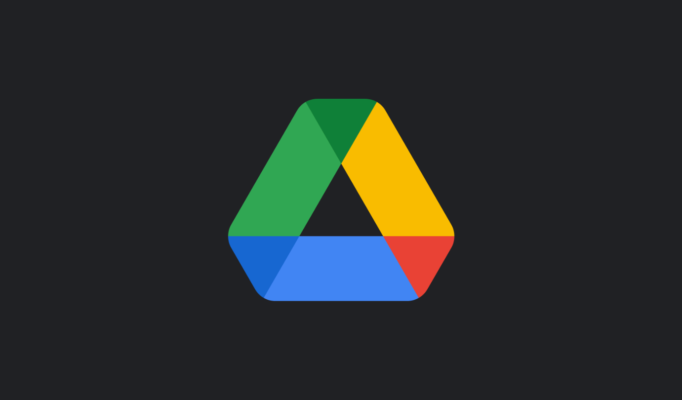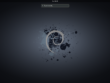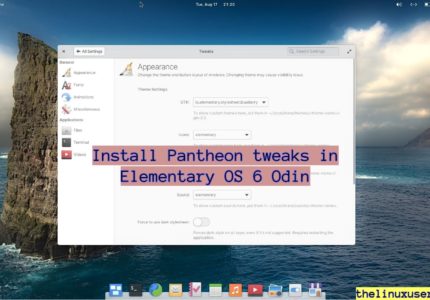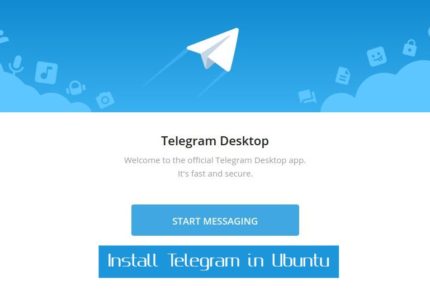Brief : This article lists down 3 different ways by which you can set up Google Drive in Ubuntu.
Before we begin, you must know there is no official client for Google Drive (yet) for Linux. To access Google Drive, you can either use the browser way or through one of the listed applications in this article.
Read : Customize Ubuntu 20.04
Easiest way to set up Google Drive in Ubuntu 20.04 is through Gnome Online Accounts. If you are running GNOME desktop, it’s already present. If not, use below command to install it.
sudo apt install gnome-online-accounts
Once done, navigate to Settings > Online Accounts > Google. It will ask you to login to your Google Account.
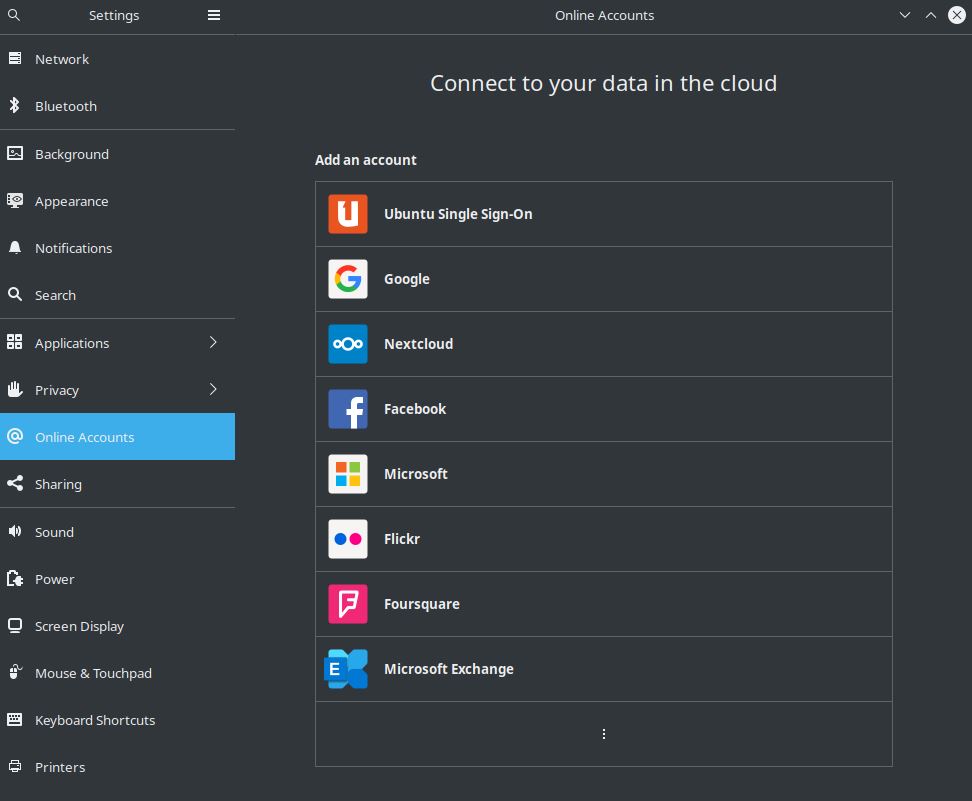
Once done, you can see your Google Account mapped in the File Manager. You can use this feature to set up Microsoft OneDrive account too.
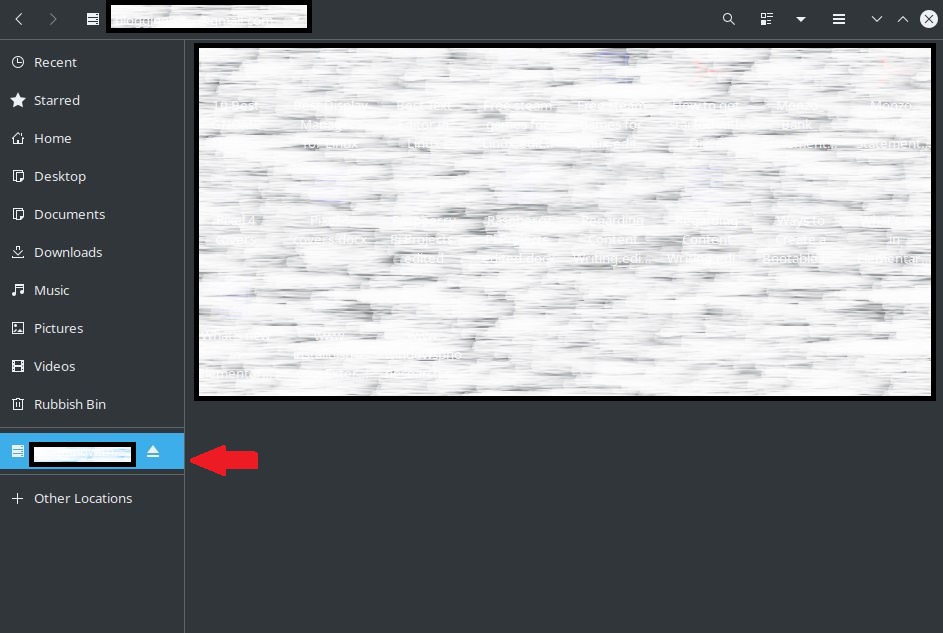
FreeFileSync
FreeFileSync is an open source file synchronization software available for Linux. You can use it to set up Google Drive in Ubuntu locally.
Grab a Linux copy from the download section.
Download FreeFileSync 11.5 Linux
Once downloaded, extract the folder. FreeFileSync do not require any installation and can be used directly through opening from Terminal or from File Manager.
cd FreeFileSync/Bin ./FreeFileSync_x86_64
This will launch FreeFileSync.
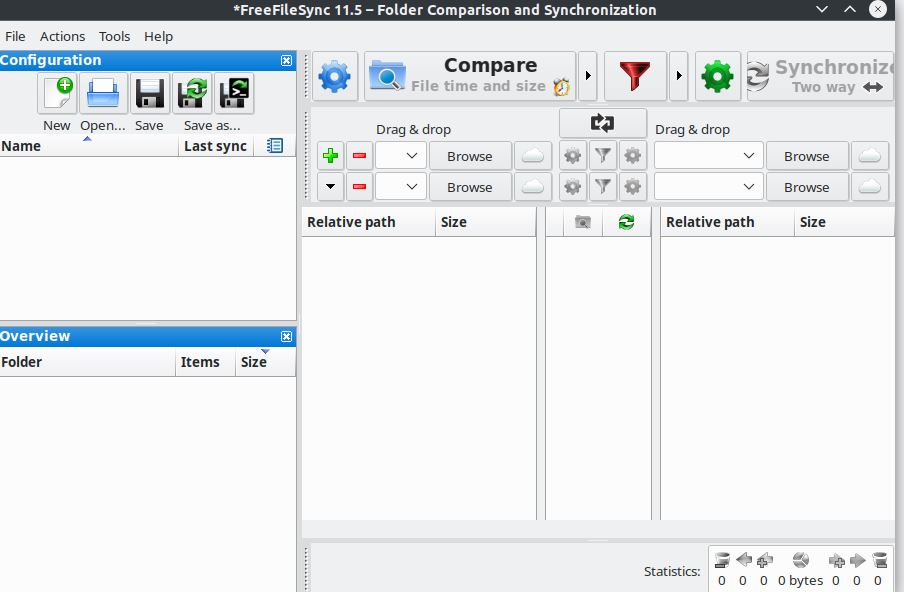
Click on the Cloud icon under Drag & drop section and choose Google Cloud.
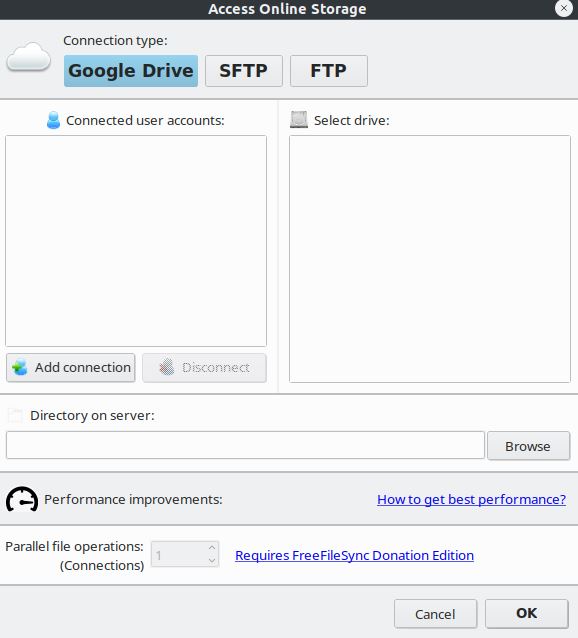
Add Connection > Choose an account and grant all the permissions.
Once done, click on Synchronize. It don’t do the seamless synching like Gnome online accounts and requires a manual sync for the changes to reflected. Using FreeFileSync is pretty easy.
Terminal way to set up Google Drive in Ubuntu
Alright, so you have a GNOME way to access Google Drive in Ubuntu and a free and open source tool called FreeFileSync which does the work. Now, lets check the command line way (wass’up nerds!).
Drive is a small terminal program to access and edit your Google Drive. You can push and pull files, modify and edit it etc.
Installation
Installing drive is straight forward as it’s available in snap store. Fire up a terminal and install it via below command.
sudo snap install drive
Once done, initialize drive to mount the Google Drive on your local.
drive init ~/gdrive
It gives you a URL to get an authorization code from Google before you can proceed further.
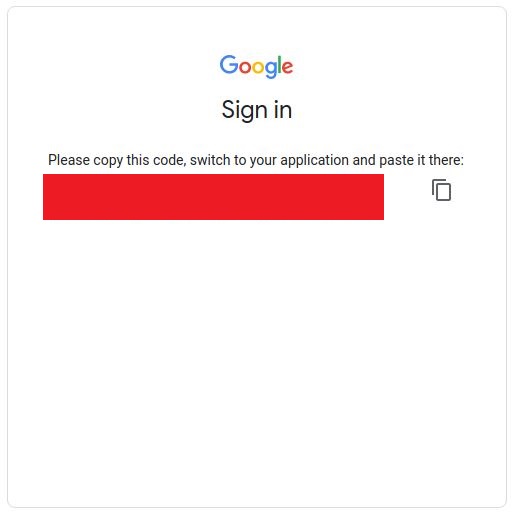
Copy paste in terminal to proceed and list the differences between Google Drive and your local using below command
drive diff
To pull a file from Google Drive
drive pull -h
To push a file to Google Drive from your local Ubuntu system
drive push -h
You can check other features using
drive -help
Wrapping Up
There are several alternatives to set up Google Drive in Ubuntu. I have tried to stay away from the paid ones although the free ones are somewhat limited in features. Gnome Online Accounts is my personal favorite and works fine.
How do you access your G Drive in Linux? Let us know in the comments.