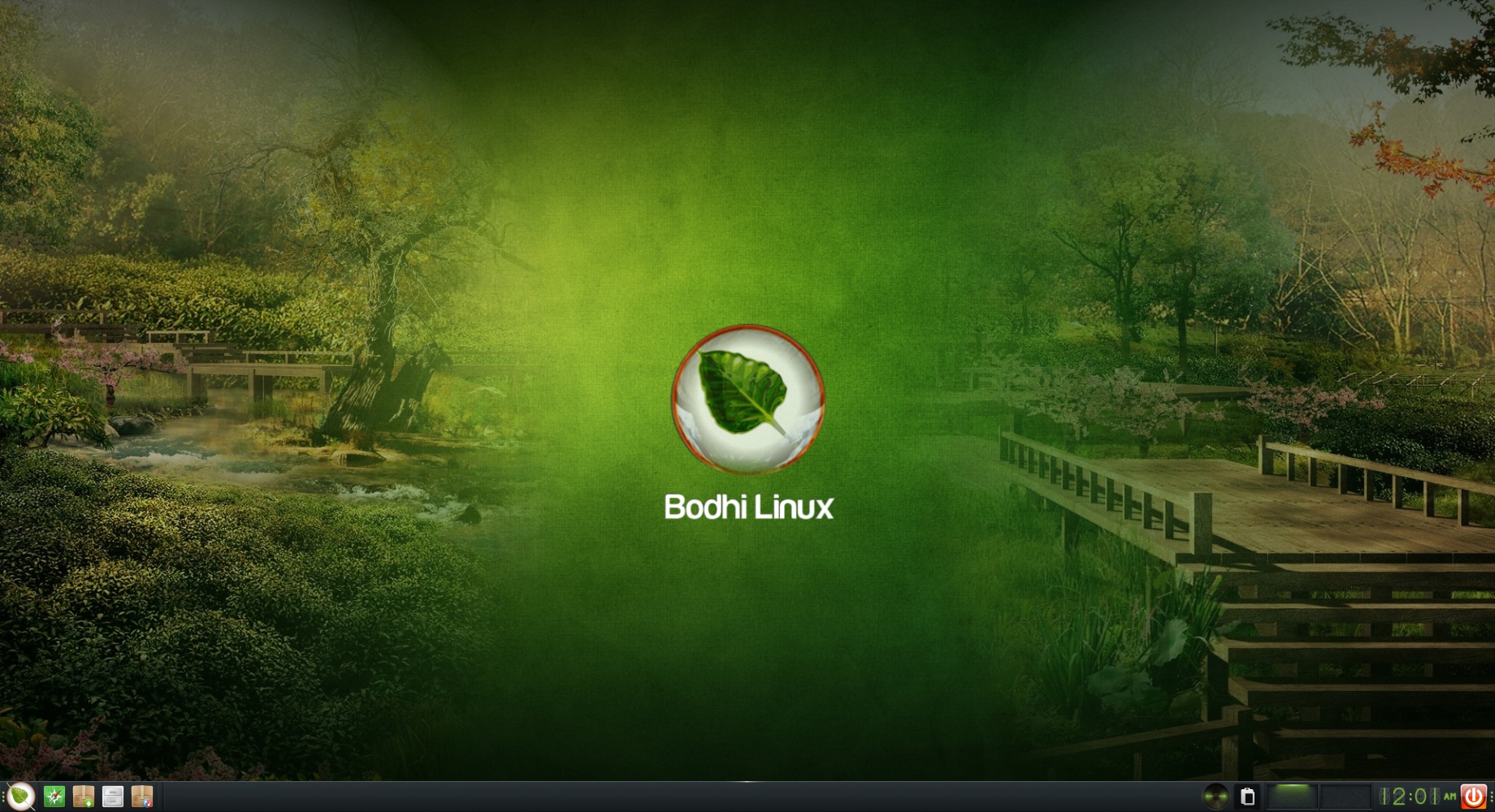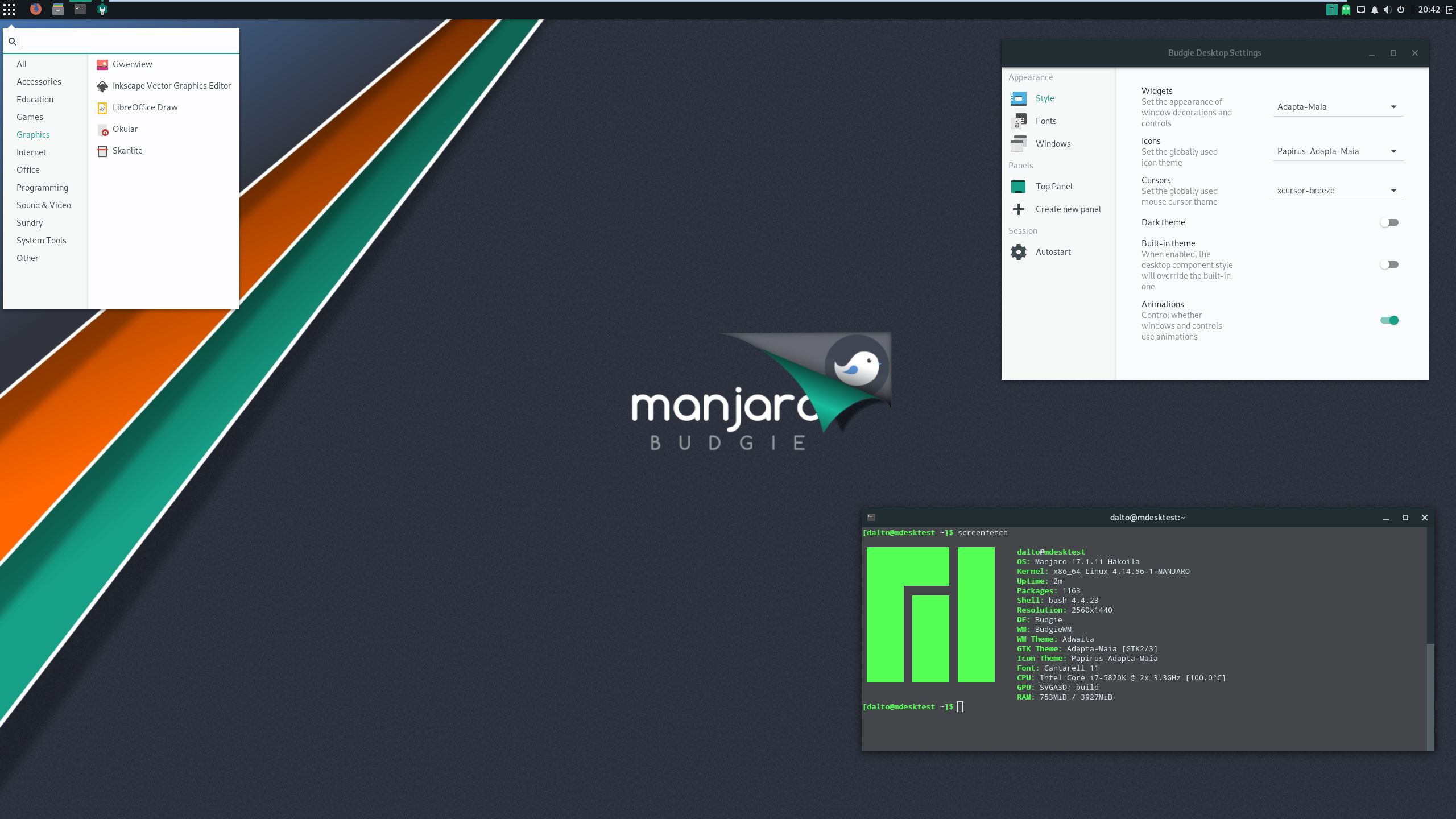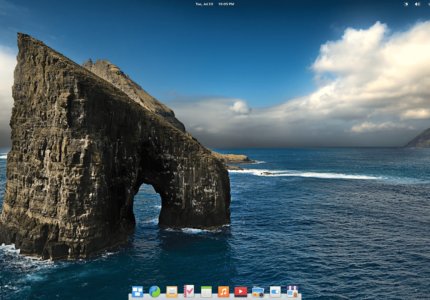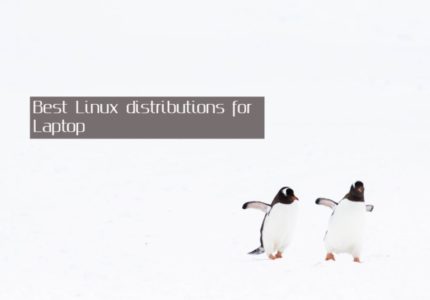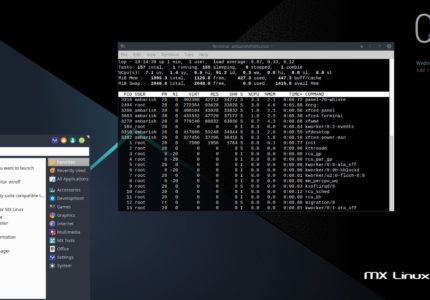Introduction
Bodhi Linux is a lightweight Linux distribution focusing on minimalism, resource efficiency and can be used on a system with just 256 MB of RAM and 500 MHz processor. It’s built on top of Ubuntu LTS release and runs its own desktop environments – Moksha Desktop.
Bodhi Linux comes with a set of default application like
ePad for text editing
PCManFM file manager
ePhoto for image viewing
Midori web browser
Terminology as terminal emulator
eepDater system updater
Along with these, it has it’s own AppCenter from where you can install an application. There is a separate AppPack release which contains most of the themes and applications from which you can choose those which you need. Lets talk about the different flavours of Bodhi Linux.
Bodhi Linux provides three images for each release.
1. Standard
This is a minimal ISO packed with just basic utility like a text editor, command line tools, a web browser, file manager etc. It’s meant for those who don’t want any un-necessary software and prefer installing application when they need it.
2. Legacy
Legacy ISO release is for 32 bit systems and can run on systems as old as 15 years. So, if you have an old system lying in the corner, grab a copy of Legacy ISO and bring it to life.
3. AppPack
AppPack release can be taken as a full-fledged system with a lots of themes and applications by default. Along with the basic utlities, it includes office suites, Media players, Package Manager, FTP clients, System Panel, Video Editors etc.
System Requirement
As stated above, Bodhi Linux can be used on very minimal system resource.
500mhz processor (1ghz recommended)
256 MB of RAM (512mb recommended)
4GB of free space (10GB recommended)Install Bodhi Linux
Okay, lets jump to the steps to install Bodhi Linux using a USB drive. Grab a ISO copy from the download section.
Once done, you will have to burn this ISO on a USB drive either by an application (Rufus, UnetBootin) or using command line(dd utility). For this article, I am using AppPack release for Bodhi Linux .
Read : How to create a Linux bootable USB
Once done, you can use the USB to boot to Bodhi Linux. The welcome screen will load the Moksha desktop first.
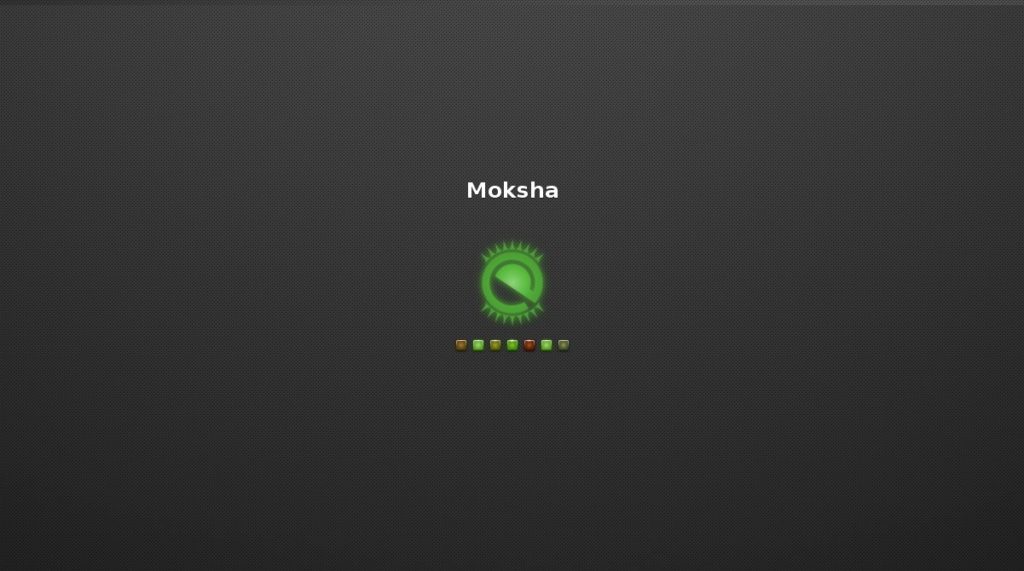
And then the live session starts.
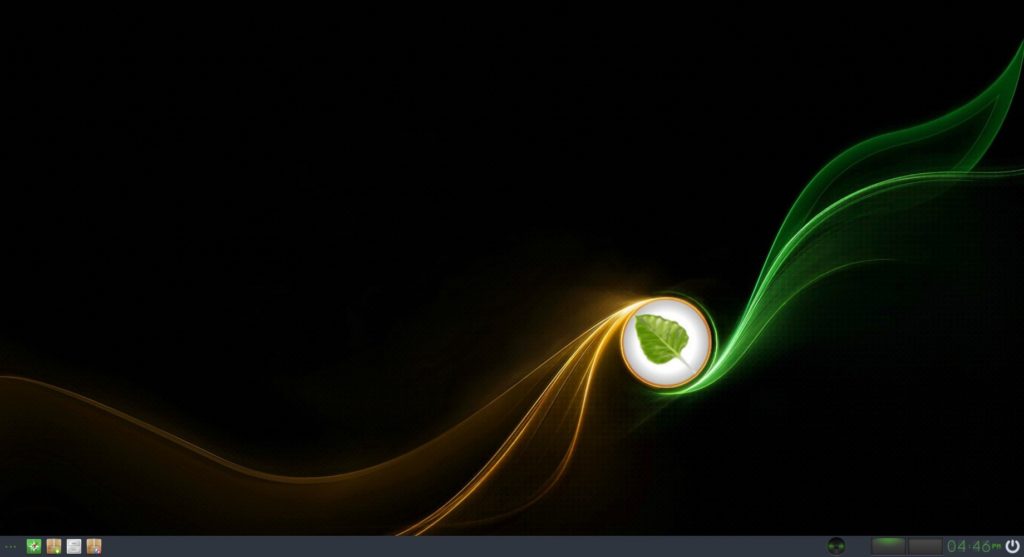
To install Bodhi Linux, click on the bottom left corner and navigate to Applications > Preferences > Install Bodhi Linux 5.0.0 AppPack.
We are installing Bodhi as a dual boot with another Operating System (could be Microsoft Windows / Another linux distribution).
The installation Welcome screen asks for your preferred language.
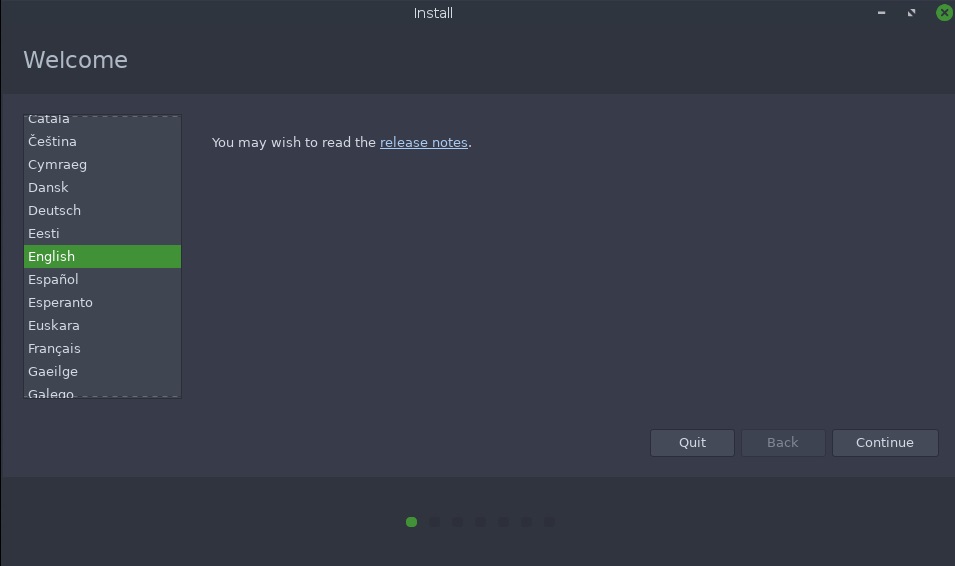
In the next screen, it asks whether you want to download updates while installing and if you want to install third-party software for graphics and Wi-Fi drivers along with additional media formats. Unless you know how to do these later, it’s advisable to select both the option to save efforts later.
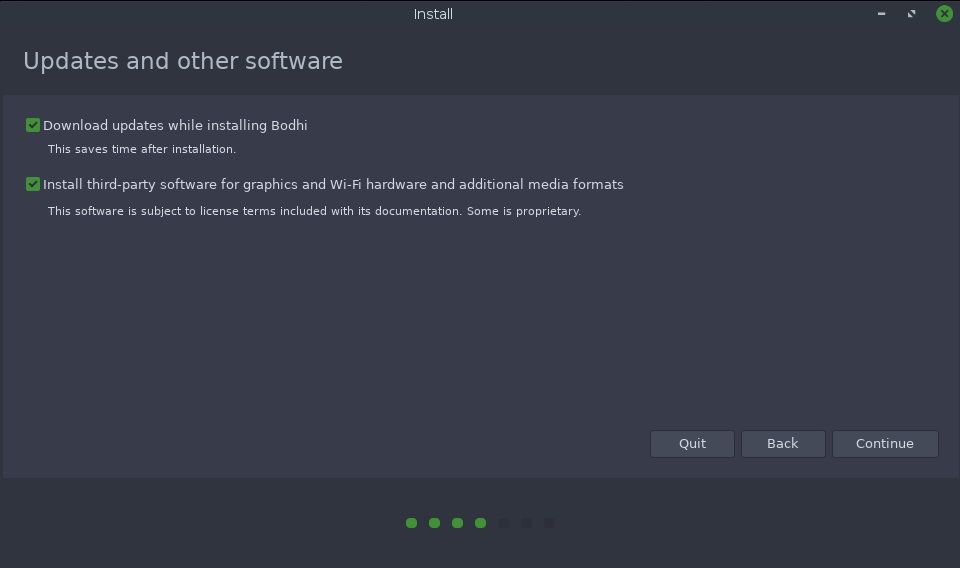
Next screen asks for the Installation type. If you are installing Bodhi Linux as a standalone OS, choose the default option of Erase disk and install Bodhi. This option will create all the partitions and initial set ups on itself.
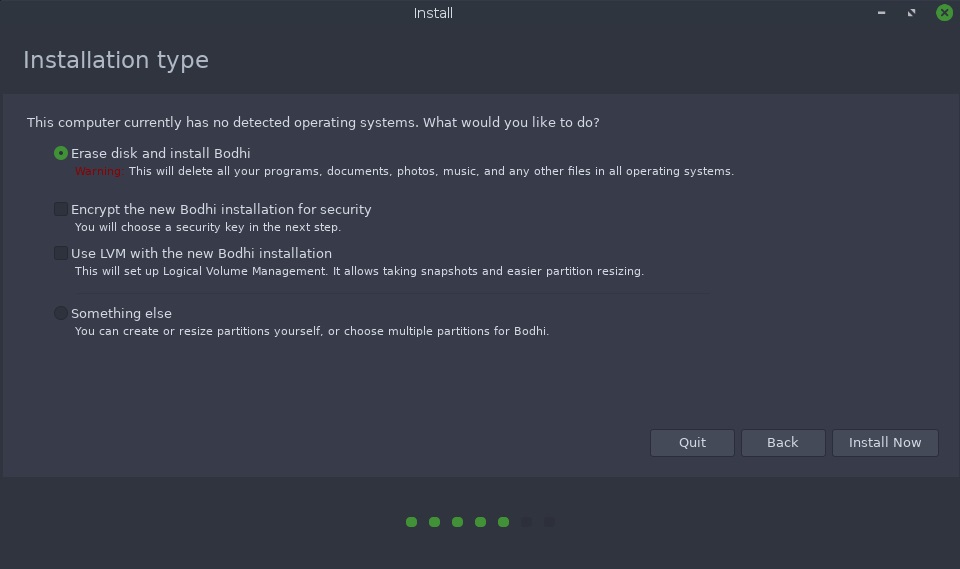
If you are installing along with another OS, select Something else. In the next screen, click on New Partition Table… which will add a ‘free space’ in display.
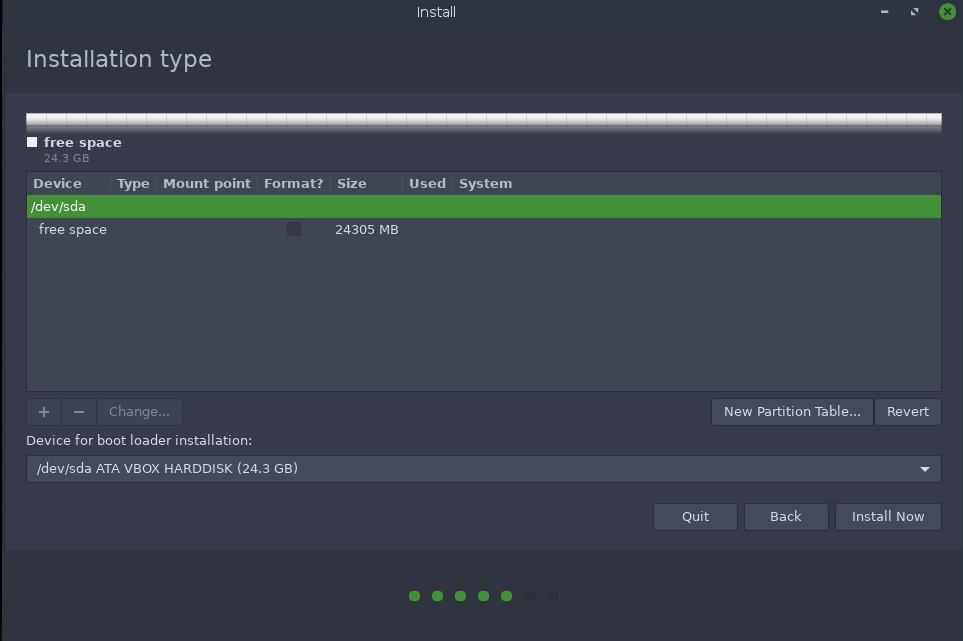
Now lets create a swap partition along with root and home. Click on + sign and fill all the details as below.
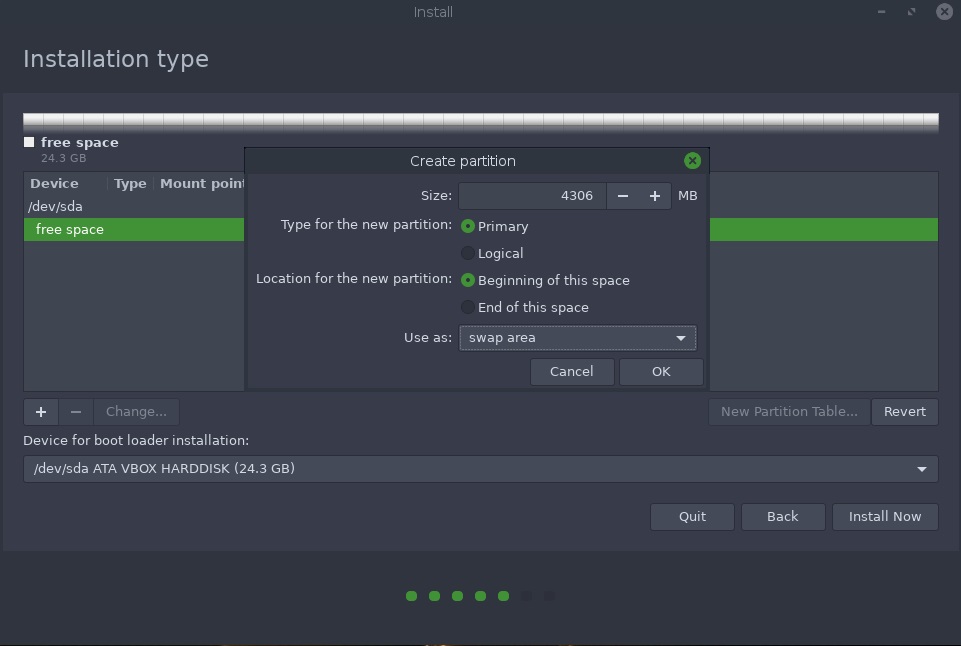
Now, lets create the root partition.
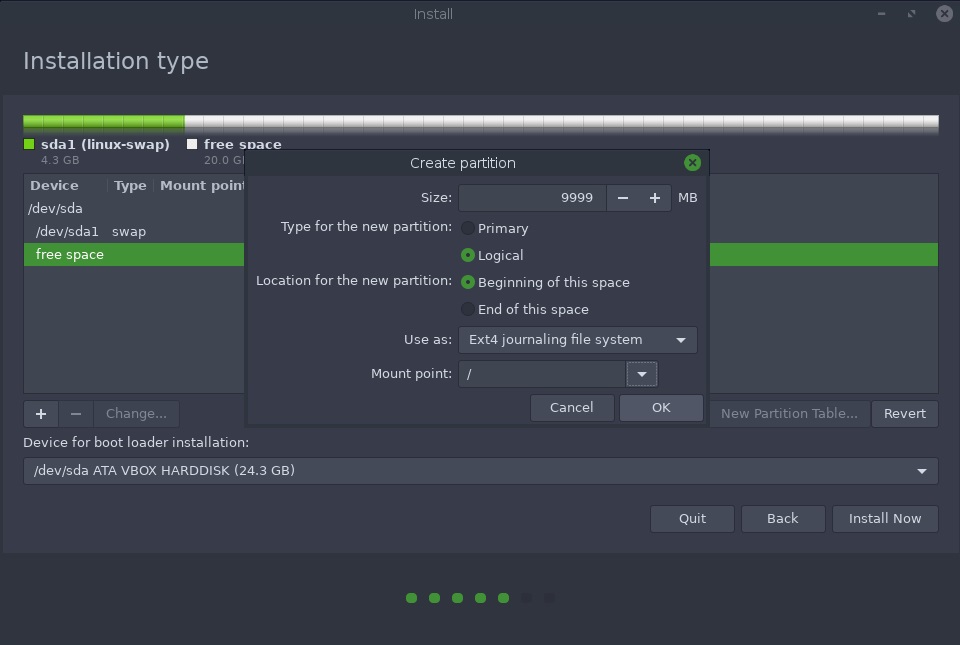
Similar to root, create home partition. Everything remains same except Mount point changes to /home. After finishing these steps, the partition table will look something like this:
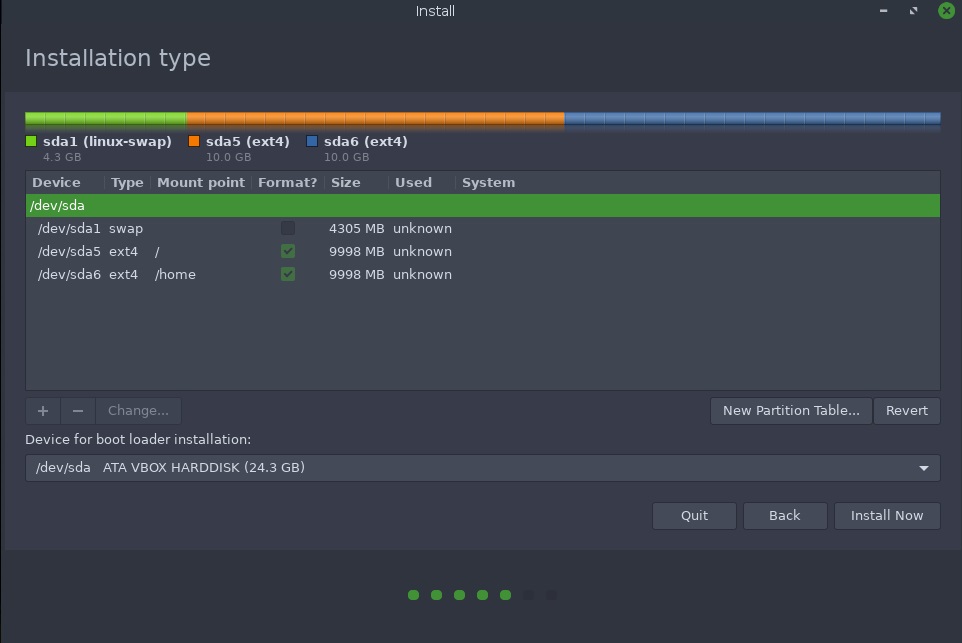
Once done, click on Install Now to begin with the installation. In the next couple of steps, it will ask for your location and user setup. Fill those details and continue with the installation.
It may take around 30 min for the complete installation. Once completed, shutdown your system, remove the USB drive and select Bodhi Linux from the boot menu.
You have successfully installed Bodhi Linux, congratulations!
Wrapping Up
Installing any Linux distribution is more or less the same. If you have installed a distribution earlier, you are probably already familiar. If it’s your first time, follow the above steps to install Bodhi Linux. If you face any issues, let us know in the comments.