We are covering the features and steps to install Cinnamon in Ubuntu & other Linux distributions.
Cinnamon is a free and open source desktop environment for X Window System. It was derived from GNOME 3 when the GNOME team parted way with the conventional desktop metaphor for GNOME Shell.
Back in the day, GNOME 3 replaced the traditional taskbar-like panel and other look and feel of a traditional desktop which led to the Linux Mint team coming up with Cinnamon. Though Cinnamon was built on GNOME technologies and uses GTK+, its a complete desktop environment in its own and does not require GNOME for it’s use.
Features of Cinnamon Desktop Environment
MDM Display Manager – Cinnamon uses MDM Display Manager. It’s the login screen you see once the boot process completes.
Cinnamon as the shell – It’s basically what you see as a user e.g. panels, menu, taskbar etc.
Cinnamon control center – It’s another fork of GNOME Control Center and an attempt of unified and consistent settings. It does rely on some of the GNOME modules.
Muffin Window Manager – Linux Mint Cinnamon uses Muffin window manager which is a fork of Mutter.
Nemo file manager – Cinnamon uses Nemo as a file manager, forked from Nautilus. It supports various extensions and has a dedicated extension development project.
Cinnamon Spices – Spices are collection of projects to modify your desktop. It includes Applets / Desklets, Cinnamon extensions and themes.
Install Cinnamon Desktop in Ubuntu / Linux
Linux Mint comes with a Cinnamon desktop official flavor. You can easily install Cinnamon in Ubuntu and other Linux distributions using below commands. The default screen looks something like this.
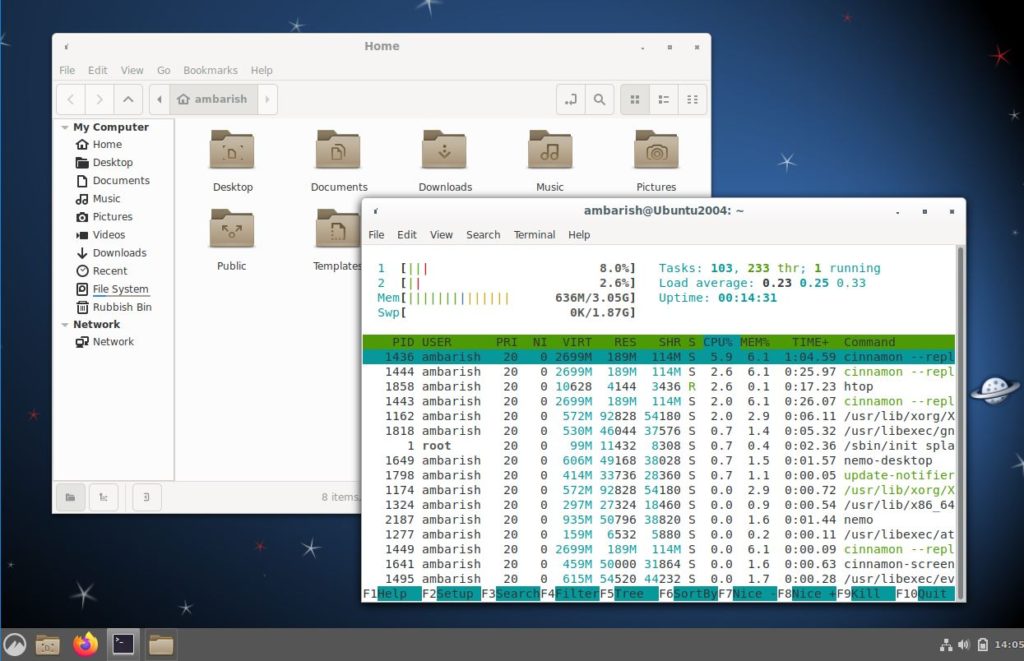
Install Cinnamon in Debian / Ubuntu
Default desktop environment in Debian and Ubuntu is GNOME. Fire up a terminal and use below command to install Cinnamon in Ubuntu based distributions.
sudo apt install cinnamon-desktop-environment
Fedora
Fedora also comes with GNOME desktop by default but lists Cinnamon and some more desktop environments in its official repository.
sudo dnf install @cinnamon-desktop-environment
Install Cinnamon in Arch Linux
I assume you already have a working Arch Linux set up and running any other desktop environment. Otherwise it’s a long process of setting up a Linux Display Manager, desktop environment, file manager etc.
sudo pacman -S cinnamon nemo-fileroller
Wrapping Up
I see a major chunk of Linux Mint users prefers Cinnamon. Primarily because it’s set up as a traditional desktop and the learning curve is gentle. Any user switching from Microsoft Windows tends to like it more due to its similarity and is easier for them to adapt to the Linux world.
What do you think of Cinnamon desktop? Let us know in the comments.
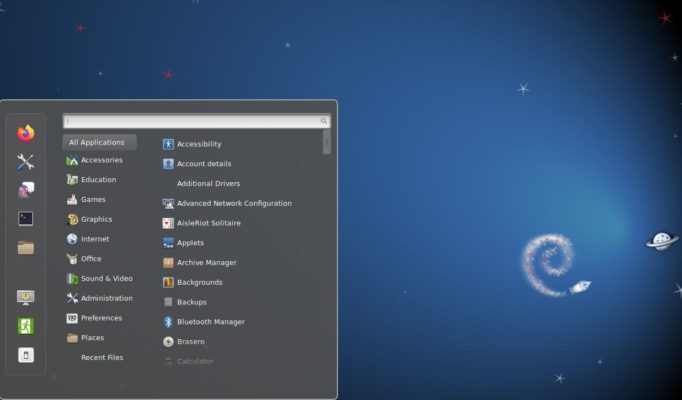

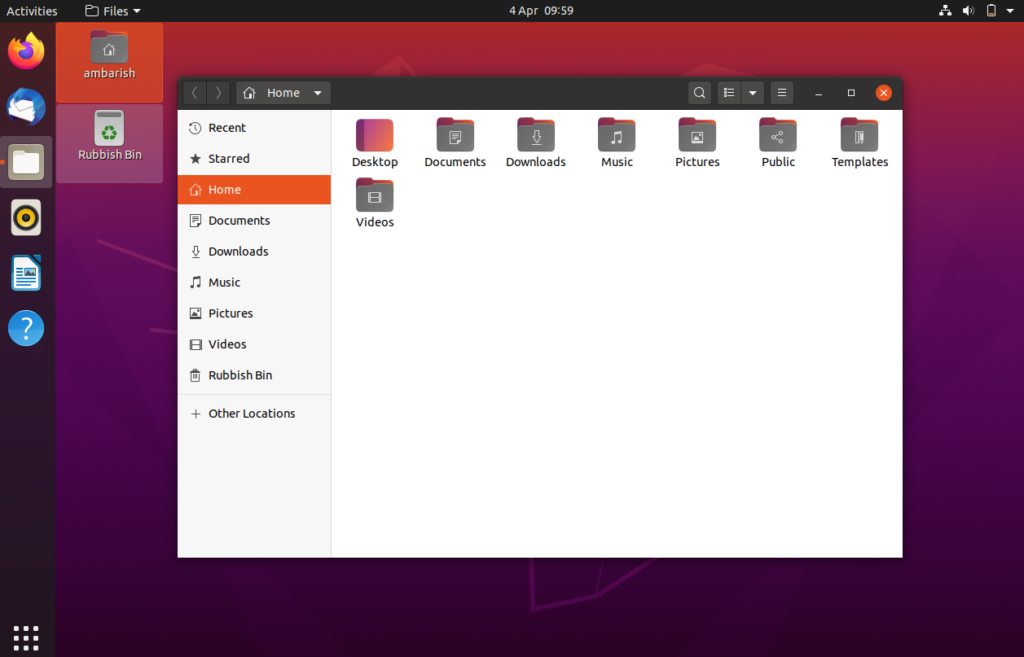

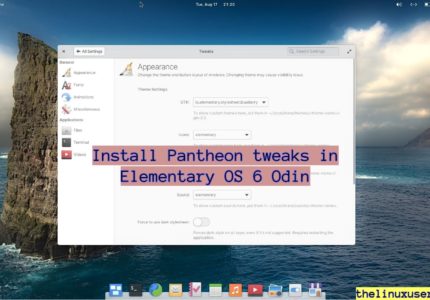
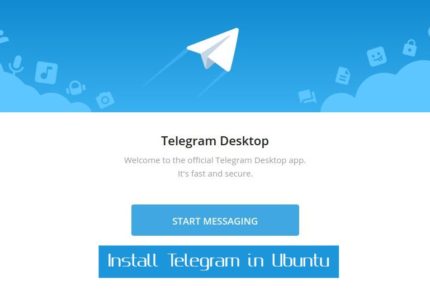
Shane
Thanks for this info, been looking for some time. I used the command to download Cinnamon. What command makes it launch to change the desktop to Cinnamon?
Ambarish Kumar
Once you install it, you can choose Cinnamon from the login screen itself.