The article covers some of the features of deepin desktop and the steps to install deepin desktop in Ubuntu.
Deepin desktop is one of the most elegant and beautiful desktop environment. Developed by a Chinese firm Deepin Ltd. specifically for Deepin Linux, it has gained its fair share of popularity lately. There is a community supported Manjaro Deepin and an Ubuntu Remix called ubuntuDDE in its beta.
Deepin Desktop Environment – Features
I’m covering some of the visually attractive things I discovered after installing deepin desktop on my Ubuntu system.
Beautiful login screen
Deepin comes with a beautiful login screen. It’s pretty neat and soothing. Aye, a good start!
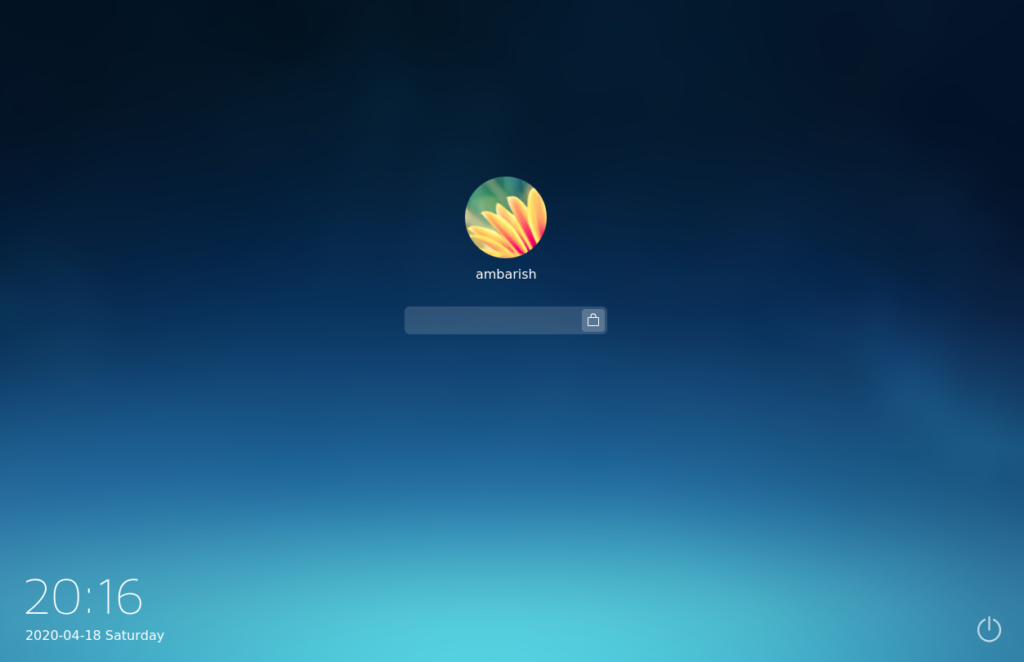
Beautiful and Elegant
There’s a beautiful theme with transparency. Settings, File Manager and Terminals match with the overall Desktop.
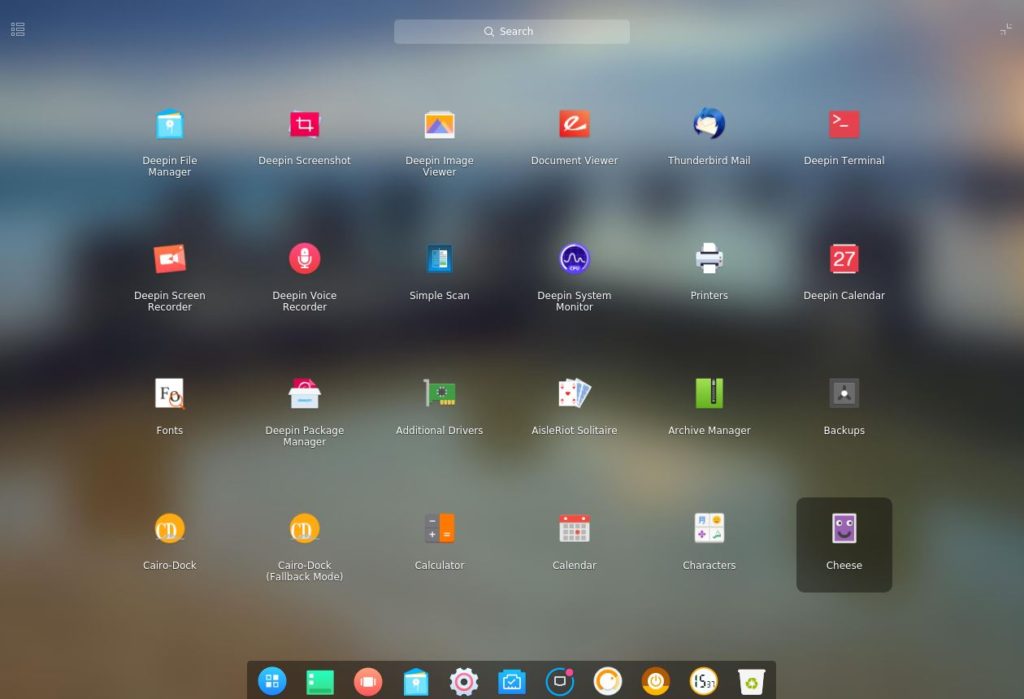
A customisable Dock
Comes with a dock with elegant icons in two mode – Fashion and Efficient. Fashion mode works basically as a Dock with all the applications docked to it. Efficient mode converts the doc to a taskbar with open applications, battery indicator, power buttons etc.
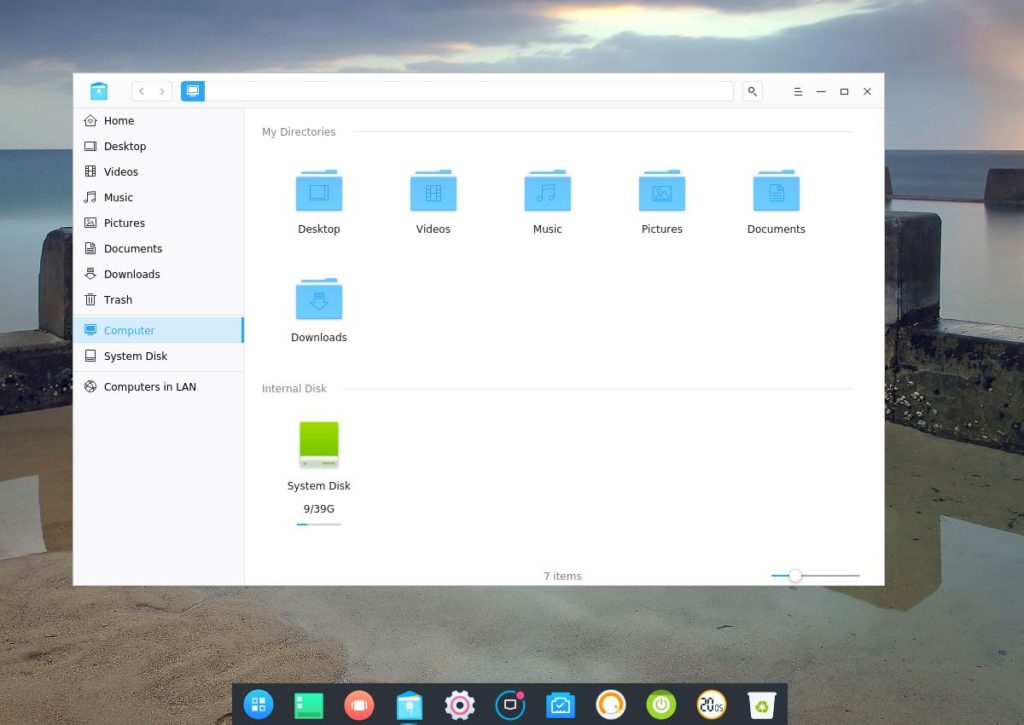
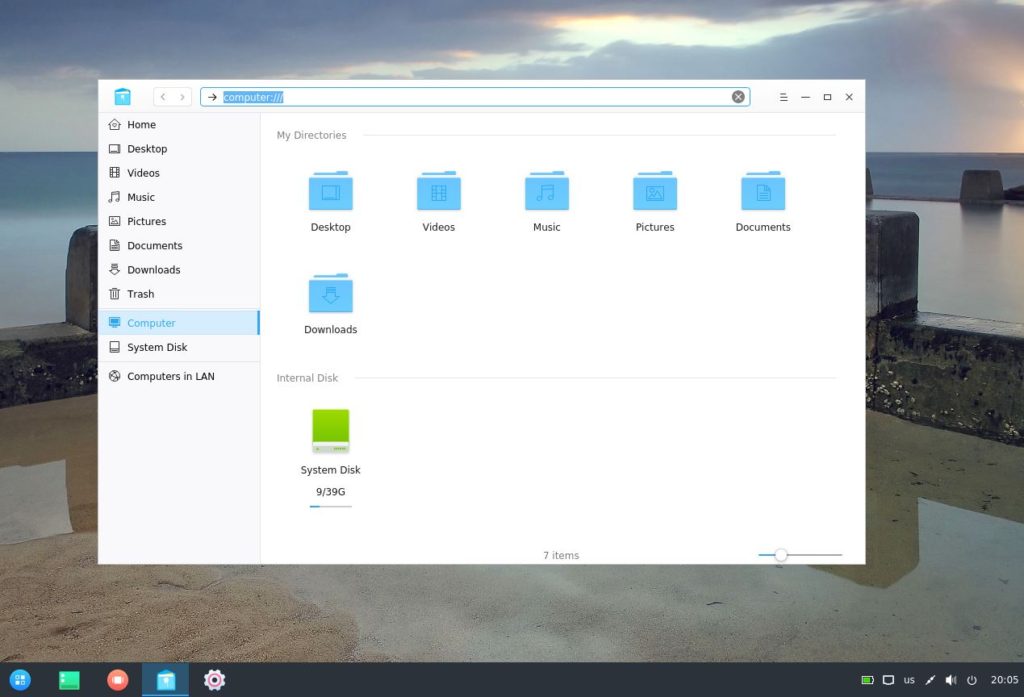
Redesigned Settings Panel
DDE comes with a different Settings panel, which can be accessed in the right sidebar. It includes basically everything from Display settings, Personalisation, Network, Sound and others.
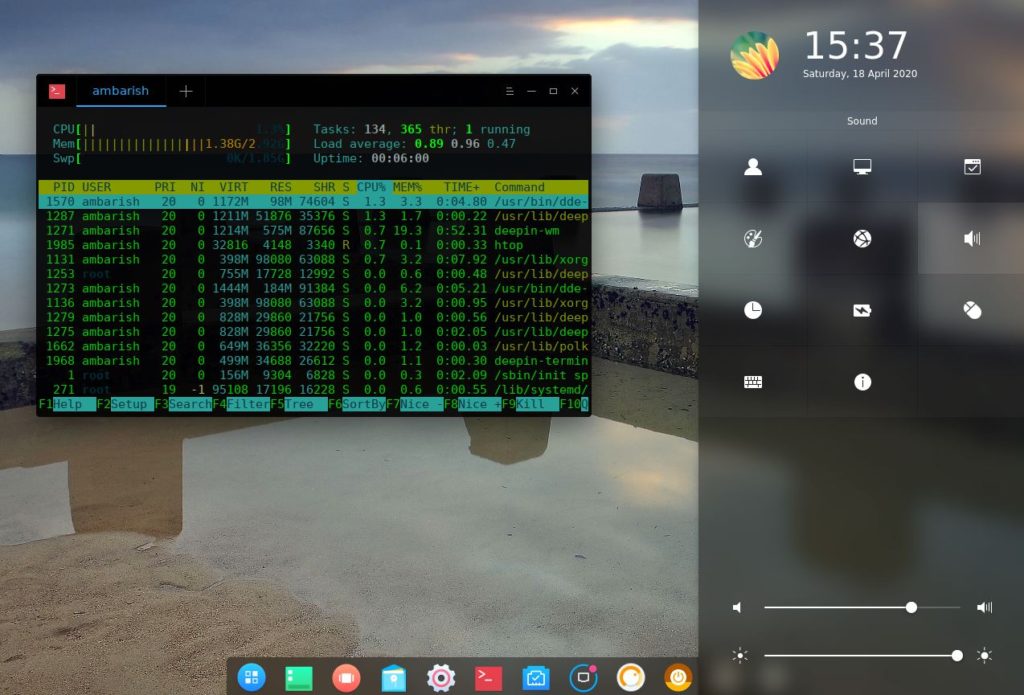
Deepin package manager
Deepin package manager is an installer for deb packages which supports a drag and drop option.
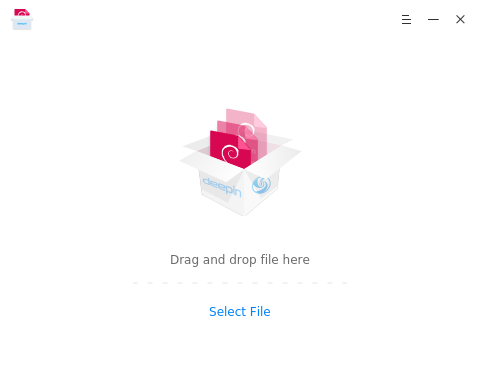
Curated Applications
Set of Applications specifically designed for Deepin desktop like File manager, terminal, screen recorder, voice recorder, system monitor, calendar and a package manager were available in the application list.
And much more.
Install Deepin Desktop in Ubuntu
Deepin desktop environment (DDE) is not available in official repository of Ubuntu Linux. In order to install it, you may need to use a third party PPA.
Read : How to install Cinnamon Desktop in Ubuntu
The steps to install Deepin Desktop in Ubuntu is pretty simple. Fire up a terminal and use below commands to install it.
sudo add-apt-repository ppa:leaeasy/dde
sudo apt update
sudo apt install dde
I would suggest to to install Deepin file manager along with the DDE
sudo apt install dde-file-manager
And the Deepin GTK theme to complete it.
sudo apt install deepin-gtk-theme
Once done, reboot your Ubuntu system, as logging out and logging in didn’t help for me. While logging in, select Deepin from the DE selector and boot into a beautiful desktop environment.
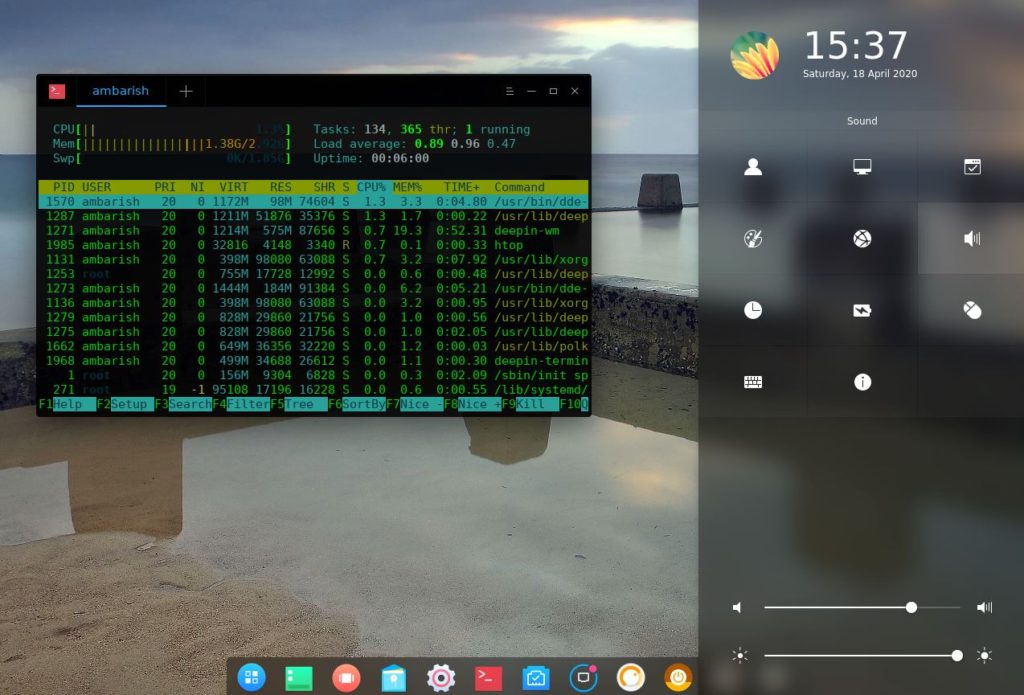
The memory usage was quite high compared to what GNOME & Cinnamon desktop environments consume. However, it run pretty well for the usual activity. I would suggest to use it if you have a relatively OK specifications.
Wrapping Up
If you have reached here, I am sure you are going to install Deepin Desktop in your Ubuntu system. Do share your experience in the comments sections!
Deepin has a competitor. Budgie is another awesome desktop environment and you can use these steps to install budgie in Ubuntu.
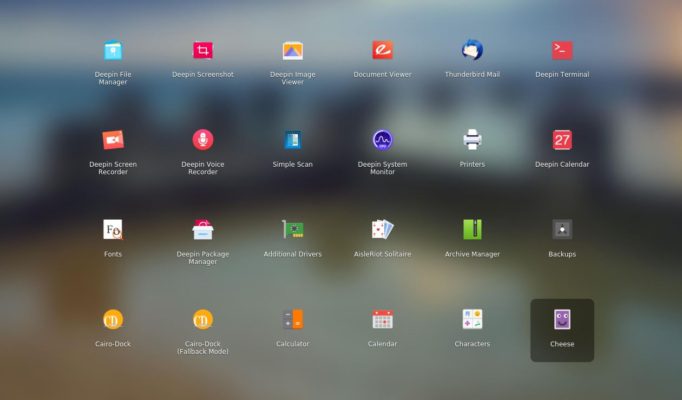

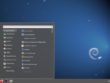

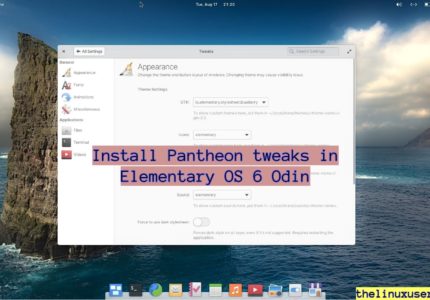
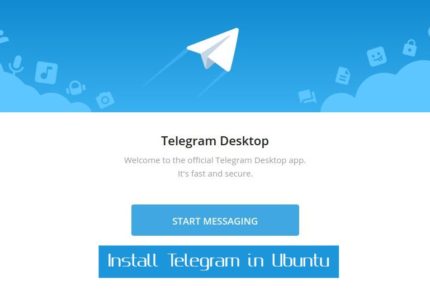
Aranganathan Rathinavelu
does not work in 20.04
Ambarish Kumar
I tested it in Ubuntu18.04 LTS. May be the PPA owner has not updated it to support Focal Fossa. There is a Ubuntu Deepin Remix available which you can try – UbuntuDDE 20.04