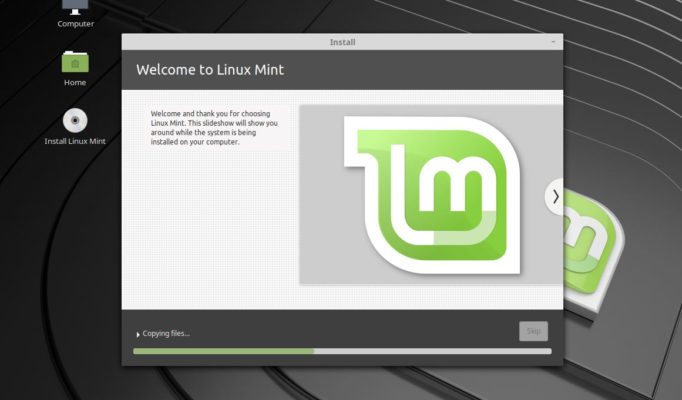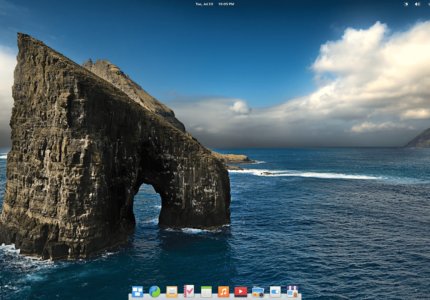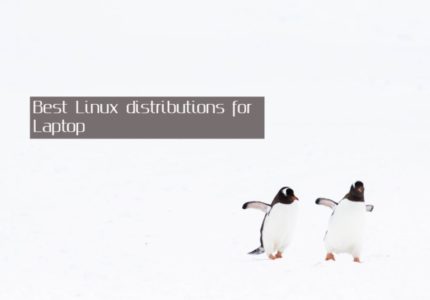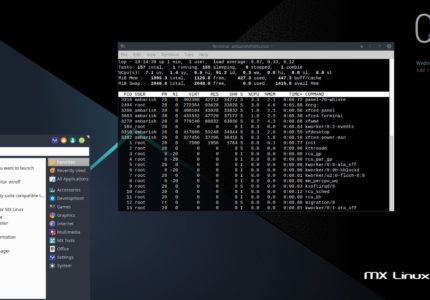The article lists system requirements, features, download links and steps to install Linux Mint in VirtualBox.
Linux Mint is a community driven distribution based on Ubuntu and Debian. It is a very popular distribution due to it’s ease of use and very gentle learning curve, particularly for users moving from Microsoft Windows. It advocates the traditional desktop set up with a Taskbar, Start-like Menu and a usable desktop.
Linux Mint comes in 3 flavors – Cinnamon, Mate and Xfce. The Linux Mint Debian Edition aka LMDE is developed in parallel with Debian base to ensure the project continue even if Ubuntu disappears sometimes in future.
The current release is Linux Mint 19.3 Tricia with support till 2023. It is the last release with 32-bit ISO (for Ubuntu base).
Read : How to install Ubuntu 20.04 LTS
System Requirements
Mint can run fine on older systems with very less system resources. Recommended system requirements for Linux Mint Tricia are :
- 2 GB of RAM
- 20 GB of hard disk space
- 1024×768 resolution
Features
You can read the complete feature list of Linux Mint here. It has its own set up of tools that are really useful.
- mintInstall – to install software from Ubuntu and Linux Mint repositories, as well as from Launchpad PPAs. It can also install Flatpak too.
- mintUpdates – supports updates for OS and applications. It also assigns updates a safety level of 1 to 5 based on stability and necessity.
- mintMenu – created for Mate desktop for usual tasks like applying filter, installation and configuration options.
- mintBackup – to back up and restore data.
- mintNanny – to block websites you don’t want your kid to visit.
- mintDesktop – to configure desktop, apply themes and icons and do the things equivalent to Ubuntu Tweaks.
- and couple of others …
Download
You can grab a Linux Mint copy of Cinnamon, MATE and Xfce flavor.
https://linuxmint.com/download.php
There is a LMDE 4 Debbie edition based on Debian rather than Ubuntu code base.
https://linuxmint.com/download_lmde.php
Install Linux Mint in VirtualBox
We have a Linux Mint ISO, a Virtual box installed and set up. Lets see how to install Linux Mint in VirtualBox. The process won’t be much different to any other Linux installation.
Once you boot to the live session, you can see a Install Linux Mint option on the desktop. Click on it to start the installation of Linux Mint in VirtualBox.
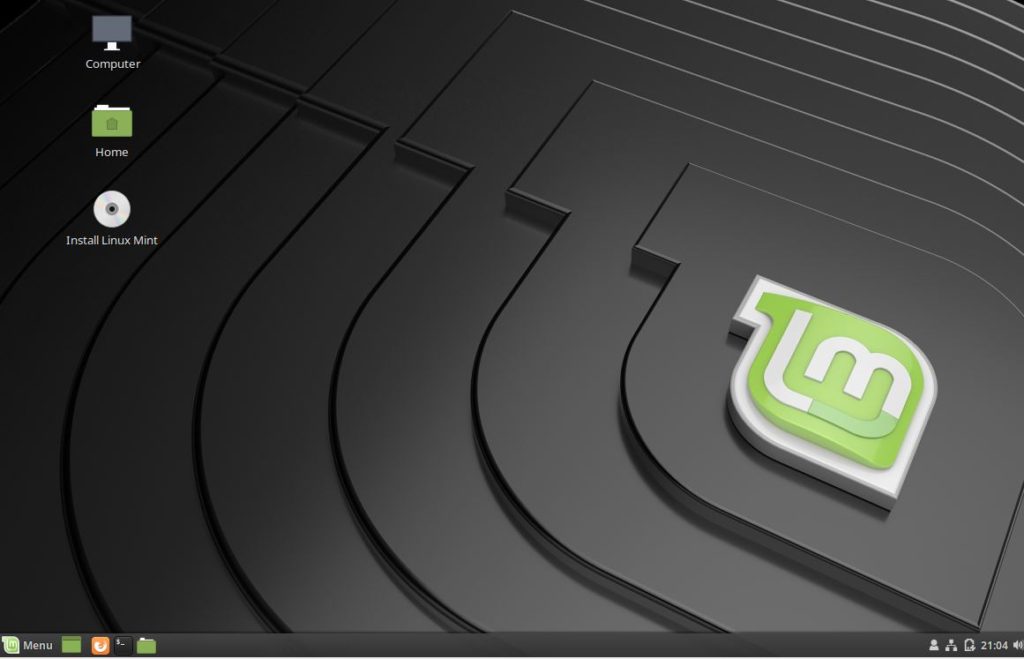
The next screen is Welcome screen where you can select the language you prefer to install and use Linux Mint.
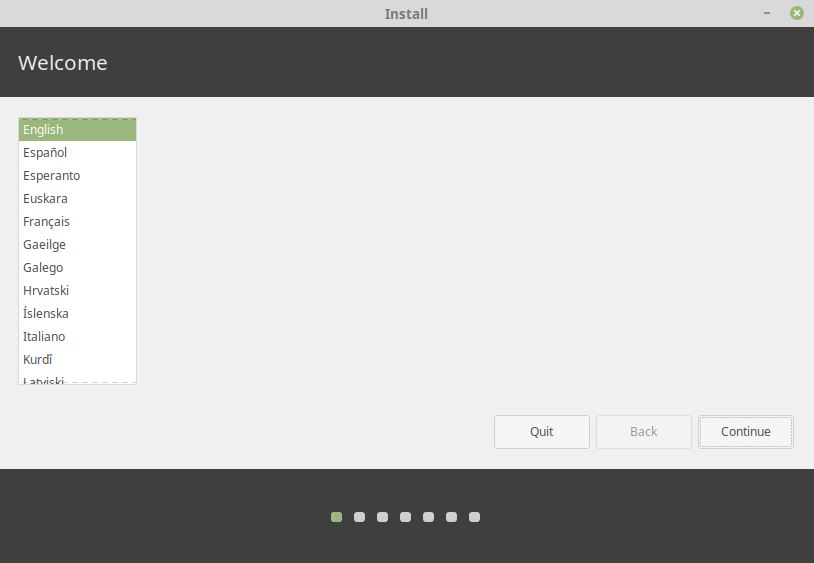
Next steps asks you to select Keyboard layout. It would detect the default layout but if you wish to change it, you can do it from here.
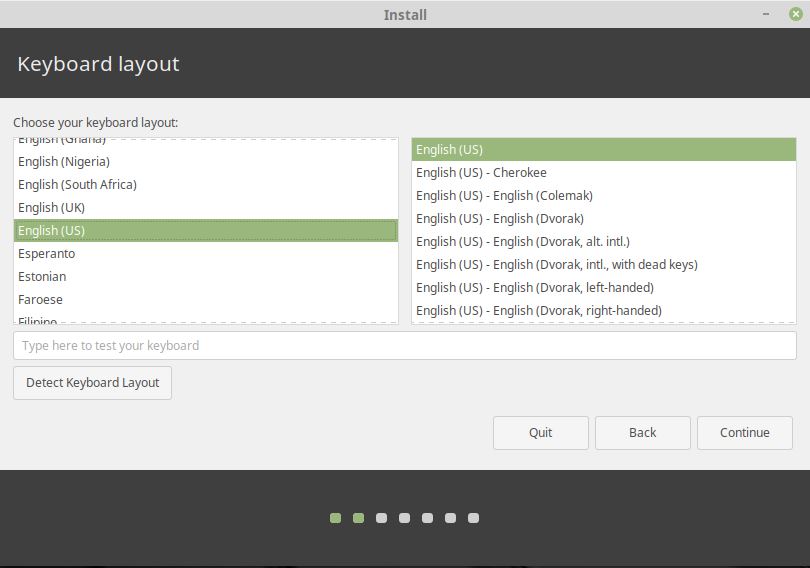
Next screen asks whether you want to install third party software. Linux Mint had dropped the idea of installing proprietary software by default from 18.3 release and rather asks you if want them.
I suggest you to go ahead and check this feature.
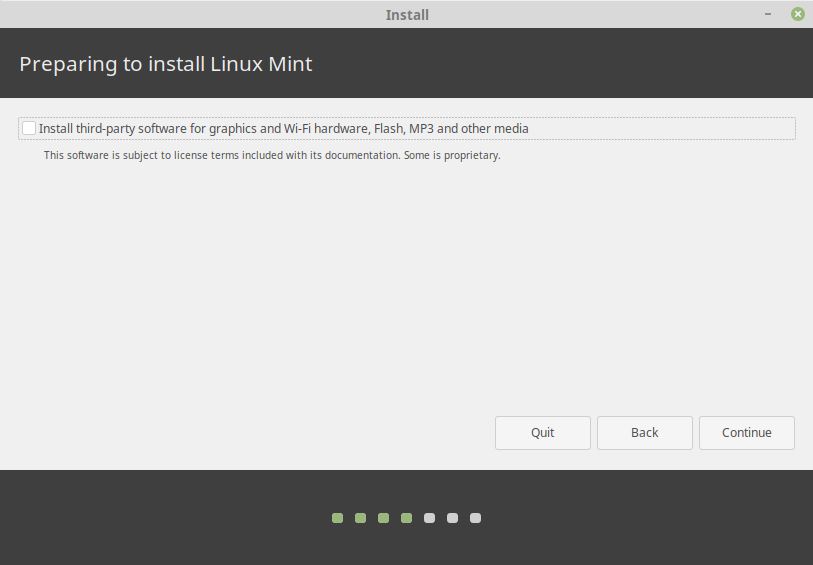
In the Installation type, choose Erase disk and install Linux Mint. Since we are using a VirtualBox, erasing disk won’t really change anything on the host operating system.
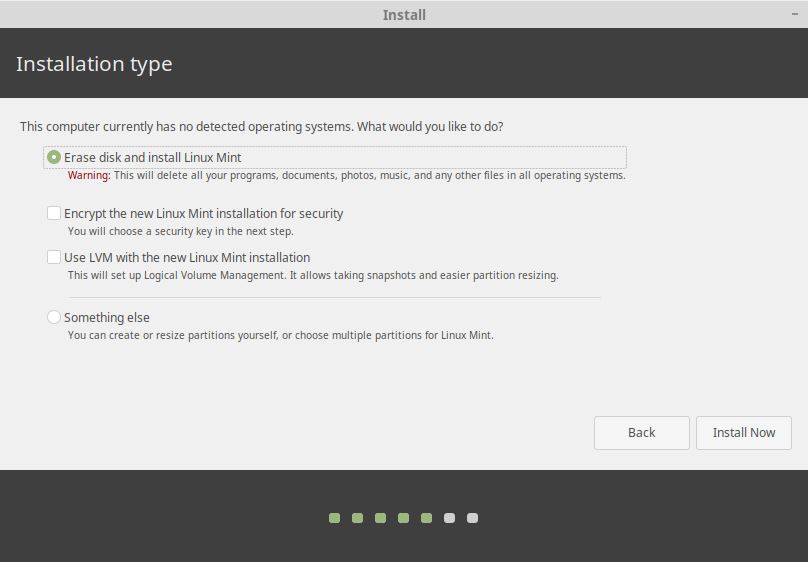
A warning is displayed which you can ignore and click on Continue.
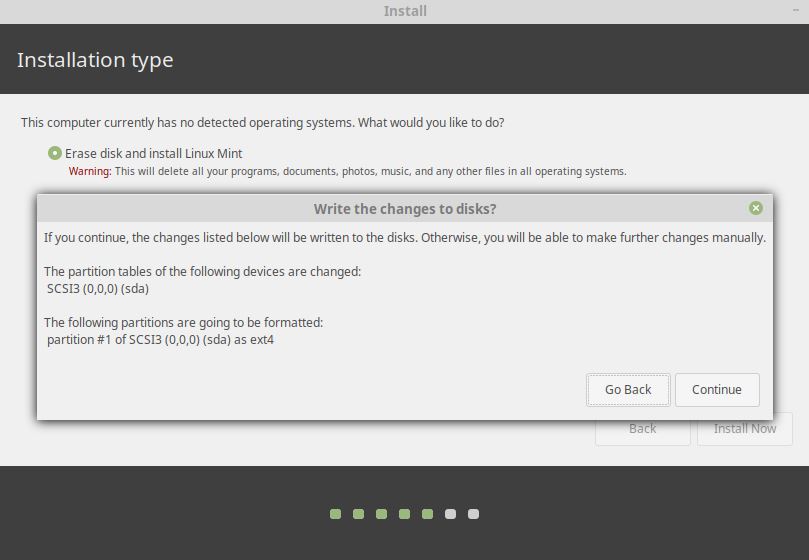
Select your location in the next screen and click on Continue.
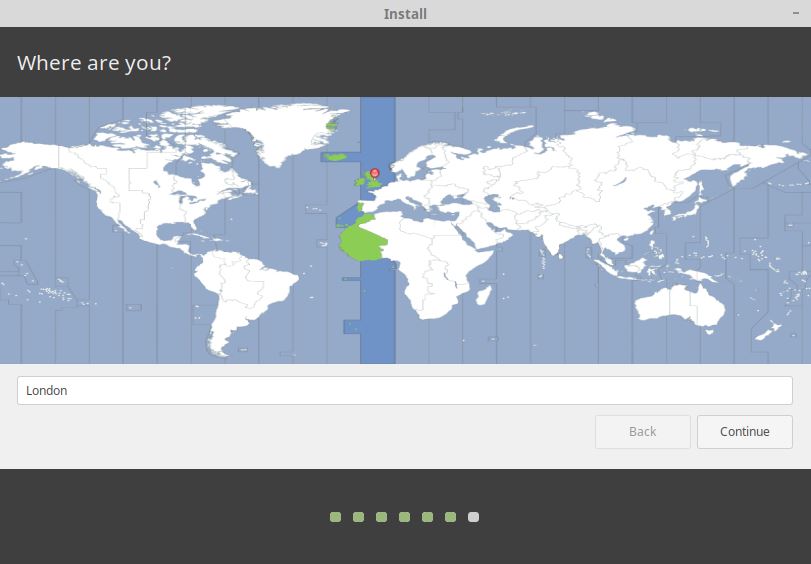
Once done, you have to create a user, assign a root password and give your computer a name.

Clicking on continue starts the installation of Linux Mint. The process will take its time depending on your internet speed and the resources you have assigned to the VM.
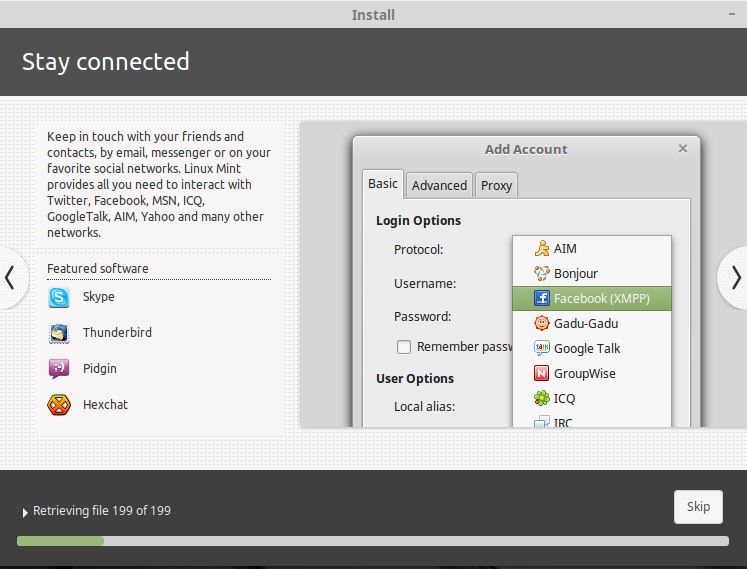
It took around 15 min for me to complete the installation, restart the VM and get to the Login Screen.
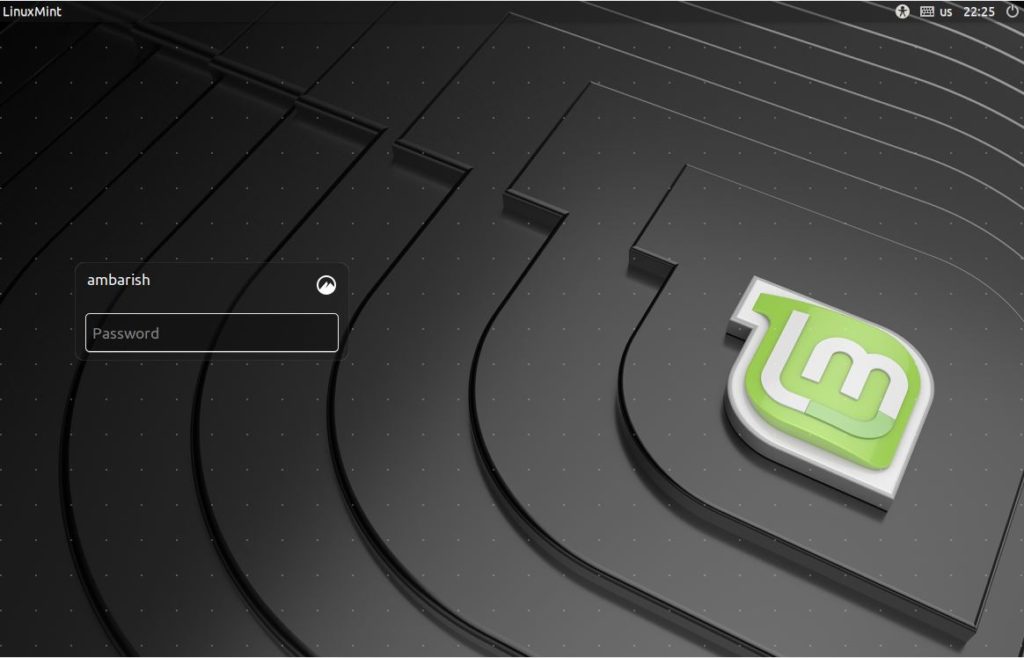
Wrapping Up
When I checked the system resource usage using htop, Linux Mint was taking around 550 MB of RAM with no additional software installed out of the box. This is for the Cinnamon edition and is pretty good considering I assigned just 1 CPU!
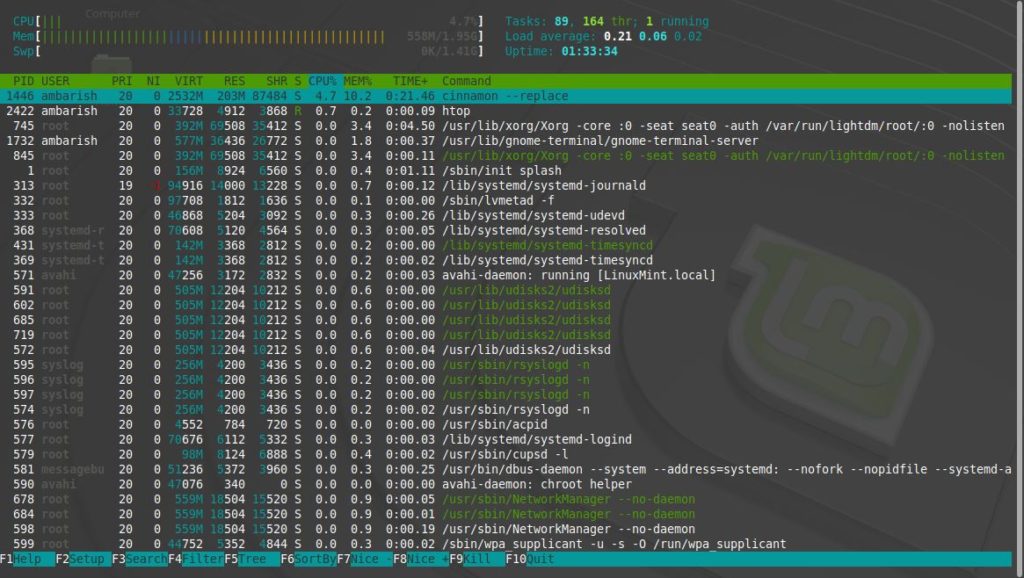
Linux Mint in VirtualBox works really well. I hope this article helps in setting it up. Let me know if you face any issues in the comments.